How to create squares in Word
For survey or survey purposes, users often want to insert checkboxes into their text. According to that need, TipsMake.com will guide you how to create squares in Word.

First, to create checkboxes in Word you need to open this function in the Word ribbon.
Click open File ribbon on the toolbar.
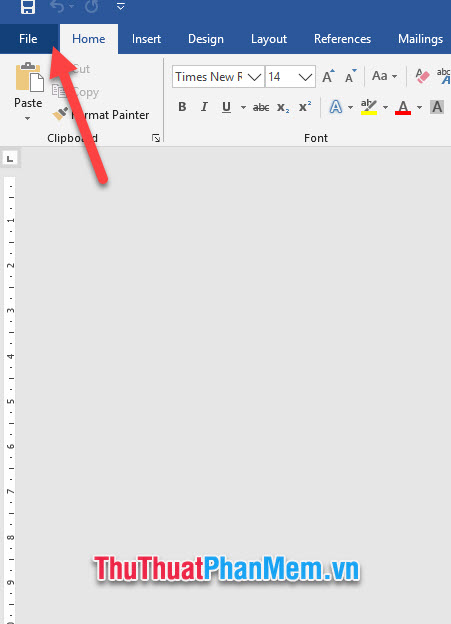
In the displayed list of File , click Options at the bottom.
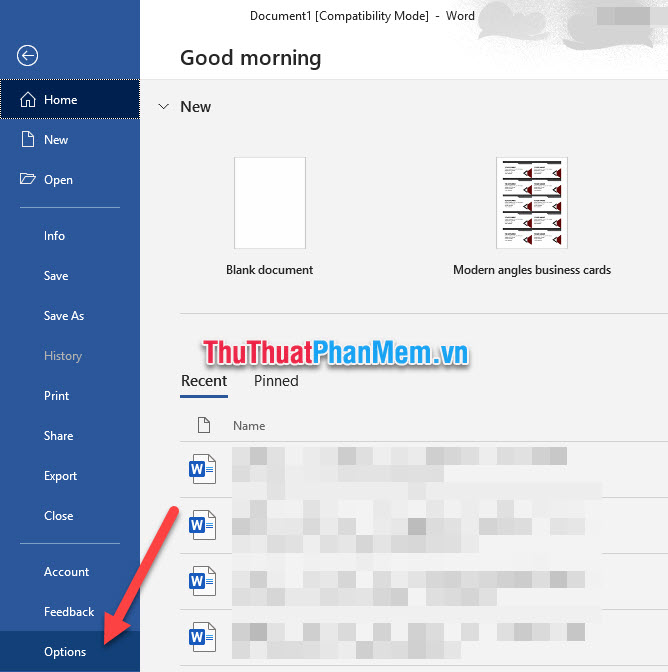
The Word Options function window will open. You switch to the Customize Ribbon tab , in this tab you can adjust the options related to Word's ribbon.
Looking at the Main Tabs list on the right, you can see a tab called Developer has been turned off by default. This is the tab that contains the function to create the checkboxes we need.
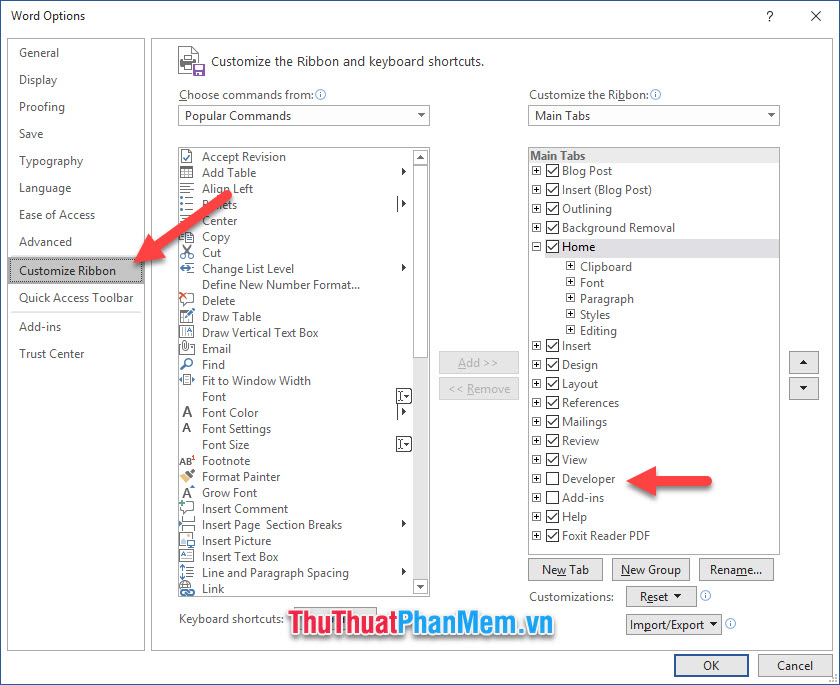
You click to check the box before Developer and then click OK to confirm the changes to the settings.
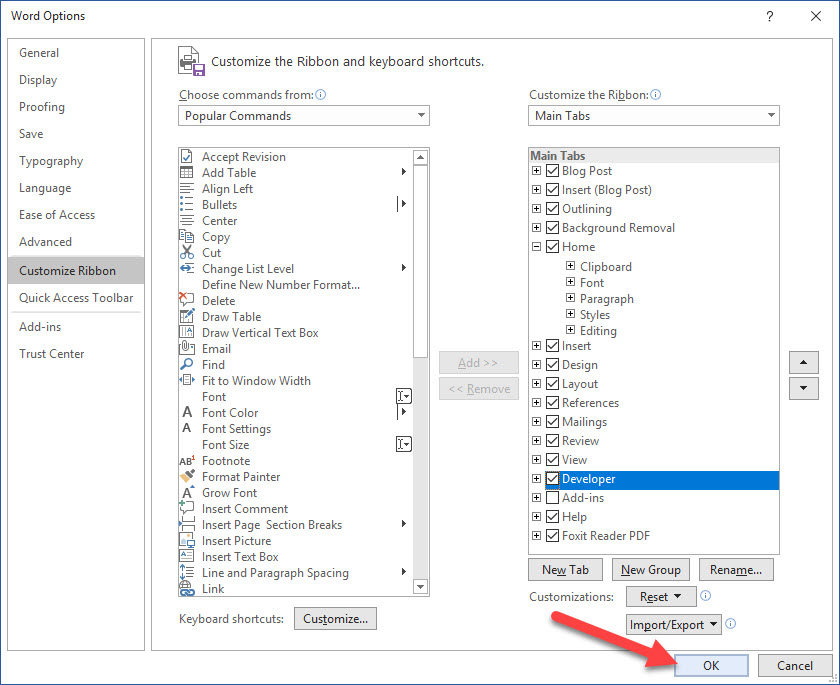
Then you will see a new ribbon added in the list is the Developer ribbon .
In this ribbon, there are Controls , you can find checkboxes in this section.
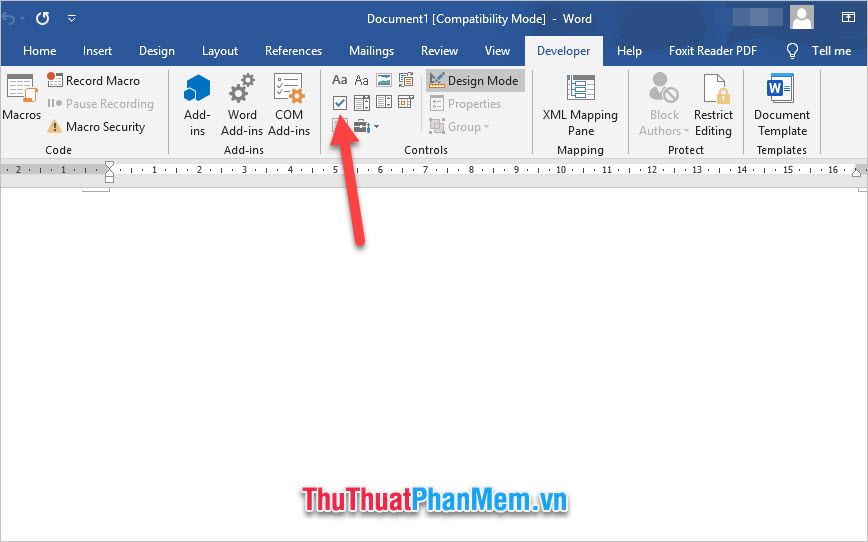
You click on it to create checkbox squares for your list.
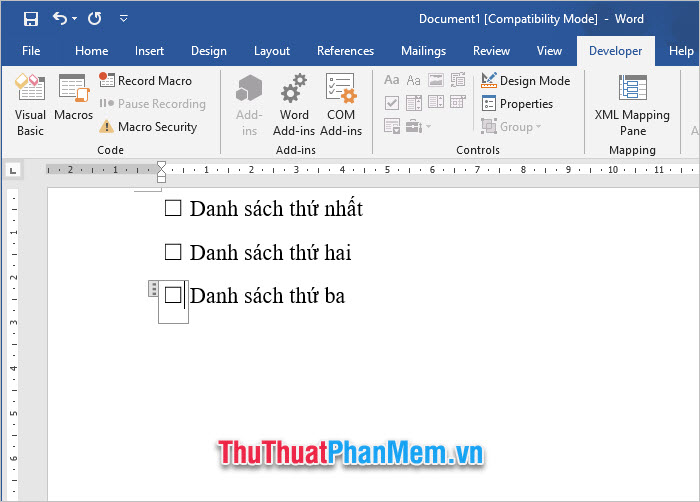
To use tick mark for checkbox checkbox, all you need to do is to click on the square.
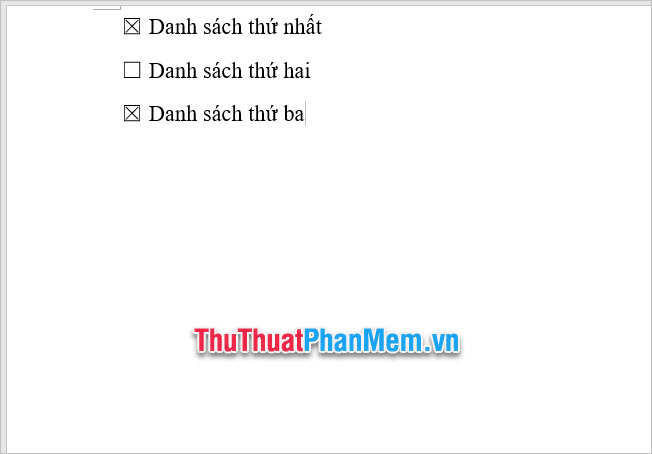
Thank you for reading our article TipsMake.com . The article How to create squares in Word is here to end, wish you can successfully create squares in your posts. See you in other tips and tricks.
 How to fix the error of not printing the Word file
How to fix the error of not printing the Word file How to print PowerPoint
How to print PowerPoint How to insert animated GIFs into PowerPoint
How to insert animated GIFs into PowerPoint How to convert Word file content to PowerPoint automatically
How to convert Word file content to PowerPoint automatically How to circle numbers in Word
How to circle numbers in Word How to create Combo Box in Excel
How to create Combo Box in Excel