How to create a checkbox in Word
How to insert checkboxes in Word? This is the question that many people often have to do surveys and assessments to perform. Tested and selected documents, the check box in Word is an essential element to quickly synthesize comments.
So how to get the checkboxes to check checkboxes on test files, surveys, . on Word? The following article will guide you how to insert checkboxes in Word, how to lock Word file content so that survey participants can only select files on the file, but not allowed to edit the content.
- How to insert checkboxes on Google Sheets
- Create a list of tables in Word automatically
- How to adjust the size of Word table cells equally
Instructions for inserting checkboxes into Word files
Step 1:
First click on the Office icon on the interface and select Word Options .

With Word 2007 , in the new interface click on the Popular item, then look to the right to select Show Developer tab in the Ribbon .

With Word 2010 or later, it is simpler, at the Word Options interface, look to the Custom Ribbon section and look to the right of the Customize the Ribbon section , select Main Tabs , and then tick the Developer to display on the toolbar.
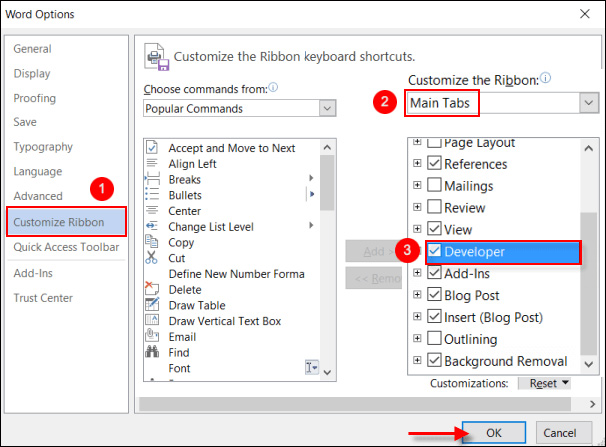
Step 2:
Back in the Word interface, click on the content to insert the checkbox. At the content area, select the Developer tab . Look below the Control section to see the Legacy Forms icon . Clicking on the item will see the checkbox icon to use for the document.

Do the same with the rest of the Word content and get the survey with the checkbox as shown below.

How to lock, unlock Word content
Step 1:
Next we will lock the content in the Word file to avoid changing the content when conducting a survey directly in the file. Click on the Developer tab , then select the Protect Document feature, choose Restrict Formatting and Editing .
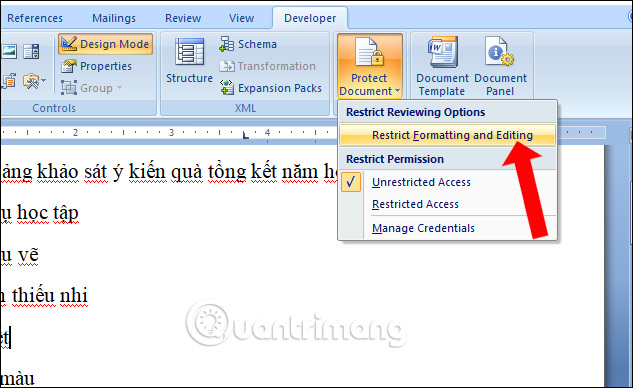
Step 2:
Appears an optional column to the right of the interface. Here, part 2 of the Editing restrictions on the selection of Allow only this type of editting in the document: but proceeds to edit.
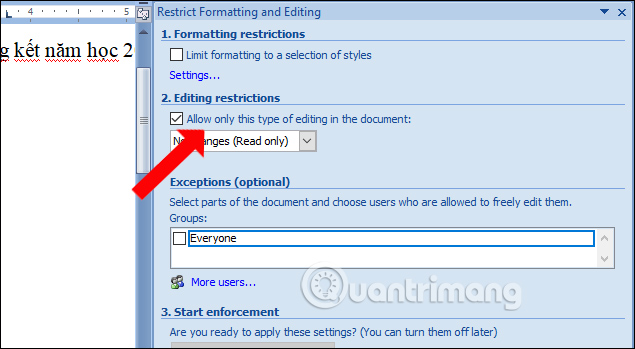
Then go to the bottom section and select Filling in forms and click on Yes Start Enforcing protection to set the Password for the data file.
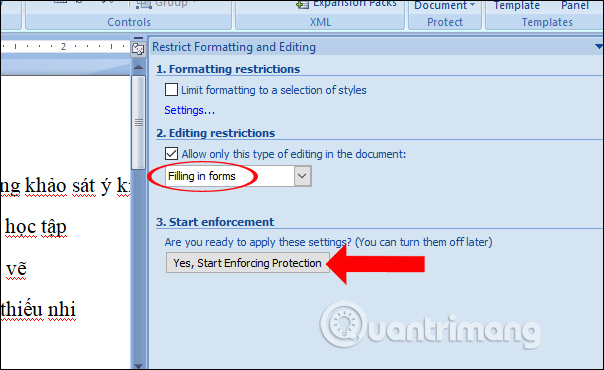
Step 3:
The Start Enforcing Protection interface appears. Please enter the content as below.
- Enter new password (optional): Enter the file security log.
- Reenter password to confirm: Re-enter the password to confirm.
Finally click OK to complete.
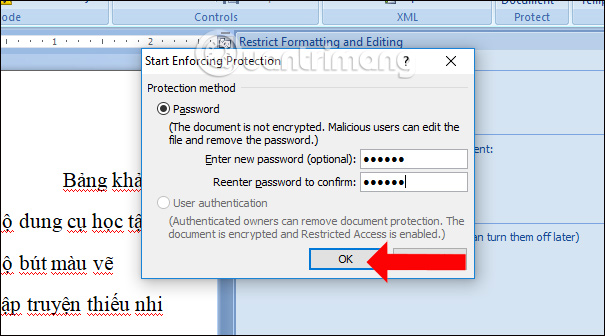
Such content on Word file will be locked and online survey participants can only select it.
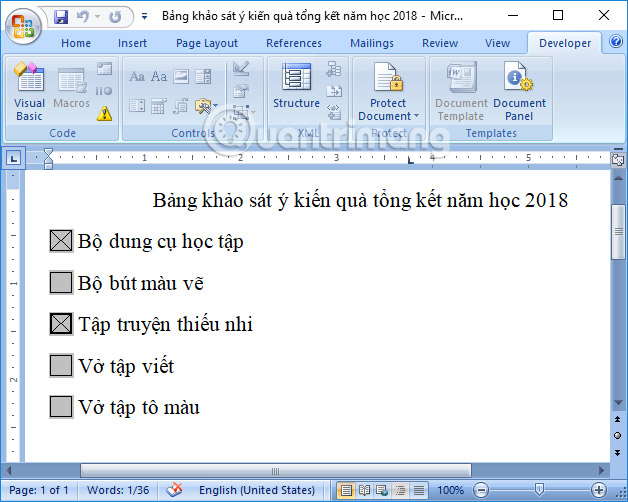
Step 4:
To unlock the content , also click the Developer tab, then select the Protect Document feature and click Restrict Formatting and Editing.
Appearing on the right pane, click on Stop Protection .

Step 5:
The dialog box appears to enter the password . Please enter the correct password previously set and click OK to unlock it. Word file content will be editable.
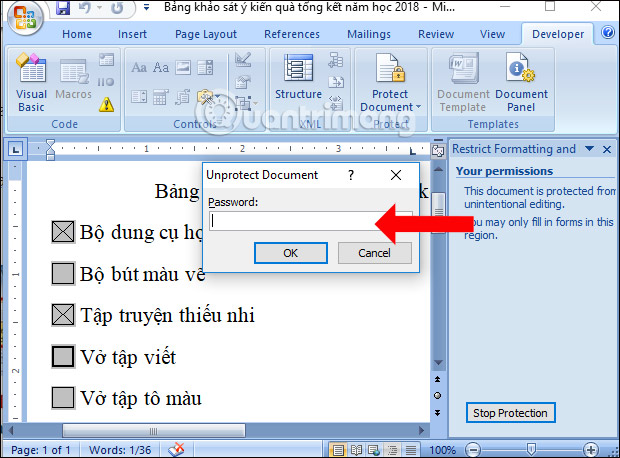
Just turn on Developer mode on Word, we can insert checkboxes on Word for survey materials, polls, . In addition, you can also lock Word content to limit editing status. content when participating in online surveys.
See more:
- Create optional shortcuts in Word
- How to horizontally rotate any page of paper in Word
- How to change the direction of the text in Word 2013
I wish you all success!
 How to secure PDF files with 2 locked layers
How to secure PDF files with 2 locked layers How to fix date errors when copying to another Excel file
How to fix date errors when copying to another Excel file How to use underline styles in Excel
How to use underline styles in Excel How to insert content annotations on Word
How to insert content annotations on Word Mind mapping in PowerPoint
Mind mapping in PowerPoint How to fix errors automatically jumps pages on Word
How to fix errors automatically jumps pages on Word