How to create Powerpoint Slide online with Google Slides
Instead of downloading Office software to use Microsoft Powerpoint to create presentations, you can quickly create Slide Powerpoint online using online support tools, one of which is Google Slides. If you want to learn how to create PowerPoint slides online with Google Slides, then please refer to the following article.
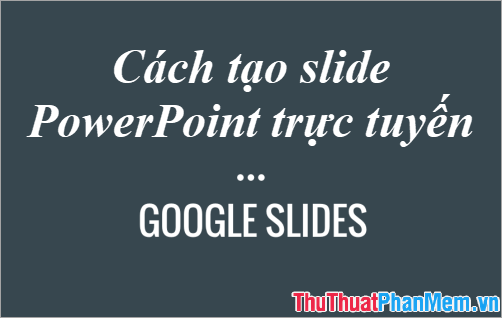
Here TipsMake.com will guide you How to create online PowerPoint Slide with Google Slides , invite you to follow.
Step 1: First you need to log in to your Google account (which is your Gmail account). On the Google interface you select the Google applications menu icon -> Documents (Docs) .

Step 2: On the interface https://docs.google.com/ you select the Main Menu icon -> Slides to open the interface to create Slide Powerpoint online.

Step 3: In the Start a new presentation section, select the available slide template, to view more than the slide template you choose Template gallery .

There are many slide templates you choose, you want, if you want to design your Slide Powerpoint, then you choose the blank page (Blank).

Step 4: Appearance editor, where you can perform the same Powerpoint slide design as you do on Microsoft PowerPoint.

The interface is a little different from PowerPoint creation software, to add a new slide, select the + symbol.

To add a Background for Powerpoint slides, select Background , a Background dialog box appears , you can choose the color in the Color section , if you want to insert the background image, select Choose Image and select the image you want as the Slide background.
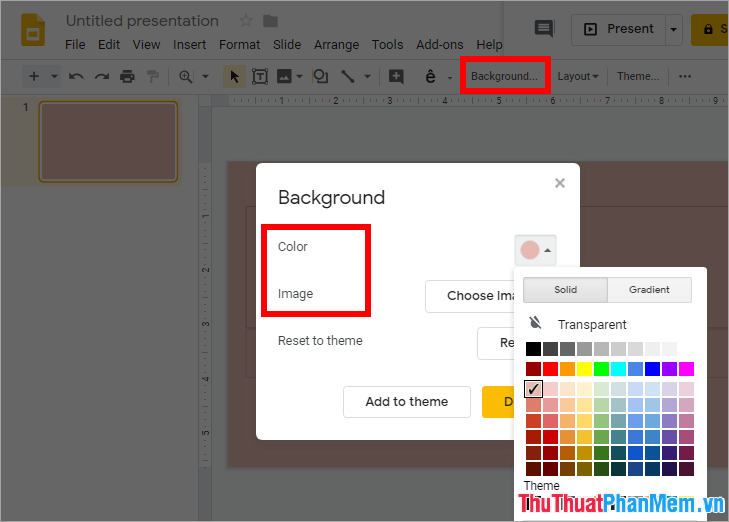
If you want to change the layout for the slide, select Layout on the toolbar and choose the template slide layout you want.
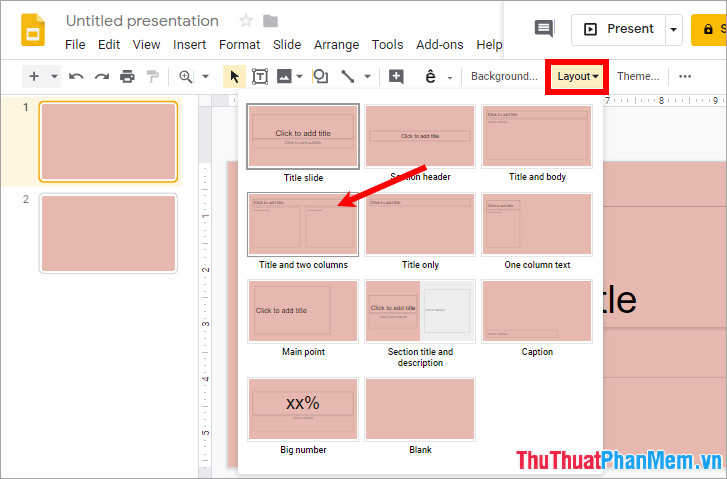
In the Insert tab you can add images, textboxes, videos, shapes, charts, diagrams, word art, lines, tables, notes .
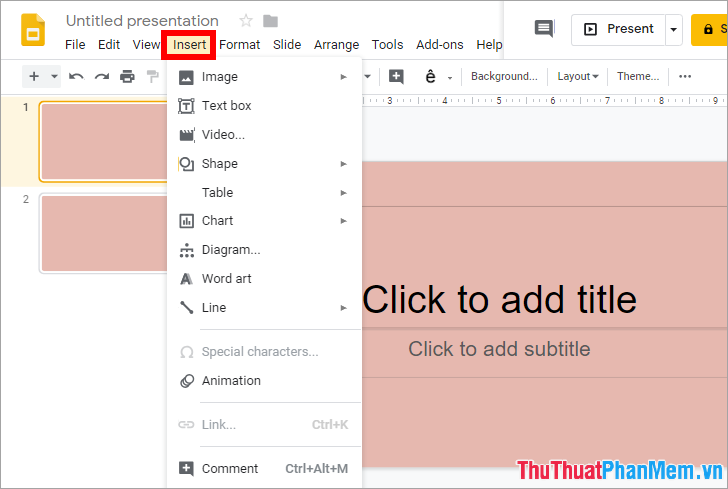
Step 5: After you have created the Slide Powerpoint you can download the created Slide Powerpoint file by selecting File -> Download as -> select Microsoft PowerPoint (.pptx) (or choose the format you want to download).
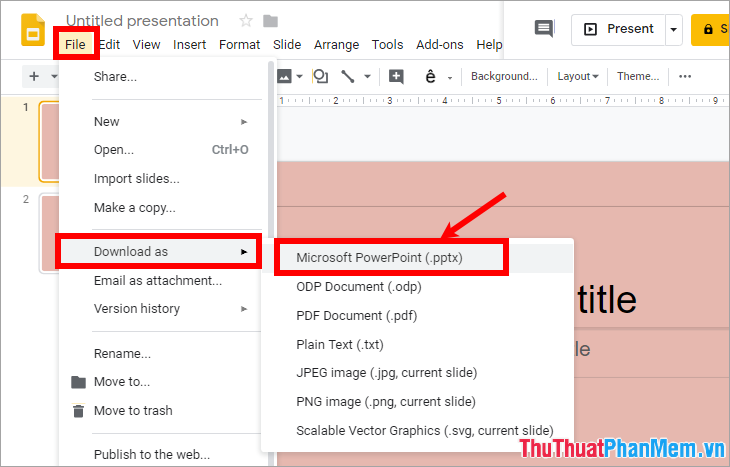
Step 6: If you want to share PowerPoint Slide files online, then choose File -> Share .

The Name before sharing dialog box appears, enter a name for the PowerPoint Slide and select Save .

In the Sharing settings section , you have the sharing link, you can add the people you want to share, or use the link to share.
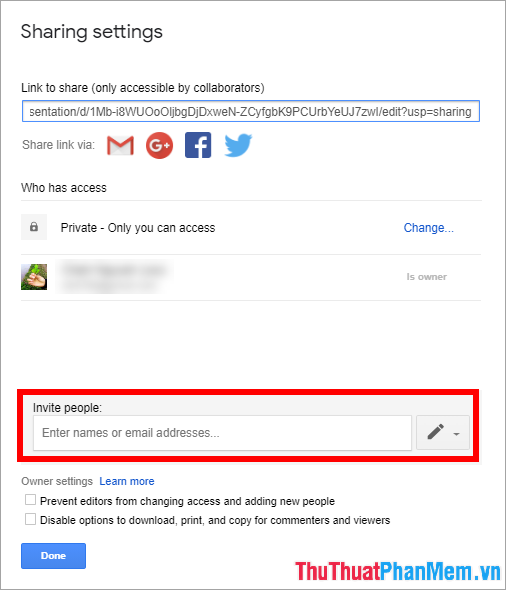
So here TipsMake.com has guided you how to create PowerPoint slides online with Google Slides. Hopefully, with these detailed instructions, you will be able to quickly create PowerPoint slides online with Google Slides without using any software on your computer. Good luck!
You should read it
- How to convert Google Slides to PowerPoint
- Quality presentation websites instead of PowerPoint
- Free download of beautiful PowerPoint and Google Slides slides designed by Google
- How to create bottom-up scrolling in PowerPoint?
- Basic information about slides in PowerPoint 2016
- How to make PowerPoint for beginners
 How to insert PDF files into Word fast and standard
How to insert PDF files into Word fast and standard How to create word art in Powerpoint
How to create word art in Powerpoint Instructions for creating borders in Powerpoint
Instructions for creating borders in Powerpoint How to edit basic Word documents for beginners
How to edit basic Word documents for beginners How to share the printer via LAN simply and quickly
How to share the printer via LAN simply and quickly How to print multiple Word .DOC .DOCX files at the same time, in the same folder
How to print multiple Word .DOC .DOCX files at the same time, in the same folder