How to create word art in Powerpoint
The words in the opening slide of the presentation, or the words to emphasize in the Powerpoint presentation, you can highlight them using artistic text. If you do not know how to create word art in Powerpoint, then invite you to follow the article below.

Here's how to create word art in PowerPoint, invite you to learn and perform offline.
Step 1: On the Slide you want to create artistic words, select Insert -> WordArt -> select the art font style you want to create.
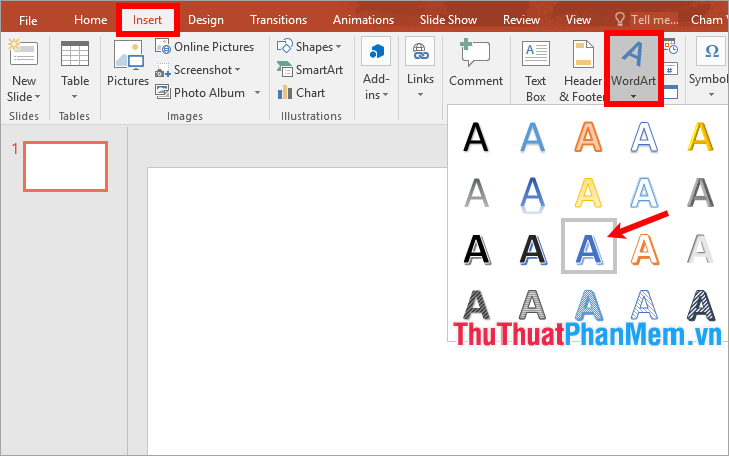
Step 2 : Appears a textbox frame of typeface, type the words you want to write.
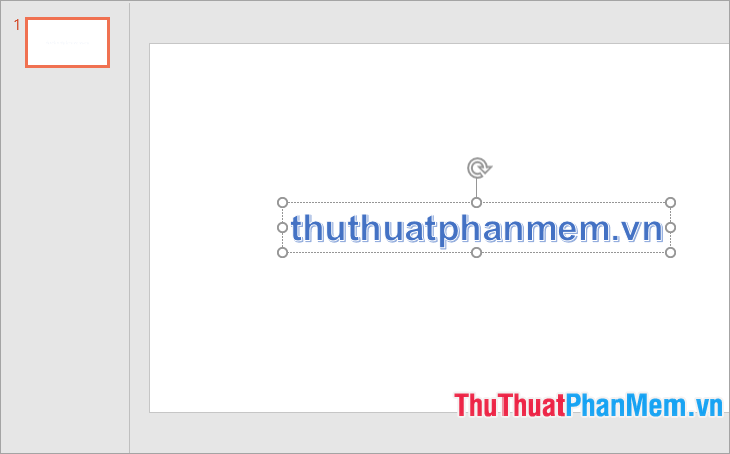
Step 3: Edit word art
Select the textbox you just wrote the word art, or you can also select the textbox (textbox added by selecting Insert -> Textbox ) containing the word you want to write the art word then select another art font style in WordArt Styles.
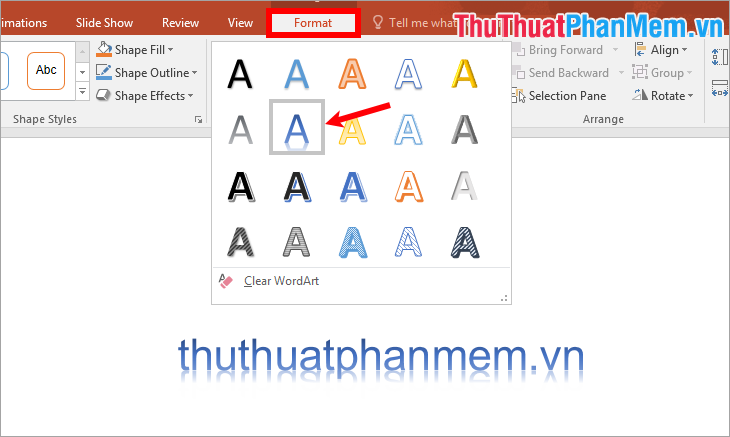
To color art text you choose Format -> Text Fill -> choose the font color you want.
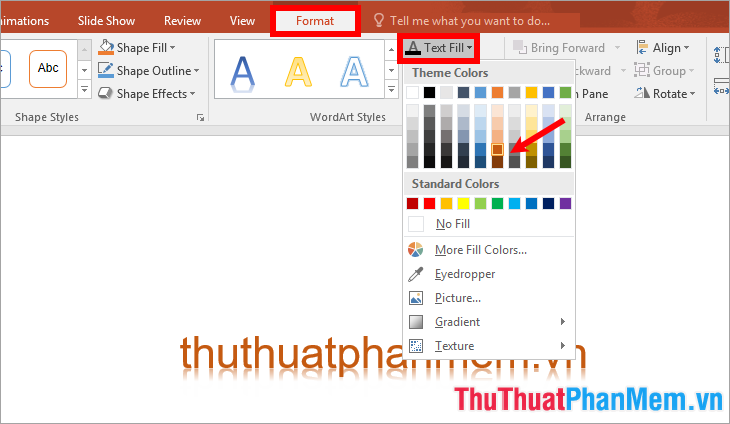
If you want to add colors, you select More Fill Colors, if you want to get colors from a different color on the Slide, you choose Eyedropper .

Fill the borders with you also choose text and choose Format -> Text Outline -> choose border color for the text.
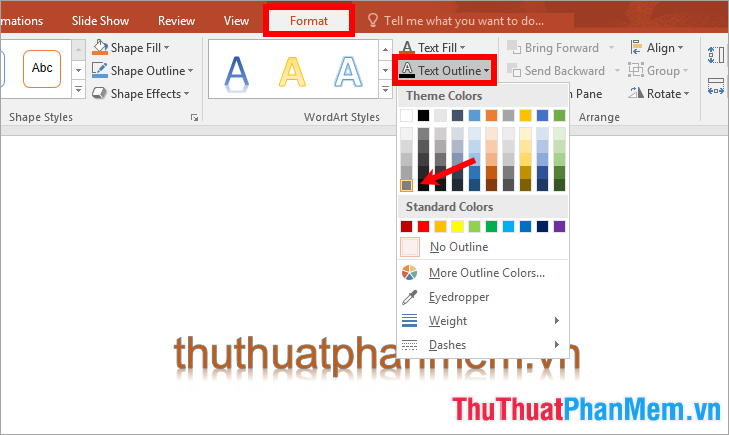
Edit effects for word art by selecting Format -> Text Effects -> choosing effect type -> choosing effects. There are many types of effects to choose from:
- Shadow : text shadow effect.
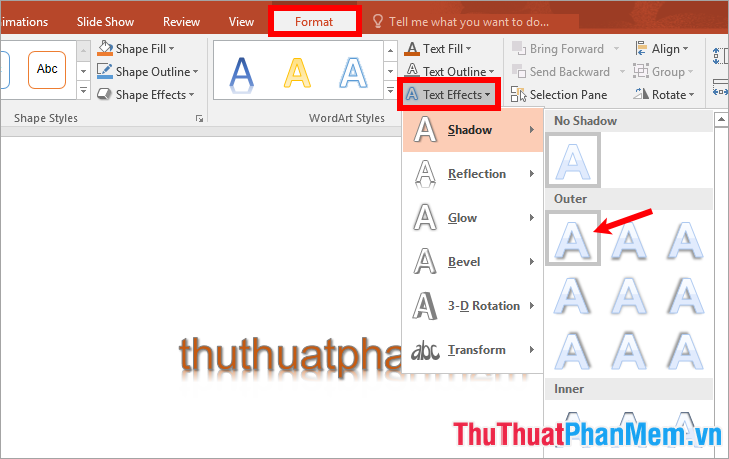
- Reflection : reflection effect.
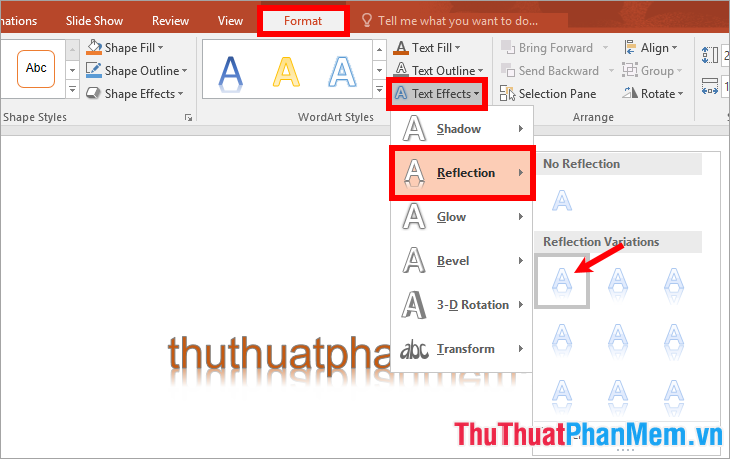
- Glow : light effect.

- 3-D Rotation : rotate 3-dimensional letters.
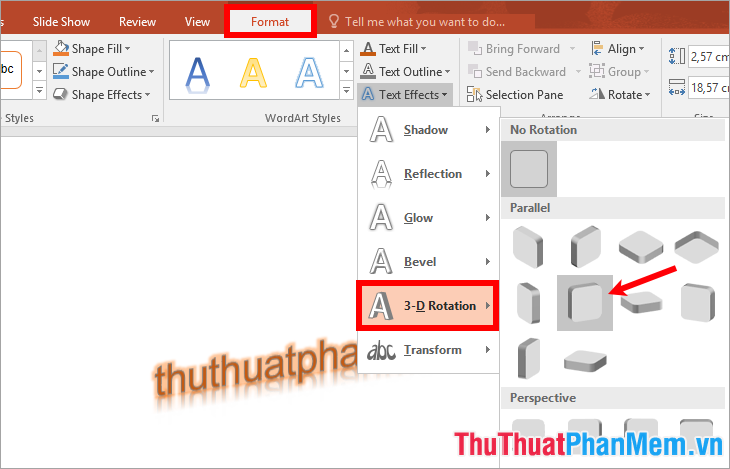
- Transform : change the font style.
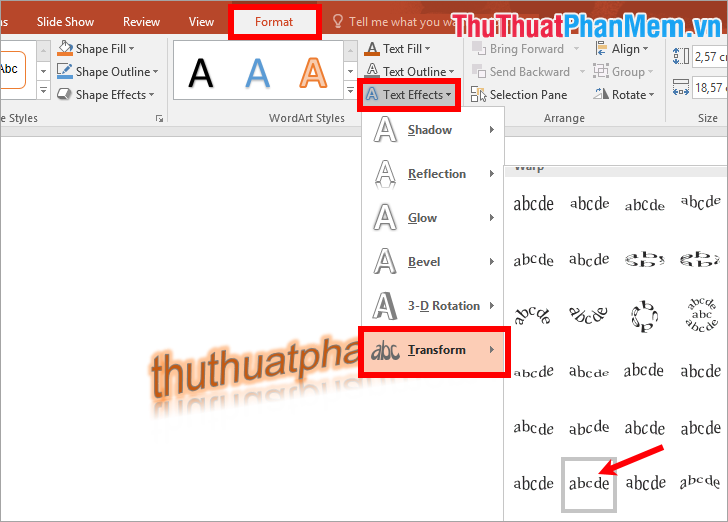
In addition to editing the above art, you can also edit the font size, font, font style in the Font section of the Home tab .
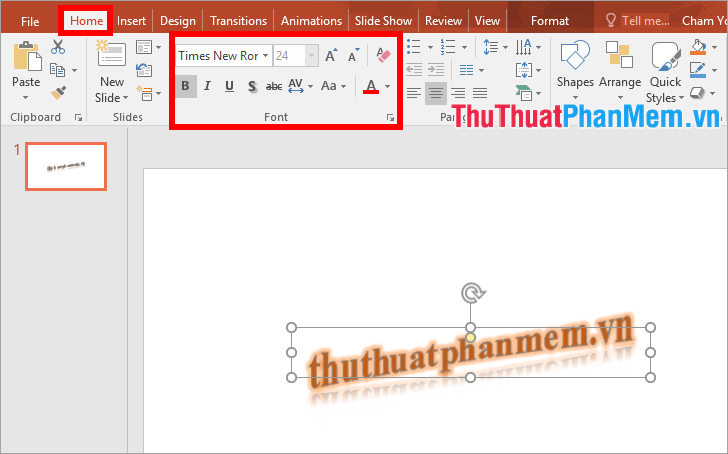
To move the text you hover on the text frame, appears a 4-dimensional arrow icon you hold and move the art word to the desired position.

So you have created the word art in Powerpoint.
Above TipsMake.vn shared with you how to create word art in Powerpoint. Hopefully after following this article, you will be able to easily create the most impressive artistic word for your PowerPoint to be more lively and attractive. Good luck!
 Instructions for creating borders in Powerpoint
Instructions for creating borders in Powerpoint How to edit basic Word documents for beginners
How to edit basic Word documents for beginners How to share the printer via LAN simply and quickly
How to share the printer via LAN simply and quickly How to print multiple Word .DOC .DOCX files at the same time, in the same folder
How to print multiple Word .DOC .DOCX files at the same time, in the same folder How to create automatic table of contents in Word 2016 simple and fast
How to create automatic table of contents in Word 2016 simple and fast 2 The software converts PDF to Word extremely standard, without error of Font
2 The software converts PDF to Word extremely standard, without error of Font