How to Create Custom Settings in Windows Live Movie Maker
Part 1 of 2:
Create a Custom Setting
-
 Click on the Menu button. It is located on the top-left corner of the window. This will open the menu panel.
Click on the Menu button. It is located on the top-left corner of the window. This will open the menu panel. -
 Click on 'Save Movie." This will open up a new sub-menu to the right.
Click on 'Save Movie." This will open up a new sub-menu to the right. -
 Scroll down the sub-menu to the 'Custom Settings' section. Then click on 'Create Custom Settings' at the very end of the sub-menu.
Scroll down the sub-menu to the 'Custom Settings' section. Then click on 'Create Custom Settings' at the very end of the sub-menu. -
 Create a custom setting. To create a custom setting, you either make a new one or modify an existing one. Click on the setting's drop-down list and choose '' to start from scratch, or select any of the existing settings on the list you want to edit.
Create a custom setting. To create a custom setting, you either make a new one or modify an existing one. Click on the setting's drop-down list and choose '' to start from scratch, or select any of the existing settings on the list you want to edit.- When you create a custom setting from scratch, you need to type in its name on the 'Name' text field provided.
Part 2 of 2:
Adjust Settings
-
 Adjust the video settings. Set the video height and width, its bit rate, and the frame rate speed.
Adjust the video settings. Set the video height and width, its bit rate, and the frame rate speed. -
 Set the audio settings. Click on the drop-down list and select the audio settings you want.
Set the audio settings. Click on the drop-down list and select the audio settings you want.- Remember, the higher the bit rate (kbps), the better the quality, but it also means a bigger file size.
-
 Check the estimated file size. When you make any adjustments on the settings, an estimated file size is displayed at the bottom of the window. This file size refers to per minute of the video' meaning, if it shows an estimated size of 5 MB and your video's length is 4 minutes, then the estimated file size of the published video would be around 20 MB.
Check the estimated file size. When you make any adjustments on the settings, an estimated file size is displayed at the bottom of the window. This file size refers to per minute of the video' meaning, if it shows an estimated size of 5 MB and your video's length is 4 minutes, then the estimated file size of the published video would be around 20 MB. -
 Finalize adjustments. Click on 'Save' to do this. You now have a custom setting of your own that you can use whenever you save or publish a video.
Finalize adjustments. Click on 'Save' to do this. You now have a custom setting of your own that you can use whenever you save or publish a video.
4.5 ★ | 2 Vote

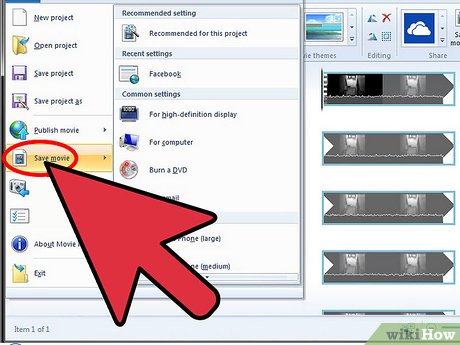
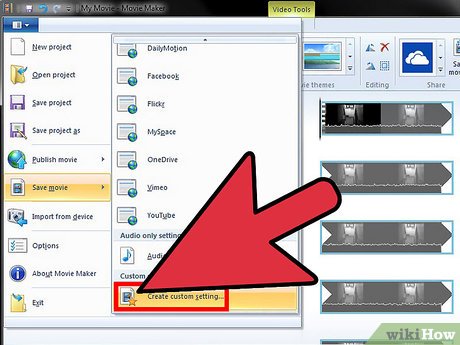
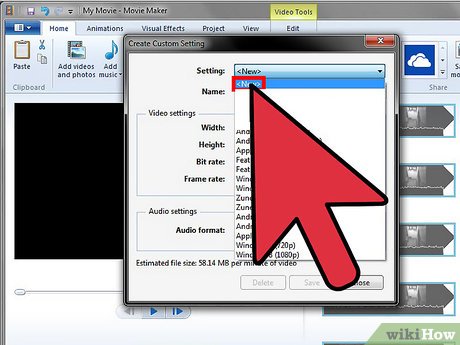

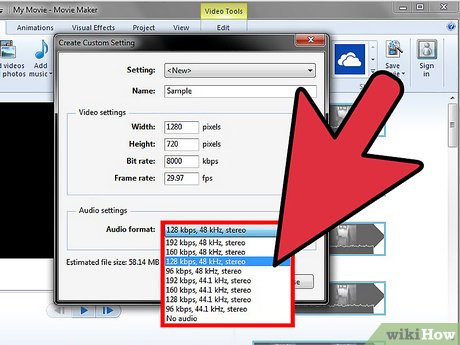

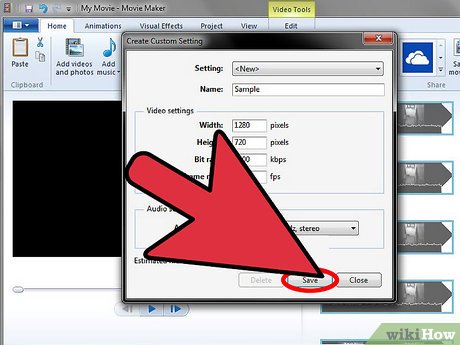
 How to Create a Video in Windows Live Movie Maker
How to Create a Video in Windows Live Movie Maker How to Make a Movie Trailer on Windows Movie Maker
How to Make a Movie Trailer on Windows Movie Maker How to Chroma Key in Windows Movie Maker
How to Chroma Key in Windows Movie Maker How to Make an Animation Using PowerPoint and Movie Maker
How to Make an Animation Using PowerPoint and Movie Maker How to Make a Stop Motion Film in Windows Movie Maker
How to Make a Stop Motion Film in Windows Movie Maker How to Increase the Speed of Videos on Windows Movie Maker
How to Increase the Speed of Videos on Windows Movie Maker