Customize video size suitable for Android phones with VLC
TipsMake.com - If you want to watch a movie or video clip on your Android phone, you will have to customize, change some parameters related to size, resolution so that it is suitable for the screen. And in fact there are quite a lot of software that can help you do this. In the following article, we will guide you how to solve this problem with VLC application.
When mentioning VLC, everyone knows about multi-function software, watching movies, listening to music, copying DVDs, taking screenshots of videos, converting formats .
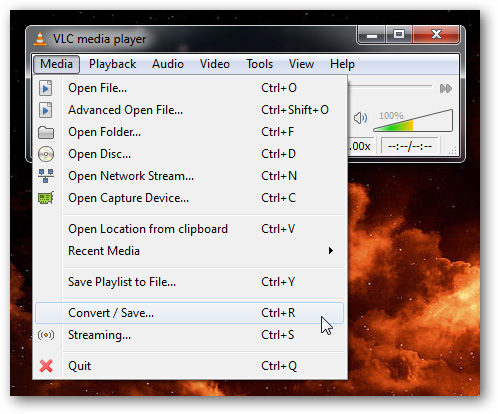
Main control screen of VLC
Here, you can assign more video files if you want, click convert / save button to change the size or format of the file:
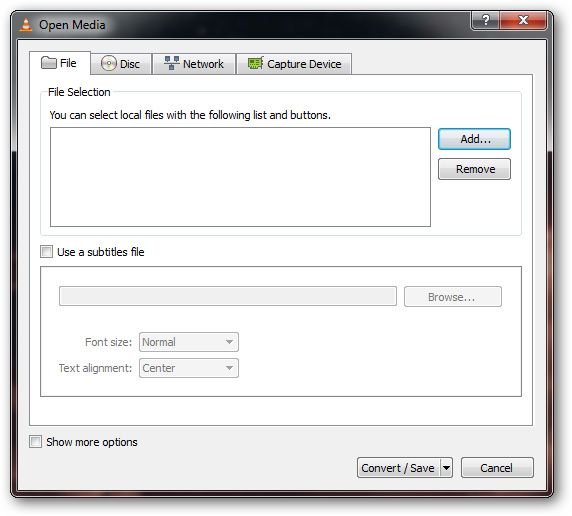
At the bottom of the control panel, select the convert function to adjust the size of the video:

Select any folder, set the desired name and video format in Settings :

Convert feature of VLC supports many popular video formats like Ogg, mp4, divx .

Click the Profile button and change the options here to suit your Android phone:
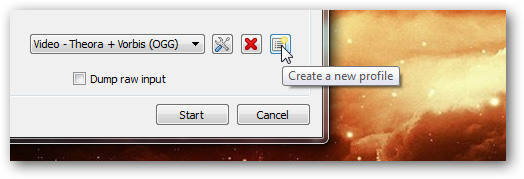
Name the newly created Profile:
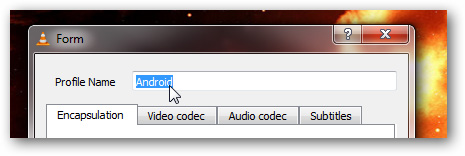
Check again the setting items in the Settings section, namely the audio and video related specifications to match the media encode mechanism in the phone.
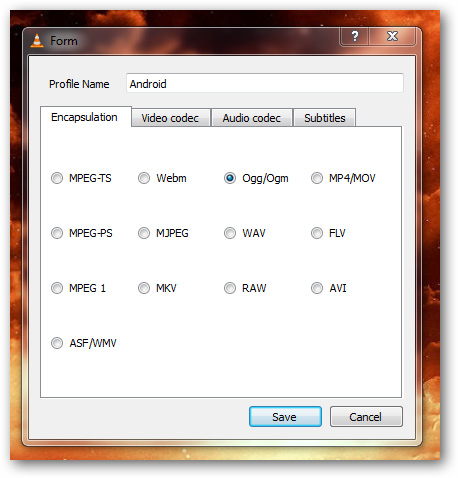
OGG format usually has a smaller screen size than other files
If you only need to listen to music, please uncheck the Video box in the Video codec section and select the Audio section in the Audio codec tab :
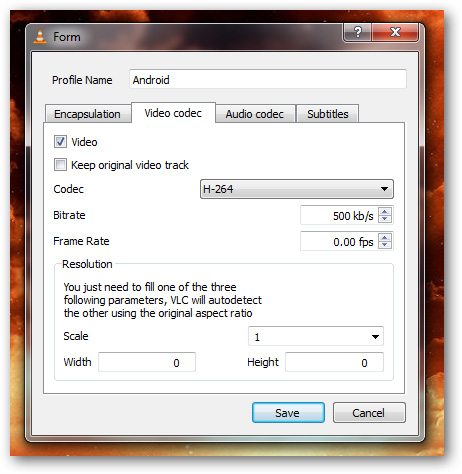
Corresponding to the relevant specifications, if the amount of Bitrate and Frame Rate is reduced, the video or audio quality will be very low:
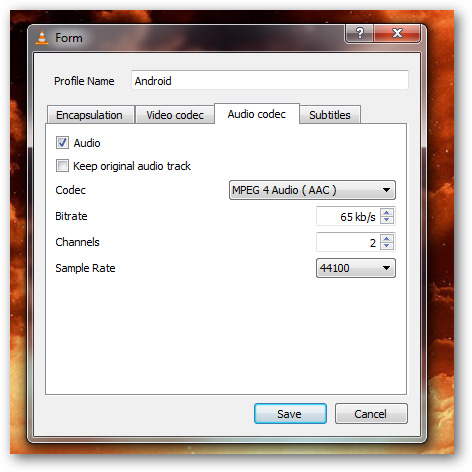
After completing this setup process, you click Save to save the changes of the newly created Profile, click Start to start the format conversion:
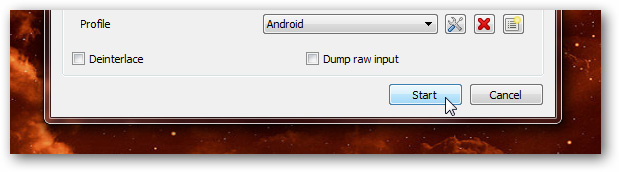
Shortly thereafter, VLC will switch to streaming mode, depending on the duration of the video that the process will take place quickly or slowly:
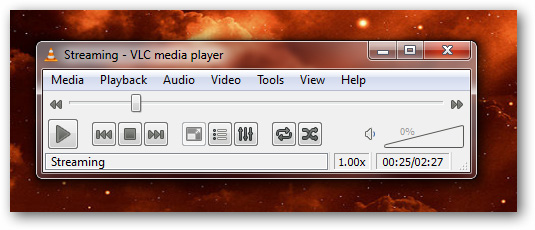
When finished, simply connect your phone to the computer via a USB cable and copy the video file. Good luck!
You should read it
- Assign your avatar to Contact on your Android phone
- Increase your Android phone battery life with JuiceDefender
- 4 useful tools for online web editing
- Instructions for fixing Market errors are not displayed on Android phones
- Control Android phone remotely with Remote Web Desktop
- Summary of handy shortcuts in Windows 7
 3 best free Codec Media packages for Windows 7
3 best free Codec Media packages for Windows 7 Convert video frame to image using VLC Media Player
Convert video frame to image using VLC Media Player Set password for video with GreenForce Player
Set password for video with GreenForce Player 8 great free software for Windows users
8 great free software for Windows users Instructions for copying files on iTunes
Instructions for copying files on iTunes How to view DVD on Windows 8 for free
How to view DVD on Windows 8 for free