How to Add Transitions in Movie Maker
Method 1 of 4:
Add a Transition to Clips or Images
-
 Access Windows Movie Maker transitions. Open Windows Movie Maker and insert the video clips or images for use in the project by dragging the clip into the editing timeline. Select the "Video Transitions" option from the "Tools" tab.
Access Windows Movie Maker transitions. Open Windows Movie Maker and insert the video clips or images for use in the project by dragging the clip into the editing timeline. Select the "Video Transitions" option from the "Tools" tab. -
 Add transitions to a project. Scroll down the list of transitions and read through each description to locate a suitable transition for the first two clips in the timeline.
Add transitions to a project. Scroll down the list of transitions and read through each description to locate a suitable transition for the first two clips in the timeline.- Choose a transition and insert it into the timeline by dragging it in between the first two clips or images. The transition will be visible overlapping the first two clips in the video editing timeline.
Method 2 of 4:
Change or Replace a Transition
-
 Substitute one transition for another. Change the transition between two clips by dragging the new transition over the top of the original. Experiment with different transitions to locate those that best suit the video or slide show project.
Substitute one transition for another. Change the transition between two clips by dragging the new transition over the top of the original. Experiment with different transitions to locate those that best suit the video or slide show project.
Method 3 of 4:
Shorten or Lengthen a Transition
-
 Adjust the length of a transition to coordinate the timing for music or narration. Change the length of the transition by dragging the edge to the left so it overlaps more of the first clip.
Adjust the length of a transition to coordinate the timing for music or narration. Change the length of the transition by dragging the edge to the left so it overlaps more of the first clip.- Drag the edge of the second clip to the left so that it overlaps more of the transition. Drag the edge of a transition to the right to decrease the overlap between clips.
Method 4 of 4:
Add Text to a Transition
-
 Add text to a transition between two clips. Select the "Titles and Credits" option from the task panel on the left side of the application window.
Add text to a transition between two clips. Select the "Titles and Credits" option from the task panel on the left side of the application window. -
 Choose the option to place the title on the selected clip when prompted.
Choose the option to place the title on the selected clip when prompted. -
 Type the desired text into the open text field that appears. Click the first option just below the text field to change the animation for the text. Click the second option to change the font and color of the text. The text will appear below the audio editing timeline in the title overlay timeline.
Type the desired text into the open text field that appears. Click the first option just below the text field to change the animation for the text. Click the second option to change the font and color of the text. The text will appear below the audio editing timeline in the title overlay timeline.- Click and drag the text clip to line it up with the center of the transition.
5 ★ | 1 Vote
You should read it
- Apple Clips has just been updated with many new features worth experiencing
- How to Splice Video Clips
- Instructions for managing Facebook Timeline
- What are Compound Clips in DaVinci Resolve? how does it use?
- Can try the Timeline feature on Windows 10 right now
- How to turn off the Timeline feature on Windows 10




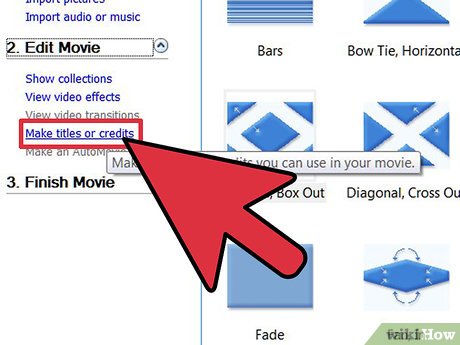
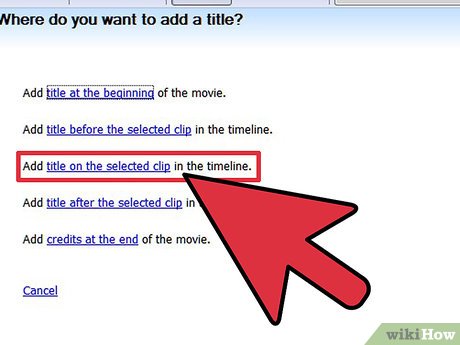
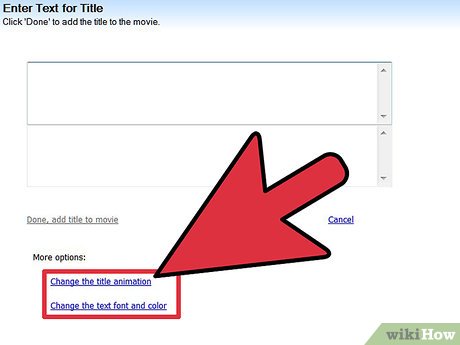
 How to Make a Slideshow with Windows Movie Maker
How to Make a Slideshow with Windows Movie Maker How to Add Text to a Movie in Windows Movie Maker
How to Add Text to a Movie in Windows Movie Maker How to Use Greenscreen on Windows Movie Maker
How to Use Greenscreen on Windows Movie Maker How to Use Windows Movie Maker
How to Use Windows Movie Maker How to Make a Video in Windows Movie Maker
How to Make a Video in Windows Movie Maker How to Convert Mp4 to Avi With Mp4 Converter
How to Convert Mp4 to Avi With Mp4 Converter