How to reduce the size of Video online without software
For those who often use Video at work for work as well as sharing data, the video size is a concern. When going out to work with unstable 3G / 4G or public WiFi connection, users can waste time sending and downloading videos. Now with videos there are many different formats and unlimited capacity. Videos with large capacity are high quality but heavy and greatly affect storage and storage management. Today, Software Tips will guide you How to reduce the size of Video online without using software.
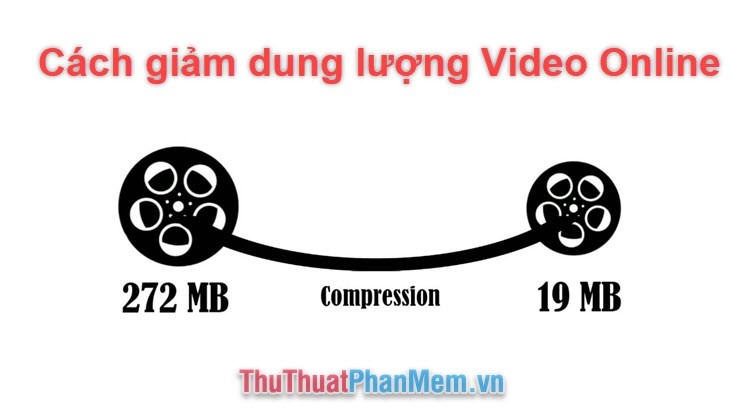
In this way, users can easily do it only if their computer equipment is connected to the Internet and can be used, but the downside is that it takes time to upload videos and download videos.
Method 1: Use YouCompress
Step 1: You proceed to access the specialized website to reduce the video size to proceed to reduce the size.
Link Website: www.youcompress.com/
Step 2: Here are 2 parts you need to handle:
1. You choose Select File and proceed to select the Video you want to reduce the size.

2. Next, click Upload File & Compress to let the software automatically reduce the size of the video.
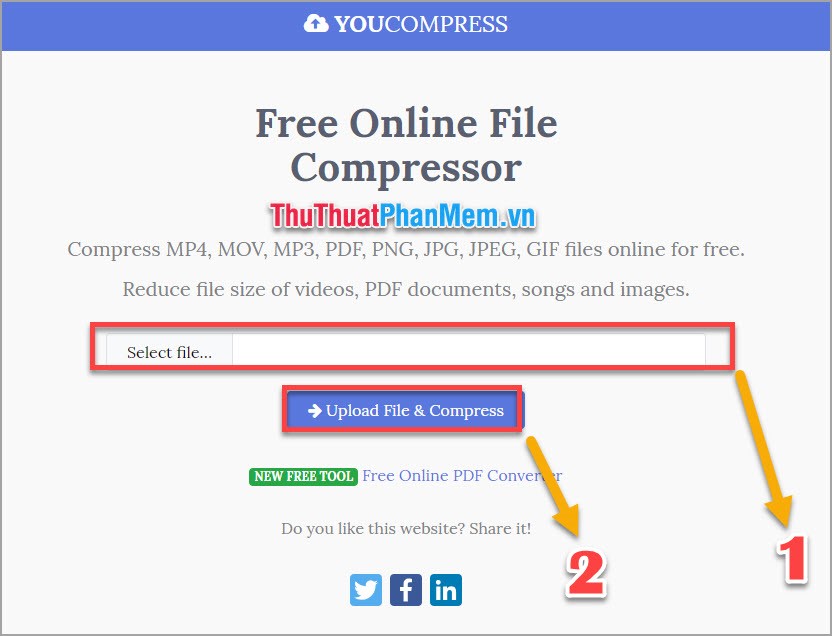
Step 3: The process of reducing the capacity on the system takes place automatically and simply.
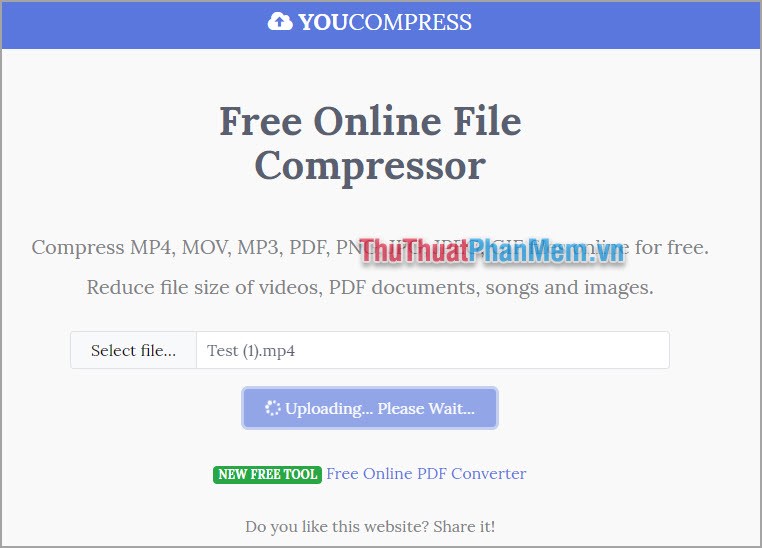
Step 4: After the conversion is complete, the software will notify the user. You proceed to select Download to download the compressed video to your device.
For example, the video in this article of the Software Tips is 8% reduced capacity. This is a very significant number, with the larger the video, the greater the reduction.
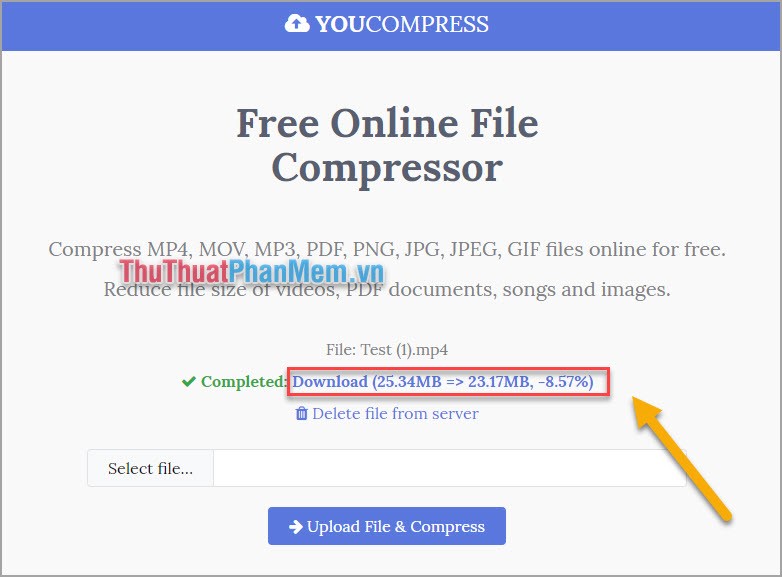
Method 2: Use MP4Compress
Link Website: www.mp4compress.com
Step 1: You proceed to select Select File . and open the video you want to reduce the size on the computer. Then you choose Upload Video File .
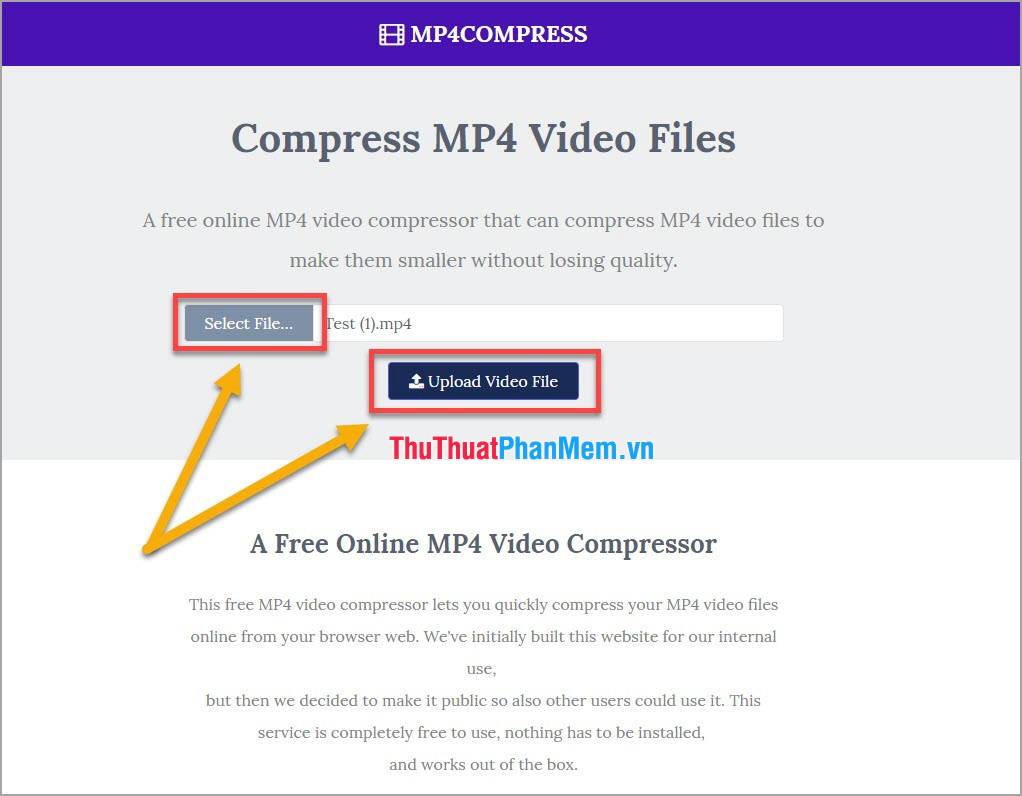
Step 2: At this time, the system will automatically process the data and reduce the video size. This time takes about 2-3 minutes depending on the network speed of the user.
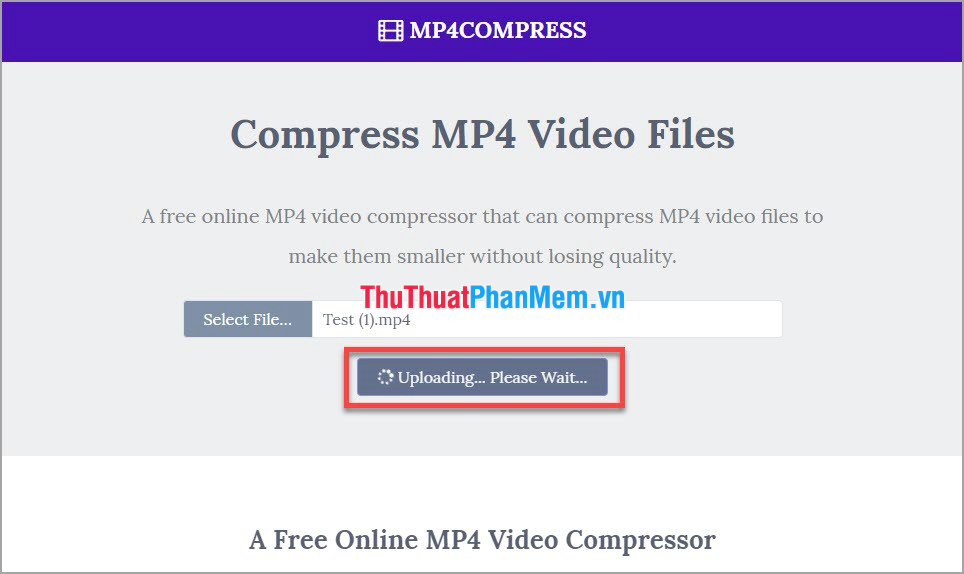
Step 3: After the site processes the data and the video, you will receive a link to download the compressed video. Click on this link to download the compressed video to your computer. As this video of the Software Tips has been reduced 8% capacity.

Method 3: Use Video Smaller
Link Website: http://www.videosmaller.com/
Step 1: You proceed to select Browse . to proceed to select videos to reduce the size on the computer. After selecting you, click Upload Video .
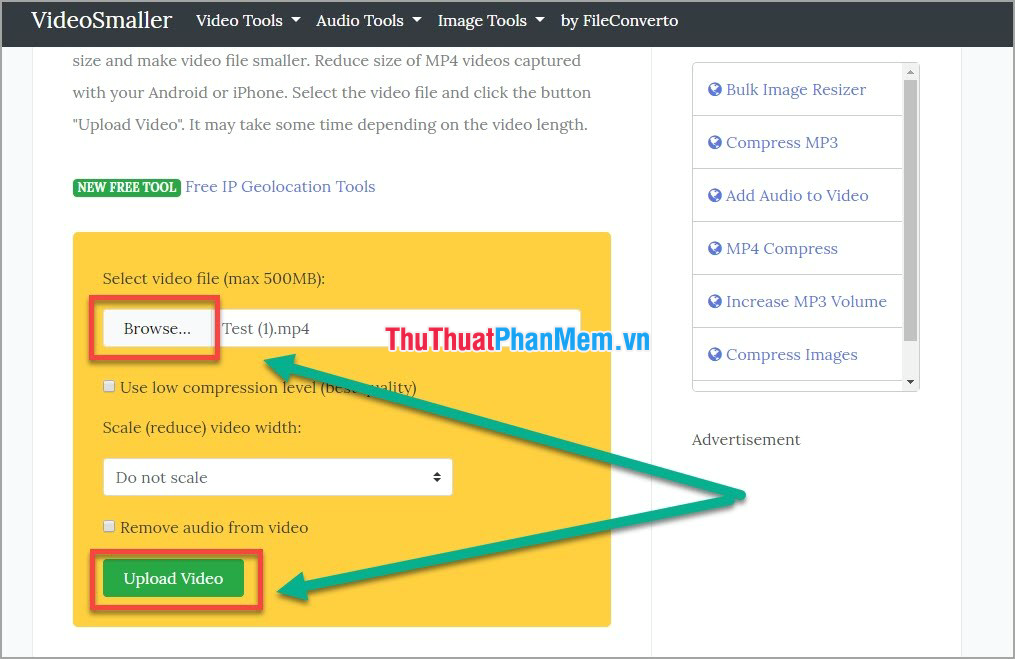
Step 2: Then the website will automatically process the data and reduce the size of the Video for you. The process takes 3-5 minutes depending on the size of the video.
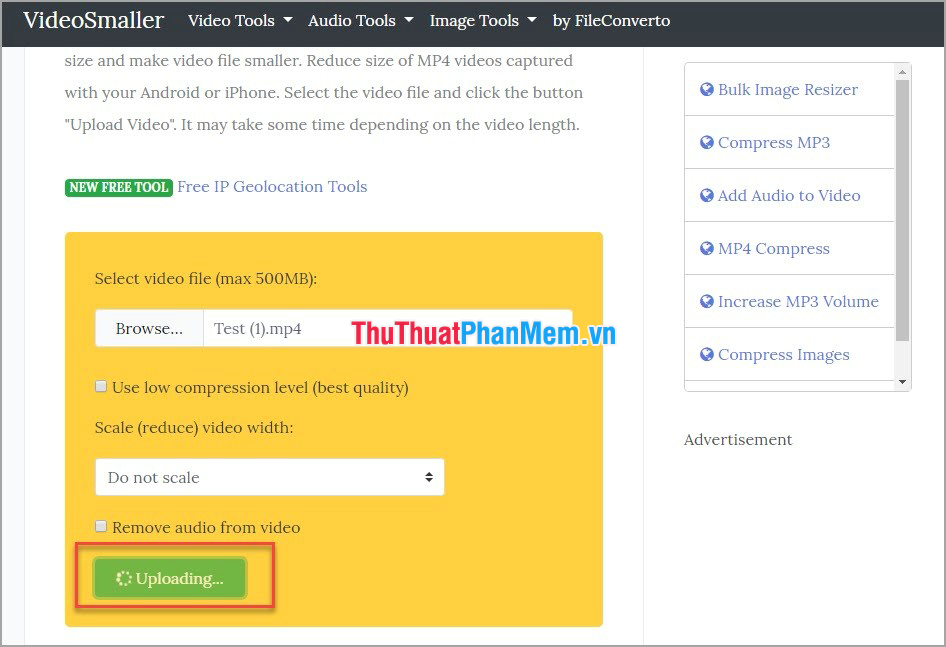
Step 3: Once completed you will receive a notification of the completion process and reduced capacity. You click on the link to proceed to download the video has reduced capacity on the computer.
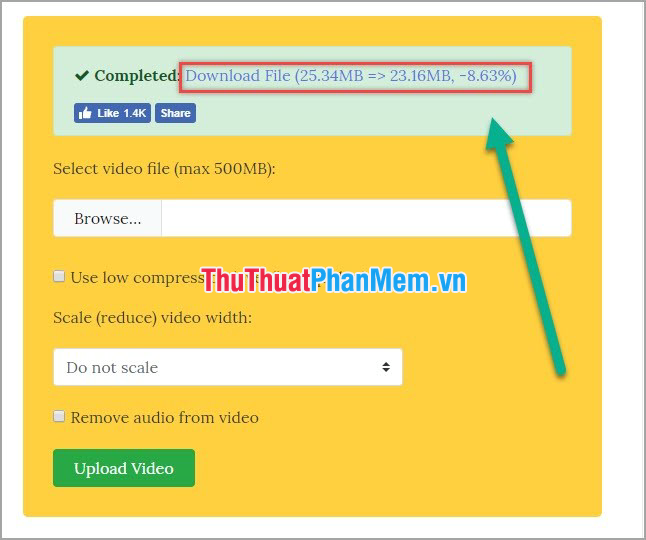
Thus, TipsMake.com has instructed you how to reduce the size of Video Online without using software. This method is suitable for everyone and can be used anytime, anywhere just need an Internet connection. Good luck!
 How to insert Logo into Online Video online without software
How to insert Logo into Online Video online without software How to stamp video copyright by inserting the Logo
How to stamp video copyright by inserting the Logo How to insert Logo into Video by Camtasia Studio software
How to insert Logo into Video by Camtasia Studio software Instructions on how to isolate audio from video
Instructions on how to isolate audio from video Software to remove logos, words on videos and usage
Software to remove logos, words on videos and usage The most professional beat splitter and how to use it
The most professional beat splitter and how to use it