How to adjust video download settings for TV app on iPhone
If you have an Apple TV + subscription or have rented or purchased movies via iTunes, you can download videos to iPhone and iPad via WiFi or mobile using Apple's TV app, allowing you to watch them offline.
In iOS 13.4 and above, iPhone and iPad users have detailed control over video download settings for TV apps. So, if you want, you can choose high quality videos, provided you don't mind taking longer to download and the download taking up more storage space. Also, you can prioritize faster downloads, take up less memory, but with lower quality.
You can adjust these settings independently when downloading via WiFi or mobile data. This is especially handy if you don't have an unlimited data plan or don't want to use up your family's bandwidth.
Just follow the series of steps below to adjust the download quality over the data connection that applies to your situation.
How to adjust video download settings via mobile data
1. Launch the Settings application on iPhone
2. Scroll down and touch TV.
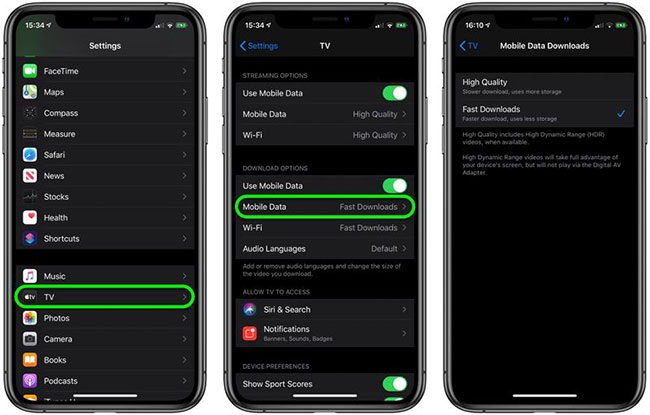 Scroll down and touch TV
Scroll down and touch TV 3. In Download Options , click Cellular (or Mobile Data ).
4. Select High Quality (download slower, use more capacity) or Fast Downloads (lower quality, use less capacity).
How to adjust video download settings via WiFi
1. Launch the Settings application on iPhone
2. Scroll down and touch TV.
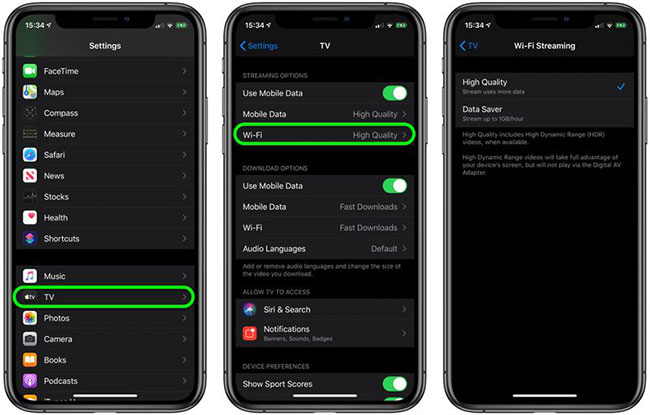 In Download Options, click Wi-Fi
In Download Options, click Wi-Fi 3. In Download Options , click Wi-Fi.
4. Select High Quality (download slower, use more capacity) or Fast Downloads (lower quality, use less capacity).
Note that selecting High Quality allows High Dynamic Range (HDR) videos to be downloaded to the device when available.
You should read it
- How to adjust video speed on CapCut
- How to Improve Video Quality
- How to download the free application is completely free on iPhone / iPad
- How to change video resolution settings on iPhone
- Top 10 best video download extensions for Chrome
- How to download videos, playlists on Youtube and more than 2000 other websties
 How to automatically reply to text messages on Android
How to automatically reply to text messages on Android How to compress and decompress files on iPhone
How to compress and decompress files on iPhone How to download Showbox on Android
How to download Showbox on Android How to learn English via Flashcard on AnkiDroid
How to learn English via Flashcard on AnkiDroid Brain training, improve focus with ReaderPro
Brain training, improve focus with ReaderPro How to set an Android wallpaper with a timer
How to set an Android wallpaper with a timer