How to create AutoFill strings in Excel
Random AutoFill string is a list of values that you enter frequently. This list may include employee names, department names . The problem is that you have to re-enter. You can save time by creating an AutoFill string in Excel 2003 following these instructions:
1. Enter the values and then select the list of values.
2. Select Options from the Tools menu.
3. Click the Custom Lists tab.
4. Click Import .
5. Click OK to return to the Excel editor page.
6. Select an empty box, enter the first item in the list and then hover your mouse in the lower right corner of the newly entered cell, drag the input formula until the list is complete.
If you create a list on Office 2007, you need to do some more things like this:
1. Enter a value and then select the list of values.
2. Click the Microsoft Office button
3. Click Excel Options (in the lower right corner).
4. Click Popular .
5. In the Top Options For Working With Excel section , select Edit Custom Lists .
6. Click Import .
7. Click OK twice.
8. Select an empty box, enter the first item in the list and then hover your mouse in the lower right corner of the newly entered cell, drag the input formula until the list is complete.
In every version, everything is very simple until you see the first item in the list too long or unbalanced. But you really don't want to enter the same in the rest of the list! Or suppose you delete the employee name at the top of the list, the only option for you is to re-create the list.
You can avoid these potential pitfalls by creating a title for the list with a generic and brief title, such as "Employee" and using that title as the first item. Let's take an example using Excel 2003:
1. In cell A1, enter ' Employee '
2. In cell A2.A4 enter a number of names.
3. Select A1.A4.
4. Select Options from the Tools menu, select the Custom Lists tab, click Import then click OK .
5. In cell C1, enter Employee .
6. Drag the input formula down to cell C4.
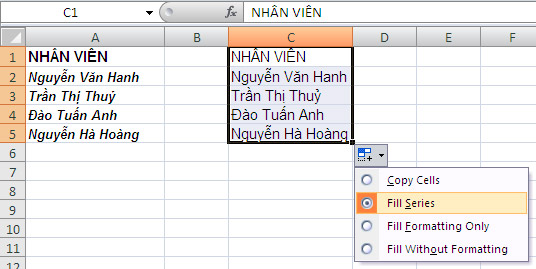
This method has 3 benefits :
- You will not have to re-create the list if the first item changes.
- A brief, short pepper will help reduce the amount of data you enter from the keyboard.
- You will not have to remember the exact value entered or how it was entered (name format, full name .).
Avoid using this time-saving method on repeating strings because Excel will include the subject line in the list.
 Convert data from Word to Access database
Convert data from Word to Access database Microsoft Office 2008 for Mac
Microsoft Office 2008 for Mac Excel data entry faster
Excel data entry faster Advanced Gmail technology
Advanced Gmail technology MS PowerPoint - Lesson 4: PowerPoint design template
MS PowerPoint - Lesson 4: PowerPoint design template MS PowerPoint: Tips or making rich slide shows
MS PowerPoint: Tips or making rich slide shows