How to use MID functions to get strings in Excel
In Excel, three LEFT functions, RIGHT functions, and MID functions are basic and important Excel functions that handle the characters in the character string above the data table. With LEFT function, when entering functions, Excel will take the characters on the left. The RIGHT function will take the characters on the right. The MID function will take the middle string equivalent to the user's request. The implementation of these functions is quite similar, you need to enter the command, then select the number of characters you want to get in the data table is done. The following article will guide you how to use the MID function in Excel to get the middle character.
We will proceed to retrieve the character string with the statistics table below. The requirement of that table is to filter out the industry code from the student's class name. Correspondingly, 2 characters start from the 5th character in the class name.
The MID function will cut n characters in the string from the original position m.
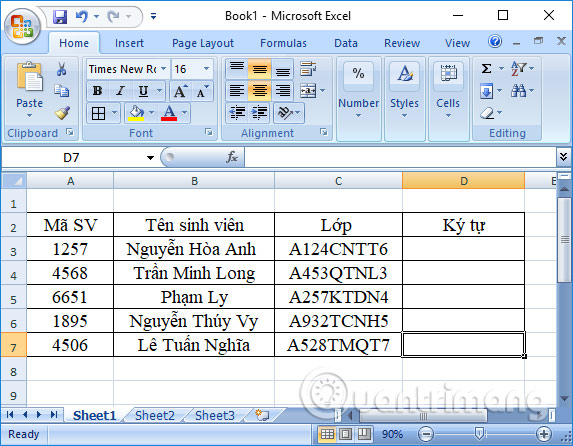
Step 1:
The MID implementation syntax will be = MID (text, m, n) .
Inside:
- text: character string to be cut.
- m: The starting position needs to be cut of the string.
- n: Number of characters to cut from the string.
In cell D3, we will enter the formula = MID (C3,5,2) and press Enter . This means taking 2 characters starting from the 5th character in cell C3 and entering the result character into cell D3.

Step 2:
The result will be as shown below. You have filtered the industry code with 2 characters in the student's class name.
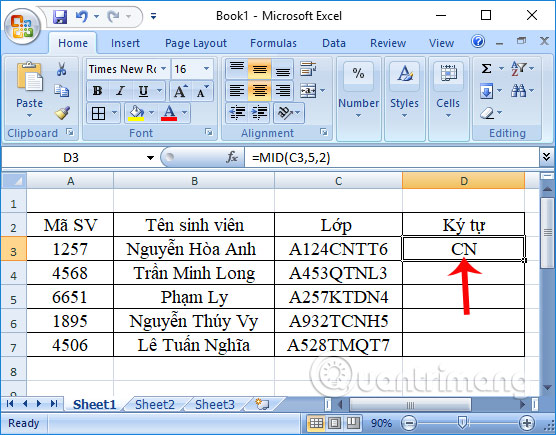
To do with the remaining cells, we just need to scroll down the remaining cells to produce the same result.
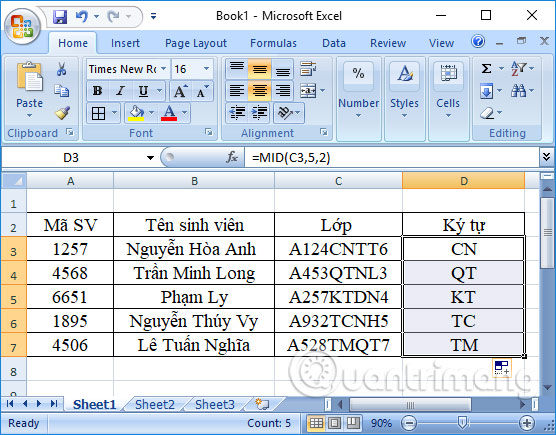
In addition, the implementation of LEFT and RIGHT functions are also two functions that take the character corresponding to the left and right in the string. You do the same thing with the MID function.
The LEFT function syntax is = LEFT (text, n) .
Where text is the character string to be taken and n is the number of characters to be cut. If there is no parameter n, Excel will automatically retrieve the first value in the string.
For example, I need the class number in the class name with 4 characters from the first character. You will enter the function = LEFT (C3.4).
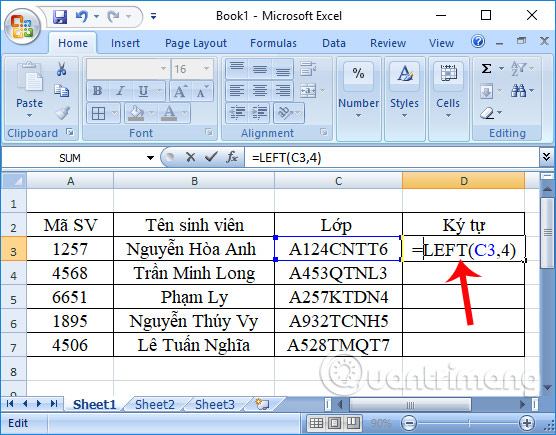
Finally the result will look like the image below.
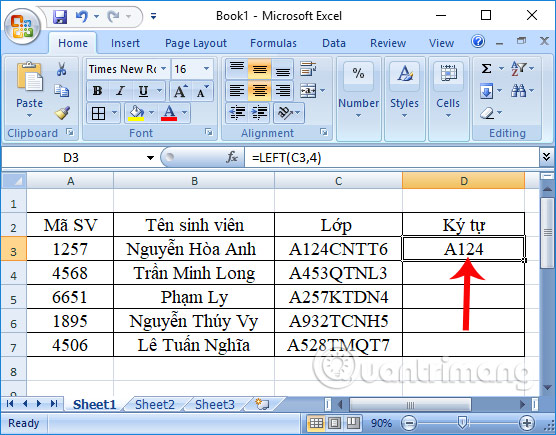
The RIGHT function syntax is = RIGHT (text, n) .
For example, I need to get 5 characters in the industry code in the class name. The input formula will be = RIGHT (C3,5). The results are as shown below.

The above is a tutorial on how to use the MID function, which takes the middle character string according to user requirements on Excel. Accordingly, the MID function will proceed to retrieve the characters in the middle of the character string of the data table. In addition, using the LEFT function takes the left character string and the RIGHT function takes the right character string in Excel also following the above instructions.
I wish you all success!
You should read it
- The LEFT function, how to use the left-hand string cutting function in Excel
- Basic Excel functions that anyone must know
- How to use Hlookup function on Excel
- How to fix the SUM function doesn't add up in Excel
- Instructions on how to count words in cells in Excel
- How to use the SUM function to calculate totals in Excel
 How to calculate the number of days in Excel
How to calculate the number of days in Excel Extract images from PDF files
Extract images from PDF files How to convert Excel files to PDF online using Google Drive
How to convert Excel files to PDF online using Google Drive Beautiful free PowerPoint slides for teachers
Beautiful free PowerPoint slides for teachers 7 pages of PowerPoint slide templates help your presentations 'sublimate'
7 pages of PowerPoint slide templates help your presentations 'sublimate' Set AutoSave feature in Office 2016
Set AutoSave feature in Office 2016