Advanced Gmail technology
Gmail mail service gives you a lot of useful features, from sending and receiving to retrieving messages when needed. Although in webmail mode as well as being used through Microsoft Outlook mail management program, you can arrange messages for easy-to-read purposes, making the work quickly resolved. Here are some experiences of using this free service effectively.
Use Label (label) instead of Folder
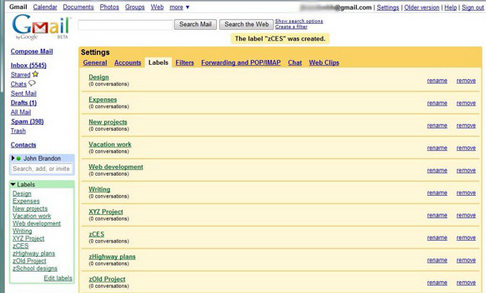
With Label function, users can set Gmail to automatically group for incoming messages. To do so, simply open the message and click on More Options, select New Label. Then enter the label name for the message. Completing the operation, all messages with the same address will be categorized into a naming group on the left side of the screen.
Similar to the steps for creating a separate folder in Outlook software, this function is often used every time the project starts, in which information exchange is a necessary condition to support the work.
Initializing Filter (mail filter)

You can use this feature to specify automatic mail forwarding modes, or immediately delete without reading if not needed.
Create a mail filter, click on the Create a Filter item located near the search box. Next enter the data you want, such as the sender's name or address, and then click Next. At the end of this step, the Gmail system will help you review all received messages, automatically store messages of people you have not seen for a long time or mark important news messages quickly. .
The secret to using keywords
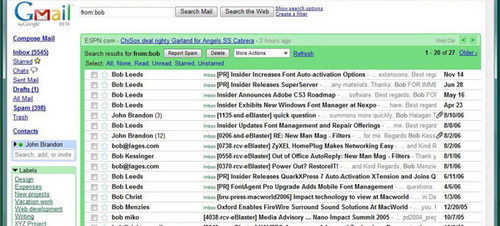
Adhere to the intuitive, easy-to-use interface, Gmail's search function provides you with an effective way to list messages based on sender's name, letter title and other factors. To exploit this utility, you need to choose the right keyword in the search.
To review all messages sent by someone, enter the search box for their email address. Alternatively, you can type in the syntax From: NameName .
Similarly, you can find a single message if you remember a piece of content, in this case, enter the Subject: InnerDung syntax .
For those who regularly work via email, the number of hundreds of letters received each month, the syntax is limited to the time limit After: Month / Day / Year and Before: Month / Day / Year proved very helpful in pointing out when the letter was received.
In addition, you can use the Label: InnerDung syntax to find tagged messages.
 MS PowerPoint - Lesson 4: PowerPoint design template
MS PowerPoint - Lesson 4: PowerPoint design template MS PowerPoint: Tips or making rich slide shows
MS PowerPoint: Tips or making rich slide shows MS PowerPoint - Lesson 5: Create a manual presentation slide
MS PowerPoint - Lesson 5: Create a manual presentation slide Calculate the subtotal of the list on Excel
Calculate the subtotal of the list on Excel MS PowerPoint - Lesson 6: Drawing Toolbar
MS PowerPoint - Lesson 6: Drawing Toolbar MS PowerPoint - Lesson 7: PowerPoint design template
MS PowerPoint - Lesson 7: PowerPoint design template