SUBSTITUTE function - The function replaces text strings in Excel
In the course of working you have excel data file need to change a series of data over the years. With a simple operation, you can change all that data. The following article details the SUBSTITUTE function - The function replaces the text string in excel.
Description: The function replaces 1 or the old character string into a new text string and allows alternatives at one or more locations.
Syntax: SUBSTITUTE (text, old_text, new_text, [instance_num]) .
Inside:
- text : The text contains the content to be replaced, required parameters.
- old_text : The old text string to be replaced, is a required parameter.
- new_text : The new text string replaces the old text string, which is a required parameter.
- instance_num : The position you want to replace, is an optional parameter.
For example:
Perform instead in the following data table:

- Replace in the first position found: Want to replace the string 2016 in the first position in cell C6 to 2020.
In the cell to calculate enter the formula: = SUBSTITUTE (C6, D6, E6, 1) .

Pressing Enter results as:

- Replace all strings found:
In the cell to get new values enter the formula: = SUBSTITUTE (C6, D6, E6) .

Pressing Enter results as:

Thus to replace all you ignore the replacement position.
- The replacement position is outside the value of the original string :
Suppose you want to replace 2016 in cell C6 in 3rd place but 2016 only in 2nd place you do the following:
In the cell to get new values enter the formula: = SUBSTITUTE (C6, D6, E6,3) .
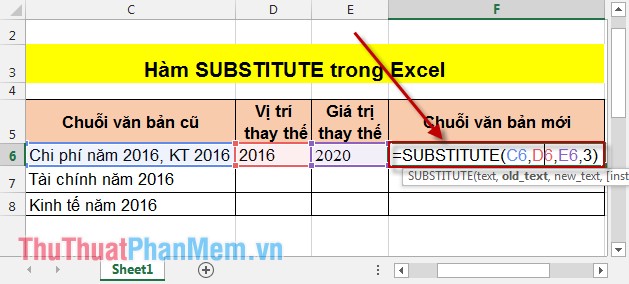
Pressing Enter results returns:

So if the replacement request is not on the original string, the replacement is ignored and returns the original string.
Similar to the remaining data when replacing 2 words.

Also, if you do not leave the replacement string in Excel cells, you put the values in quotation marks to identify it as a string. For example: SUBSTITUTE (C6, "2016", "2020", 1) .
Above is how to use the SUBSTITUTE function to help you save time when working. Good luck!
 CHITEST function - The function returns the independence test in Excel
CHITEST function - The function returns the independence test in Excel ISPMT function - The function that calculates interest for a specified period in Excel
ISPMT function - The function that calculates interest for a specified period in Excel NORMINV function - The function returns the inverse of the cumulative distribution in Excel
NORMINV function - The function returns the inverse of the cumulative distribution in Excel QUARTILE function - The function returns the quartile of a dataset in Excel
QUARTILE function - The function returns the quartile of a dataset in Excel Instructions to save Excel files as PDFs in Office 2010, 2013, 2016
Instructions to save Excel files as PDFs in Office 2010, 2013, 2016 Hide and display columns and rows in Excel
Hide and display columns and rows in Excel