How to Create a Swing GUI in Java
Method 1 of 2:
Making the Overall Frame
-
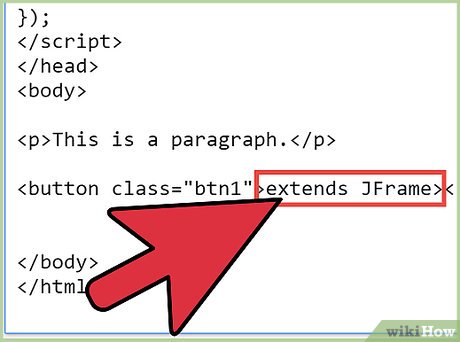 Create a class that extends the JFrame class. This class will hold all of your GUI components, such as buttons and text fields.
Create a class that extends the JFrame class. This class will hold all of your GUI components, such as buttons and text fields. -
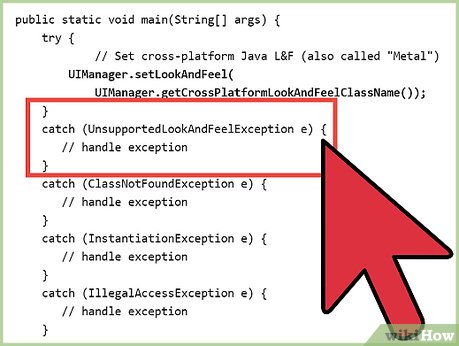 Plan the overall layout of your first application. A good start could be a central panel with BorderLayout with another panel at the bottom (BorderLayout.South). This second panel may have the FlowLayout and contain several buttons, check boxes and other similar controls. Finally, place the big JTextArea into the center of the central component. You will be able to use its getText() and setText() methods to do some text-based interaction with the user.
Plan the overall layout of your first application. A good start could be a central panel with BorderLayout with another panel at the bottom (BorderLayout.South). This second panel may have the FlowLayout and contain several buttons, check boxes and other similar controls. Finally, place the big JTextArea into the center of the central component. You will be able to use its getText() and setText() methods to do some text-based interaction with the user. - Write constructor to your class. This constructor must create all panels and components you plan, place them properly into each other and add the final panel the "holds all" to you frame (myFrame.getContentPane().add(myLargePanel, BorderLayout.Center).
- Write the main method which will be the program's entry point. In this method, create an instance of your frame, set the initial size and location (use .setSize(x,y) and .setLocation(width, height) ) and make it to appear on the screen by calling .setVisible(true).
Method 2 of 2:
Programming responses to the user actions
- Make your frame implement the ActionListener interface. This will allow your class to listen to components' activities.
- For every button, check box or other control that you have created, invoke its method .addActionListener, passing your frame (this) as parameter.
- Override ActionListener's abstract method, actionPerformed(ActionEvent event). In this method, you should put if statements checking where does the action event come from. This if statement should have a condition that says something like "if (event.getSource() == button1)". This checks where the event came from and if it came from your button. Inside the if statement, do whatever needs to be done when your button is pressed.
- JTextArea has a method .setText("myText") which seems good as the way to program some visible response on your action.
Update 05 March 2020
You should read it
- Event Emitter in Node.js
- How to merge multiple photos into one frame in Photoshop
- Storage class in C / C ++
- Class selector in CSS
- Pseudo-Class in CSS
- Class (Class) in C #
- Generic in C #
- How to Crash a Class in College
- Storage class in C programming
- Multiple Inheritance in Python
- Event (Event) in JavaScript
- Interface in C ++ (Abstract class)
Maybe you are interested
Latest Egoist Rematch Code and How to Redeem NASA's space telescope finds three new planets with rare features How to download videos on Tumblr Not any organization, but these families are quietly controlling the world Maintaining these 9 habits, you don't want to get old Choose the outfit on the first day of work to be lucky all year
