How to print multiple sheets in Excel
To print in Excel is very simple, you just need to click on Print or press the shortcut Excel Ctrl + P to open the print dialog. Then the data sheet or information in the Excel page you currently open will be printed. But with Excel files with many data sheets, how to do?
Sheet is a spreadsheet in Excel's Workbook that allows us to receive and edit data directly on the worksheet. Therefore, all of you working on the excel interface, whether for human resources or accounting or engineering, need to use excel files to meet the needs of the job.
Manually printing each sheet manually will take quite a bit of time. So you can group sheets you want to print in groups to print at once, saving you time and effort. Or if you have multiple sheets in an Excel file and want to print them at the same time, it's very simple. The following article will guide you how to print sheets in Excel.
- How to print Excel on an A4 page
- How to hide and hide sheet in Excel and to show again
- How to print Excel spreadsheets in one page
- How to print a selection in Microsoft Excel
1. How to print multiple sheets at once in Excel
First we open the Excel file we want to print the sheets. Then arrange the sheets you want to print side by side to facilitate the selection of sheets to print, by dragging to arrange the sheets.
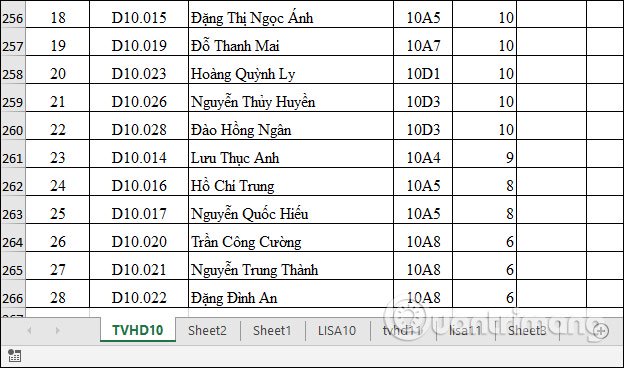
Then we press and hold Ctrl and click on each sheet that the user wants to print . Then the printed sheets will be more prominent than the remaining sheets.

Next we click on File and select the item to Print to print the document.

Display the print dialog, where you will see the contents of the selected sheets for printing. We choose the printing type at Settings or other settings. Finally, click Print to proceed to print the document.
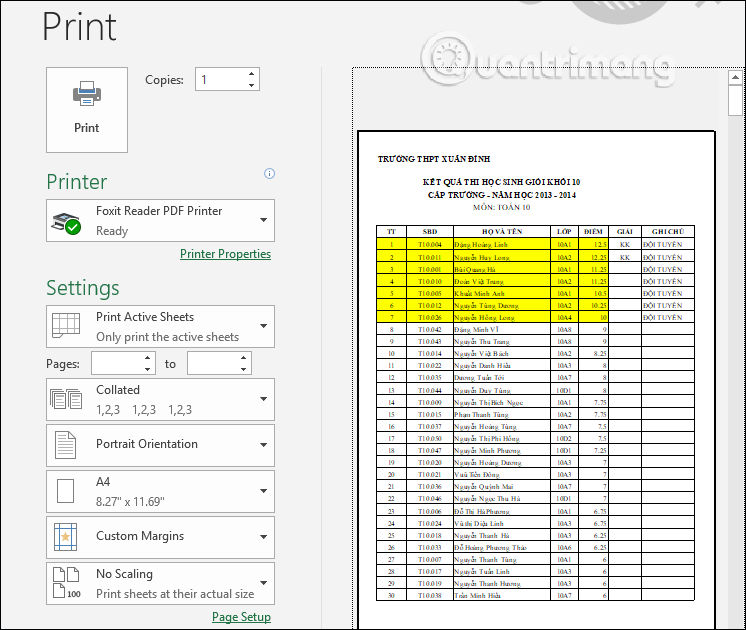
2. How to print all sheets in Excel
If there are many sheets in Excel file, users can print them all at once with simple and fast operation.
First, right-click on any sheet and select Select All Sheet to select all sheets on the Excel file.

Now all the sheets are highlighted as shown below.
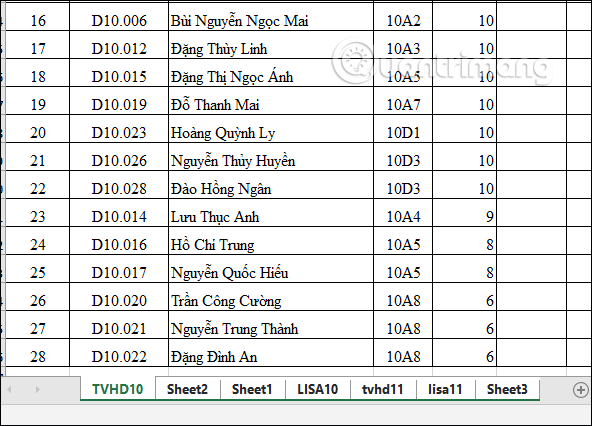
Then we press Ctrl + P to open the print dialog interface. You will see the total number of printed pages with all the sheets on the Excel file.
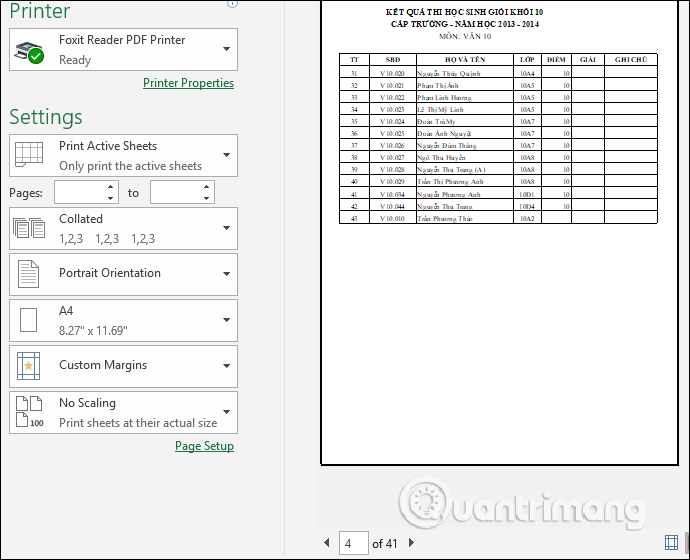
Thus, printing multiple sheets in an Excel file is very simple and easy to perform. Users only need to select the sheet they want to print and then press the message as usual.
I wish you successful implementation!
You should read it
- How to print Excel on an A4 page
- How to quickly delete multiple sheets in Excel
- How to print Excel, print Excel spreadsheets fast, standard
- How to format paper sheets before printing in excel
- Instructions on how to choose the print area in Excel
- Instructions on how to print text, print documents Word, Excel, PDF details
 How to create a photo collage on a Facebook profile
How to create a photo collage on a Facebook profile How to open YouTube playlists in VLC
How to open YouTube playlists in VLC Using Notepad ++ compare two files with a plugin
Using Notepad ++ compare two files with a plugin How to use Data Miner to extract data from websites
How to use Data Miner to extract data from websites How to use Sharetxt.xyz to share documents directly
How to use Sharetxt.xyz to share documents directly