How to Create a Bootable Windows XP ISO from a Folder
Method 1 of 2:
Create the Folder
-
 Create a new folder. For simplicity, name it WINXP and place it in the root directory of your hard drive. You will need to create a folder 'C:WINXP'. This folder will temporarily house the Windows installation.
Create a new folder. For simplicity, name it WINXP and place it in the root directory of your hard drive. You will need to create a folder 'C:WINXP'. This folder will temporarily house the Windows installation. -
 Copy the installation files. In order to create a bootable disc from your Windows folder, you will need to have an i386 folder on your computer. You can find it at the root of your Windows installation hard drive. The typical location is C:i386.
Copy the installation files. In order to create a bootable disc from your Windows folder, you will need to have an i386 folder on your computer. You can find it at the root of your Windows installation hard drive. The typical location is C:i386.- Copy the folder to the WINXP folder you created in the first step. Make sure that you copy and not move the files. To ensure this, right-click on the i386 folder and select copy. Navigate to the WINXP folder, right-click, and select Paste. The files will begin copying. Depending on the speed of your computer, this could take a few minutes.
- After copying, you should have an i386 folder in your WINXP folder. The directory should look like C:WINXPi386.
-
 Create the Windows text file. Navigate to the WINXP folder and right-click in the window. Select New, and then Text Document from the submenu. This will create a new text document in the WINXP folder. In the text document, type 'Windows' without the quotes, and add a single space after it. Hit the Enter key once.
Create the Windows text file. Navigate to the WINXP folder and right-click in the window. Select New, and then Text Document from the submenu. This will create a new text document in the WINXP folder. In the text document, type 'Windows' without the quotes, and add a single space after it. Hit the Enter key once.- Click Save and set the filename as 'WIN51'. Include the quotes to make sure that the file is saved without an extension.
-
 Create the appropriate copies. Depending on which version of Windows you originally installed, you will need to make specific copies of the file you just created. All the files that you create should be located in the WINXP folder.
Create the appropriate copies. Depending on which version of Windows you originally installed, you will need to make specific copies of the file you just created. All the files that you create should be located in the WINXP folder.- XP Home: Make a copy of the file named WIN51IC.
- XP Home SP1: make the above file plus one named WIN51IC.SP1
- XP Home SP2: make the above files plus one named WIN51IC.SP2
- XP Home SP3: make the above files plus one named WIN51IC.SP3
- XP Pro: Make a copy of the file named WIN51IP.
- XP Pro SP1: make the above file plus one named WIN51IP.SP1
- XP Pro SP2: make the above files plus one named WIN51IP.SP2
- XP pro SP3: make the above files plus one named WIN51IP.SP3
-
 Slipstream the latest SP update. If you have ever upgraded your Windows XP installation with a Service Pack, then you will need to upgrade your installation. This is because even though the system is upgraded when a Service Pack is installed, the installation file is not.
Slipstream the latest SP update. If you have ever upgraded your Windows XP installation with a Service Pack, then you will need to upgrade your installation. This is because even though the system is upgraded when a Service Pack is installed, the installation file is not.- Download the Service Pack installation file from Microsoft. Make sure to download the pack that was last installed. This guide will assume you are slipstreaming to SP3. Rename the downloaded file to XPSP3.EXE and place it at the root of your C: drive for easy access.
- Open the command prompt. Click start and select Run… Enter 'cmd' into the field and press enter. This will open the command prompt. Type the following command and press Enter:
C:XPSP3.EXE /integrate:C:XPSETUP
Method 2 of 2:
Burn the Disc
-
 Download the Windows boot sector. You can download the Windows boot sector legally and for free from various places online. Be sure that you are downloading from a trusted source, and that you are downloading a Windows XP boot sector in the correct language.
Download the Windows boot sector. You can download the Windows boot sector legally and for free from various places online. Be sure that you are downloading from a trusted source, and that you are downloading a Windows XP boot sector in the correct language.- Place the boot image in the root of your C: drive. It is typically called w2ksect.bin. This will be required during the burning process.
-
 Download and install ImgBurn. There are a variety of free programs available that can create bootable discs. This guide will assume you are using ImgBurn. You will need to make adjustments to the program's settings before you begin burning.
Download and install ImgBurn. There are a variety of free programs available that can create bootable discs. This guide will assume you are using ImgBurn. You will need to make adjustments to the program's settings before you begin burning. -
 Adjust your settings. Open ImgBurn and switch to Build mode. In the output menu, choose whether you are burning to a blank disc or creating an image on your hard drive.
Adjust your settings. Open ImgBurn and switch to Build mode. In the output menu, choose whether you are burning to a blank disc or creating an image on your hard drive.- Drag and drop your WINXP folder into ImgBurn.
- Select the Options tab. Change File System to ISO9660. Make sure that Recurse Subdirectories is checked.
- Select the Advanced Tab and then select the Bootable Disc tab. Check the box for Make Image bootable. Select None (Custom) from the Emulation Type dropdown menu. Click the Folder icon and select the w2ksect.bin file that you downloaded earlier. Change the Sectors To Load value from 1 to 4.
-
 Click the Write/Build button. Confirm the changes you've made to the settings above. Enter any label you'd like for the disc. The burn process will commence. The time this takes will vary depending on the speed of your CD burner. Once the process is complete, your CD will work just like a typical Windows XP bootable installation CD.
Click the Write/Build button. Confirm the changes you've made to the settings above. Enter any label you'd like for the disc. The burn process will commence. The time this takes will vary depending on the speed of your CD burner. Once the process is complete, your CD will work just like a typical Windows XP bootable installation CD.
4.2 ★ | 42 Vote
You should read it
- How to Zip Folder on Windows
- What is the FOUND,000 folder and the file FILE0000.CHK on Windows?
- How to Hide a File or Folder from Search Results in Microsoft Windows
- How to Make an Invisible File
- 6 ways to rename files and folders in Windows 10
- How to open Folder Options or File Explorer Options in Windows 10
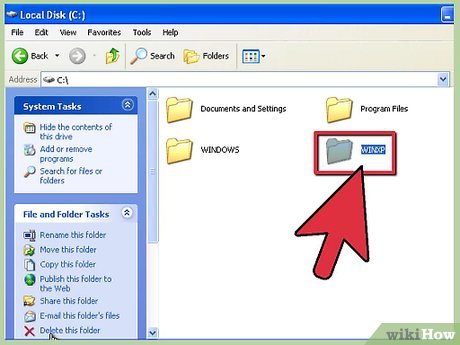


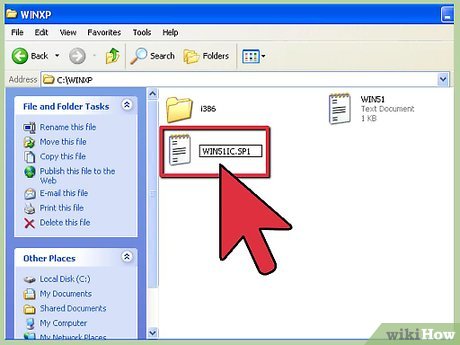


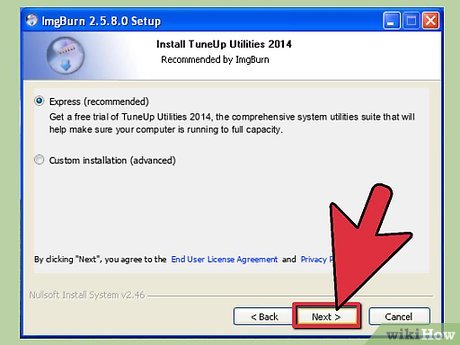
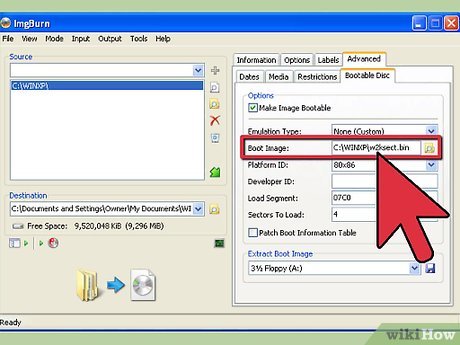

 How to Activate Windows XP
How to Activate Windows XP How to Reset a Windows XP or Vista Password
How to Reset a Windows XP or Vista Password How to Install Windows XP
How to Install Windows XP How to Set Up Internet Connection Sharing for Windows XP
How to Set Up Internet Connection Sharing for Windows XP How to Change the Language of Your Computer (Windows XP)
How to Change the Language of Your Computer (Windows XP) How to Modernize Windows XP
How to Modernize Windows XP