How to Make an Invisible File
Method 1 of 4:
Hiding Your File (Windows)
-
 Right-click your desktop. You'll need to create a regular file here first.
Right-click your desktop. You'll need to create a regular file here first. -
 Hover over "New".
Hover over "New". -
 Click a file type. "Folder" or "Text Document" are quick and simple choices.
Click a file type. "Folder" or "Text Document" are quick and simple choices. -
 Type in a name for your folder.
Type in a name for your folder. -
 Hit ↵ Enter.
Hit ↵ Enter. -
 Right-click your file.EXPERT TIPMobile Kangaroo is a full service repair shop and Apple Authorized Service Provider headquartered in Mountain View, CA. Mobile Kangaroo has been repairing electronic devices such as computers, phones, and tablets, for over 16 years, with locations in over 20 cities.
Right-click your file.EXPERT TIPMobile Kangaroo is a full service repair shop and Apple Authorized Service Provider headquartered in Mountain View, CA. Mobile Kangaroo has been repairing electronic devices such as computers, phones, and tablets, for over 16 years, with locations in over 20 cities.
Mobile Kangaroo
Apple Authorized Service Provider Mobile Kangaroo
Mobile Kangaroo
Apple Authorized Service ProviderIn Windows, start by right-clicking on your file. Select 'Properties' and then check the 'Hidden' attribute and press 'OK.'
-
 Click Properties.
Click Properties. -
 Check the "Hidden" box.
Check the "Hidden" box. -
 Click OK. Your file is now hidden, meaning it won't show up in search queries or your File Explorer app; however, if you create a regular folder in the same directory with the same name, it will rename itself to be "Filename (2)", which betrays the fact that you have a hidden folder in that directory.
Click OK. Your file is now hidden, meaning it won't show up in search queries or your File Explorer app; however, if you create a regular folder in the same directory with the same name, it will rename itself to be "Filename (2)", which betrays the fact that you have a hidden folder in that directory.- Your file is also literally invisible unless your computer is currently displaying hidden files and folders.
Method 2 of 4:
Finding Your File (Windows)
-
 Type "hidden files" into the Start search bar.
Type "hidden files" into the Start search bar. -
 Click "Show hidden files and folders". This should be the first item in the search list.
Click "Show hidden files and folders". This should be the first item in the search list. -
 Double-click "Hidden files and folders". If this option already shows two sub-options indented below it, skip this step.
Double-click "Hidden files and folders". If this option already shows two sub-options indented below it, skip this step. -
 Click "Show hidden files, folders, and drives".
Click "Show hidden files, folders, and drives". -
 Click OK.
Click OK. -
 Close the "Hidden files" menu.
Close the "Hidden files" menu. -
 Return to your desktop. You should now see your previously-hidden file! It will appear transparent to indicate its "hidden" attribute.
Return to your desktop. You should now see your previously-hidden file! It will appear transparent to indicate its "hidden" attribute.- To hide your files again, return to the "Hidden files and folders" menu and click "Don't show hidden files, folders, or drives".
Method 3 of 4:
Hiding Your File (Mac)
-
 Two-finger click your desktop. You'll need to use the "Terminal" app to hide your folder.EXPERT TIPMobile Kangaroo is a full service repair shop and Apple Authorized Service Provider headquartered in Mountain View, CA. Mobile Kangaroo has been repairing electronic devices such as computers, phones, and tablets, for over 16 years, with locations in over 20 cities.
Two-finger click your desktop. You'll need to use the "Terminal" app to hide your folder.EXPERT TIPMobile Kangaroo is a full service repair shop and Apple Authorized Service Provider headquartered in Mountain View, CA. Mobile Kangaroo has been repairing electronic devices such as computers, phones, and tablets, for over 16 years, with locations in over 20 cities.
Mobile Kangaroo
Apple Authorized Service Provider Mobile Kangaroo
Mobile Kangaroo
Apple Authorized Service ProviderIn MacOS, you need to use the 'Terminal' app. Type "chflags hidden' and drag the file or folder to the Terminal window to specify its location. When you press 'Return' the file is safely out of sight.
-
 Click New Folder.
Click New Folder. -
 Type in a name for your folder.
Type in a name for your folder. -
 Tap ⏎ Return.
Tap ⏎ Return. -
 Click the magnifying glass icon. This is in the top right corner of your screen.
Click the magnifying glass icon. This is in the top right corner of your screen.- You can also hold ⌘ Command and tap Spacebar.
-
 Type in "Terminal".
Type in "Terminal". -
 Tap ⏎ Return.
Tap ⏎ Return. -
 Type
Typechflags hidden. -
 Drag your folder into Terminal.
Drag your folder into Terminal. -
 Tap ↵ Enter. Your folder should now be hidden from view![1]
Tap ↵ Enter. Your folder should now be hidden from view![1]- Hidden folders on a Mac are invisible unless you type a specific command into Terminal.
Method 4 of 4:
Finding Your File (Mac)
-
 Click Go. This is in your screen's top right corner tool bar.
Click Go. This is in your screen's top right corner tool bar. -
 Click Go to Folder.
Click Go to Folder. -
 Type in
Type in~/Desktop/(FolderName). -
 Click Go. You should now be viewing your folder's contents!
Click Go. You should now be viewing your folder's contents!- Any files you place in your folder will also be hidden.
4 ★ | 1 Vote
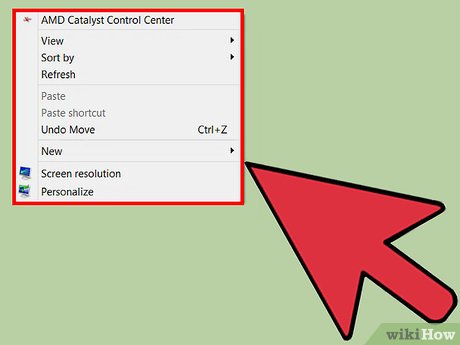
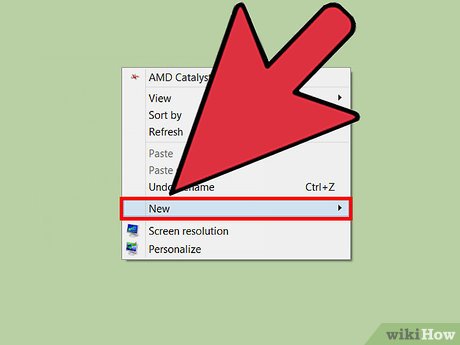
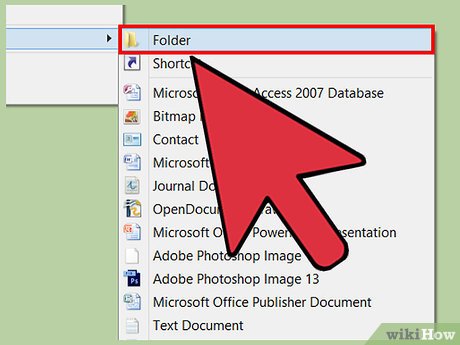
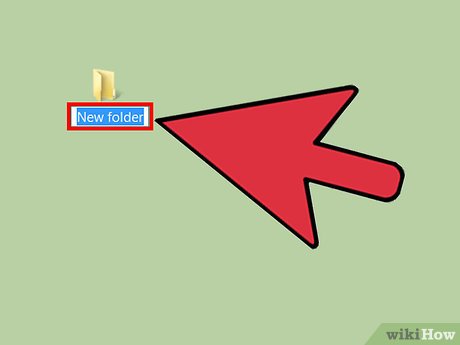




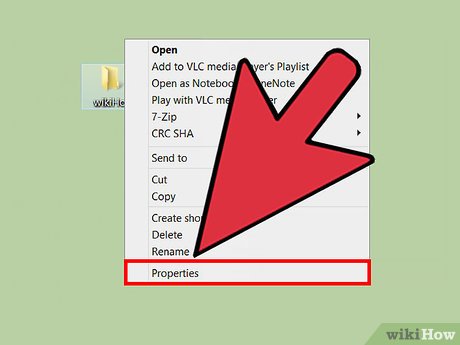
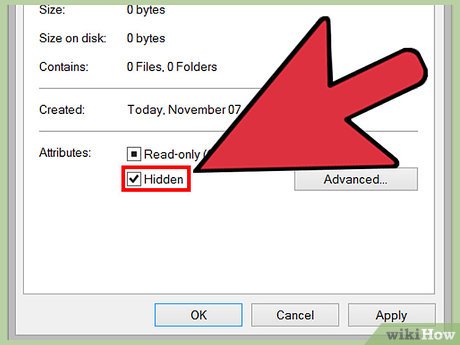
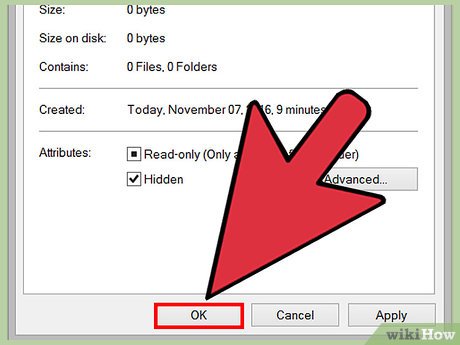
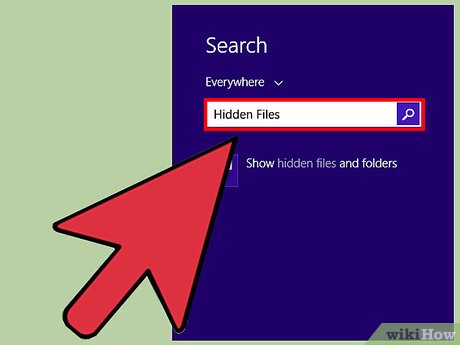
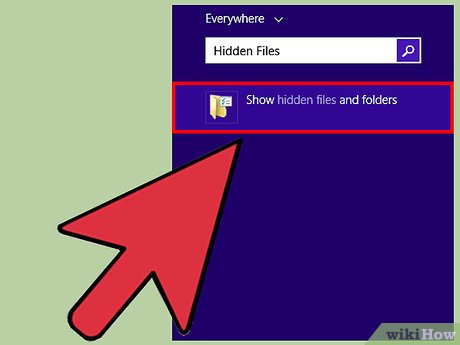
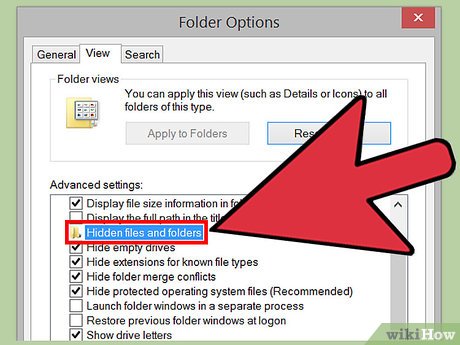
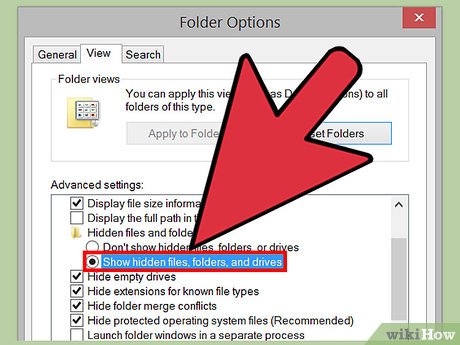
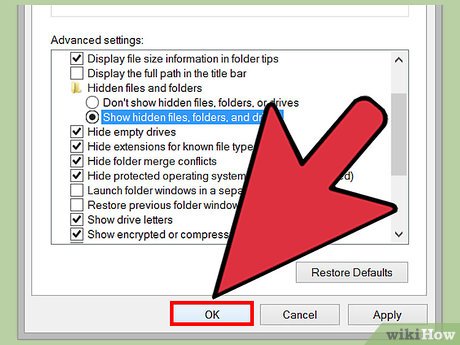
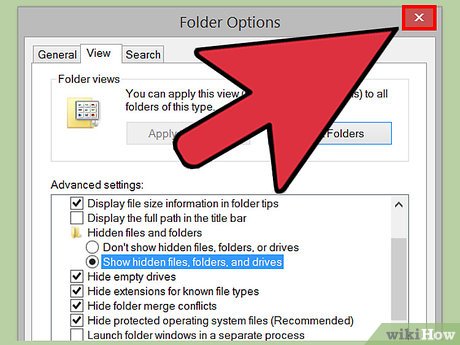
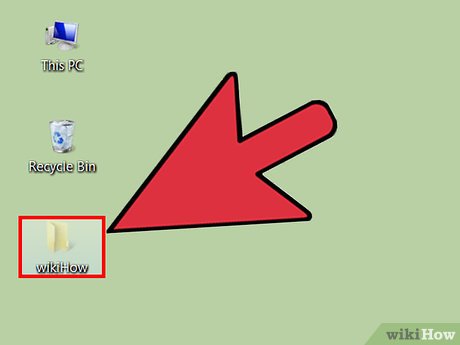
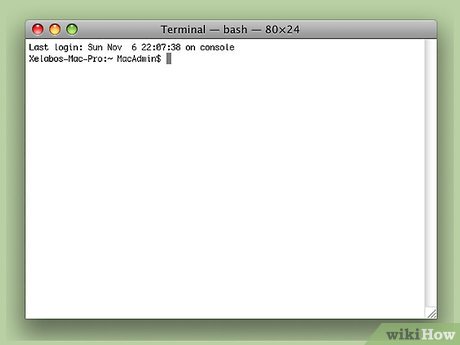



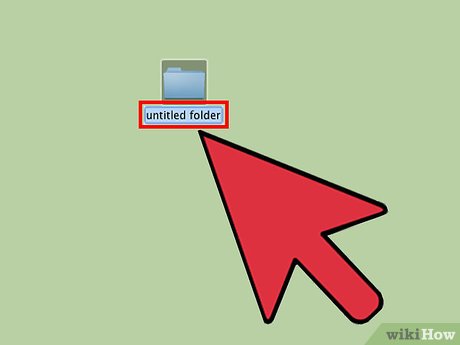
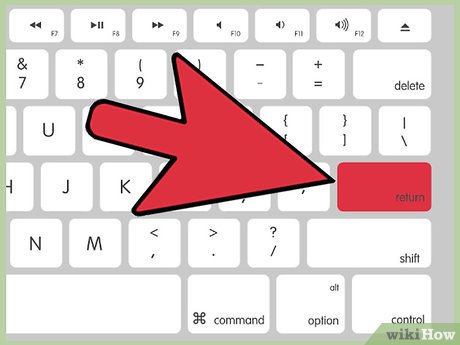
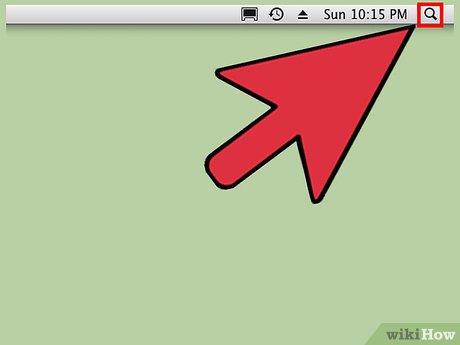
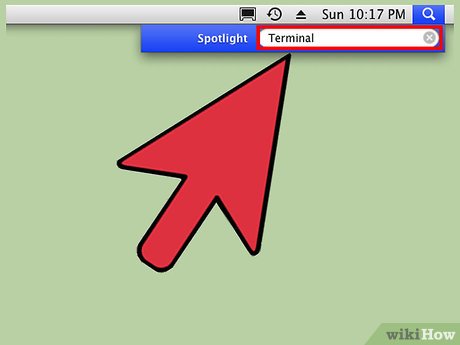
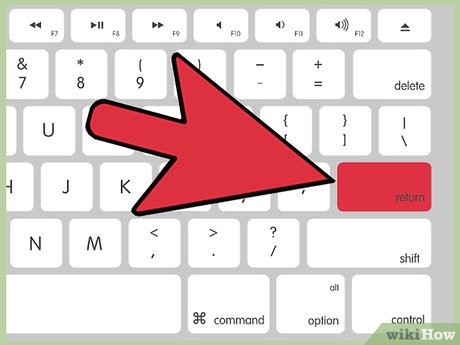
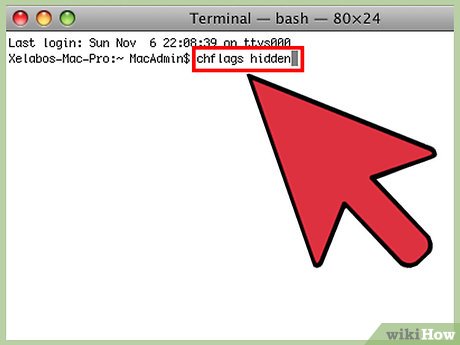
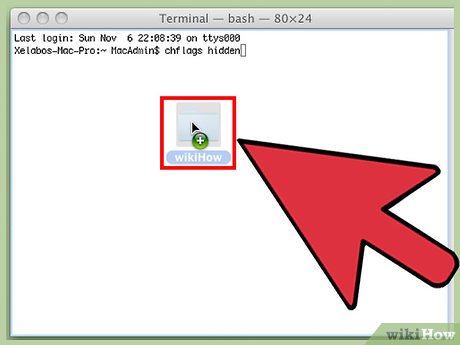
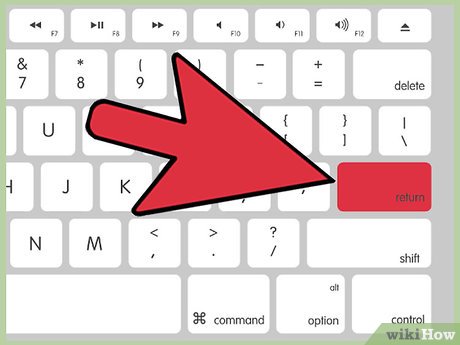
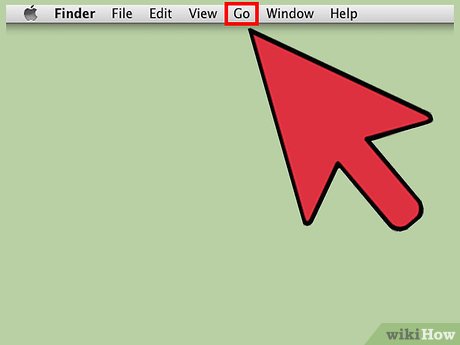
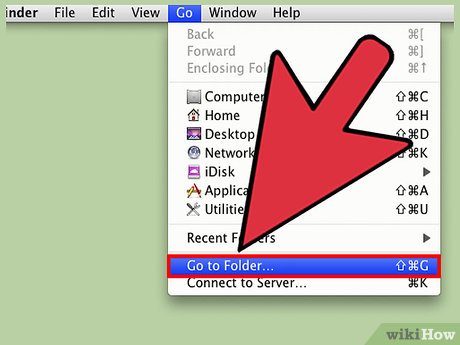
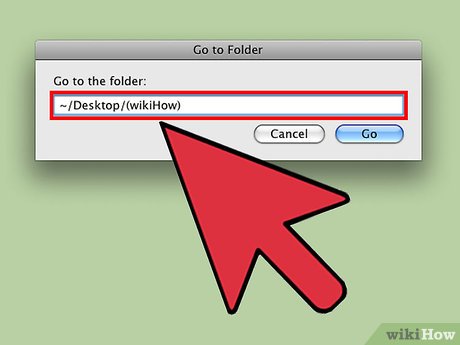
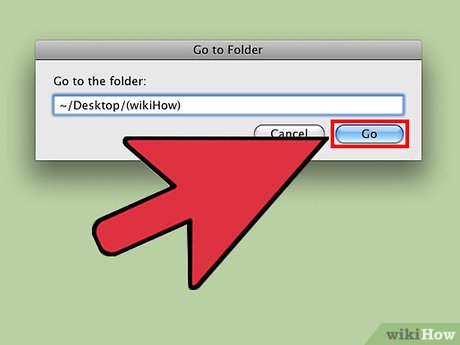
 How to Unrar
How to Unrar How to Open NRG Files
How to Open NRG Files How to Save a Document in Rich Text Format
How to Save a Document in Rich Text Format How to Copy Computer Games from CD to Your Hard Drive
How to Copy Computer Games from CD to Your Hard Drive How to Protect Folders With Passwords
How to Protect Folders With Passwords How to Convert Powerpoint to Jpeg
How to Convert Powerpoint to Jpeg