How to Modernize Windows XP
Part 1 of 3:
Preparing Windows XP
-
 Backup your current files. You will be restoring Windows XP, so you will need to backup your files to a flash drive or cloud storage service.
Backup your current files. You will be restoring Windows XP, so you will need to backup your files to a flash drive or cloud storage service. -
 Examine your existing hardware. If any hardware is broken, decide if it will be an issue. Replace it, if possible. Optional: you may upgrade your RAM, HDD (Hard Disk Drive), Processor, or any other hardware if you want your computer to be faster, or if you need it for programs you want to run.
Examine your existing hardware. If any hardware is broken, decide if it will be an issue. Replace it, if possible. Optional: you may upgrade your RAM, HDD (Hard Disk Drive), Processor, or any other hardware if you want your computer to be faster, or if you need it for programs you want to run. -
 Reinstall Windows XP. This can be done a number of ways. If you are replacing your hard drive, insert your installation CD after you have finished, and boot from the CD. This will install Windows XP.
Reinstall Windows XP. This can be done a number of ways. If you are replacing your hard drive, insert your installation CD after you have finished, and boot from the CD. This will install Windows XP. -
 Connect to the internet. Some Windows XP computers do have the capability of connecting to Wi-Fi networks. You may use a Ethernet cable, or use a USB hotspot from a smartphone or other device.
Connect to the internet. Some Windows XP computers do have the capability of connecting to Wi-Fi networks. You may use a Ethernet cable, or use a USB hotspot from a smartphone or other device.
Part 2 of 3:
Windows Updates
-
 Install all available service packs for Windows XP. If you are running the 32-bit version of Windows XP, Service Packs 1, 2, and 3 are available. If you have 64-bit, Service Packs 1 and 2 are available. You can install service packs here. Service Packs Provide updates that improve Windows XP. Some software requires that you have a certain Service Pack in order to install it.
Install all available service packs for Windows XP. If you are running the 32-bit version of Windows XP, Service Packs 1, 2, and 3 are available. If you have 64-bit, Service Packs 1 and 2 are available. You can install service packs here. Service Packs Provide updates that improve Windows XP. Some software requires that you have a certain Service Pack in order to install it. -
 Update Windows. You may use the Windows Update Tool, or download and install manually from the Microsoft website. If installing from the Microsoft website, you must be using Microsoft Internet Explorer 5 or later.
Update Windows. You may use the Windows Update Tool, or download and install manually from the Microsoft website. If installing from the Microsoft website, you must be using Microsoft Internet Explorer 5 or later.
Part 3 of 3:
Installing Software
-
 Install a new browser. When you restored Windows XP, an early version of Internet Explorer was most likely installed. Chrome, Firefox, Safari, and Opera are modern, fast browsers that work on almost all platforms.
Install a new browser. When you restored Windows XP, an early version of Internet Explorer was most likely installed. Chrome, Firefox, Safari, and Opera are modern, fast browsers that work on almost all platforms. -
 Install Anti-Virus Software. Install Kaspersky, Norton, or a similar service to protect your computer from viruses and malicious files.
Install Anti-Virus Software. Install Kaspersky, Norton, or a similar service to protect your computer from viruses and malicious files. -
 Install any other software you might need. Java and Flash were probably not installed when you reinstalled Windows XP, so install if you need them. Install any other software you personally want.
Install any other software you might need. Java and Flash were probably not installed when you reinstalled Windows XP, so install if you need them. Install any other software you personally want. -
 Enjoy! You have restored a Windows XP computer from the attic to a modern device! Windows XP is great for a backup computer, or a computer for testing software you are cautious about putting onto your main computer.
Enjoy! You have restored a Windows XP computer from the attic to a modern device! Windows XP is great for a backup computer, or a computer for testing software you are cautious about putting onto your main computer.
4.6 ★ | 5 Vote
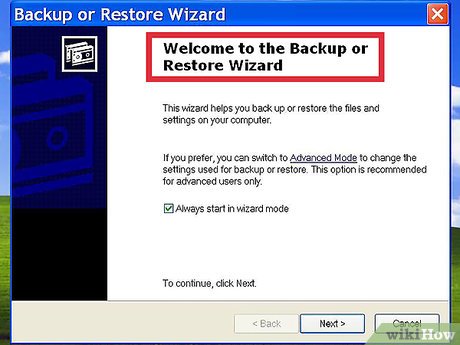
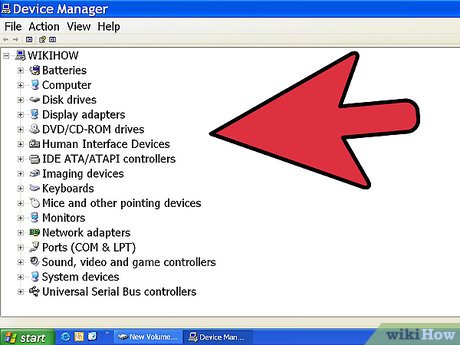
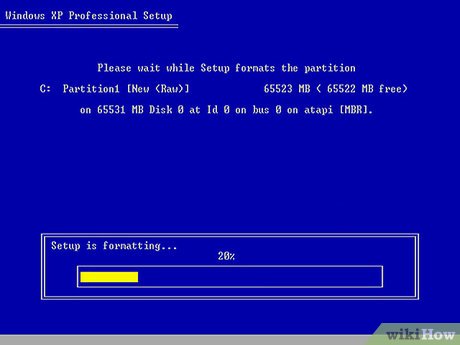
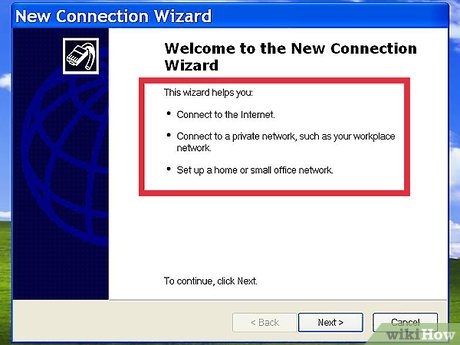
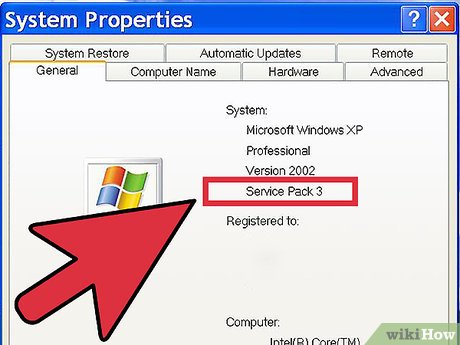
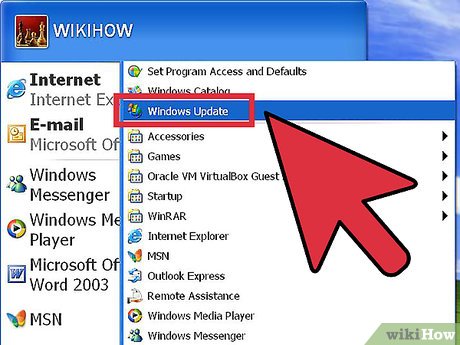
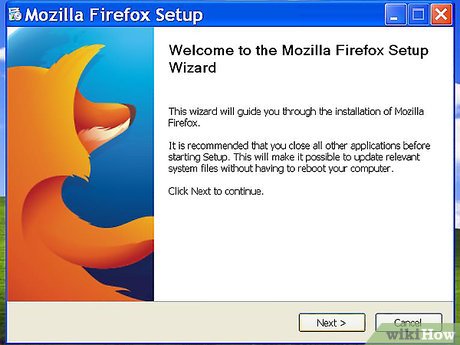
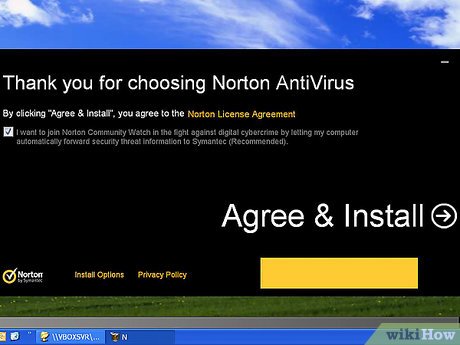

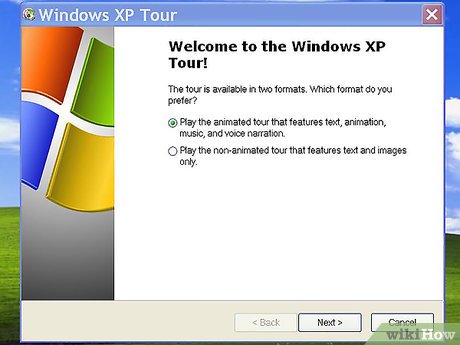
 How to Remove Hiberfil.Sys from XP
How to Remove Hiberfil.Sys from XP How to Prepare for the Last Day of Support for Windows XP
How to Prepare for the Last Day of Support for Windows XP How to Run Windows XP System Maintenance With Automated Scripts
How to Run Windows XP System Maintenance With Automated Scripts How to Set a Schedule on a Buffalo LinkStation
How to Set a Schedule on a Buffalo LinkStation How to Set up Remote Desktop Web Connection with Windows XP
How to Set up Remote Desktop Web Connection with Windows XP How to Rebuild a Windows XP PC
How to Rebuild a Windows XP PC