How to create a bootable USB without Format using EasyBCD
In previous articles, we guided you to install Windows from USB quickly and easily. Next, we would like to introduce to you EasyBCD software that can do that job on USB without formatting. . Isn't it great? Please follow these instructions:
If you don't have it, you can download the latest version of EasyBCD software to use.
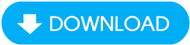
After downloading EasyBCD to your computer, install the software. If you have difficulty installing, you can refer to here:
Step 1 : The software installation is complete, you start by inserting the USB into the computer and then copying all data from the Windows installation disc or from the ISo file to the USB (You can still keep the existing data intact). available on USB).

Step 2: Start the EasyBCD program, in the main interface, select the BCD Deployment tab , then select your USB from the Partition box , then click Install BCD (Figure below)

Step 3: Wait a few minutes while the program executes (Figure below)

Step 4: Once completed, click Yes to finish (Image below)

And so you can use this USB to install Windows while still keeping the data on that USB intact. It's truly wonderful, isn't it?
You should read it
- How to use Conditional Formatting to conditional formatting in Excel
- How to create Progress bar using conditional formatting in Excel 2013, 2010 and 2007
- Trick to remove Formatting text format in Word
- How to use conditional formatting in Microsoft Excel 2016
- How to Preserve Formatting When Using Copy and Paste
- How to use conditional formatting in Numbers on Mac
 How to ghost Windows 10 using Onkey, USB, Norton ghost without a disk
How to ghost Windows 10 using Onkey, USB, Norton ghost without a disk Instructions for deleting the copyright request notice on the right corner of the Windows 10 screen
Instructions for deleting the copyright request notice on the right corner of the Windows 10 screen Instructions for downloading and installing EasyBCD on your computer
Instructions for downloading and installing EasyBCD on your computer How to ghost Windows from hard drive, applies Win 11, 10, 8, 7
How to ghost Windows from hard drive, applies Win 11, 10, 8, 7 How to create USB Boot to install Windows 10 with Rufus
How to create USB Boot to install Windows 10 with Rufus How to ghost Windows 7, ghost Windows 7 32bit 64bit using USB
How to ghost Windows 7, ghost Windows 7 32bit 64bit using USB