How to ghost Windows 7, ghost Windows 7 32bit 64bit using USB
Ghost Win 7 is the shortest way to help you reinstall your Windows 7 operating system. If in the past, users could only install Windows 7 using CDs and DVDs, now ghosting Windows 7 with many different ghost versions helps you save a lot of time as well as get a lot of useful software. other benefits.
Ghost Win 7, how to ghost windows 7 32bit 64bit using USB
There are many ways to ghost Windows 7. Users can ghost Windows 7 with Onkey Ghost. As you know, Onekey Ghost is one of the software that supports creating ghost files and bug ghost files very effectively and is loved and used by many users.
In addition, how to Ghost win 7 with Hiren Boot is one of the most basic and popular methods ever. For every student, the HirenBoot disk is an indispensable tool when using a computer.
Table of Contents:
1. Ghost windows 7 using USB.
2. Ghost Win 7 with Norton Ghost.
Ghost Win 7, how to ghost windows 7 32bit 64bit using USB
Prepare:
- USB capacity ≥ 1Gb.
- Hiren BootCD software (all versions)
- Grub4dos software
- Windows 7 version with .GHO extension to ghost:
Ghost Win 7 set
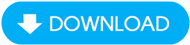
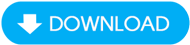
Step 1 : First you need to create a USB Boot drive with Grub4dos:
After performing the steps in the above article, you will have Hiren's Boot in your USB. Of course, Hiren's Boot will include the Norton Ghost tool to help you ghost Windows 7.
Step 2 : Next, perform the following steps to ghost Windows 7 using USB.
First, when starting the computer, boot into USB then select Dos Program .
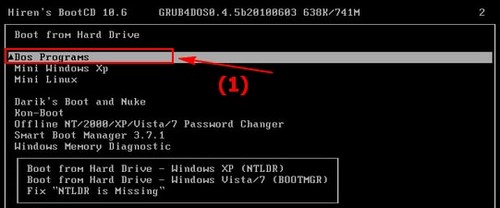
Then follow the steps as shown below to access Norton Ghost.
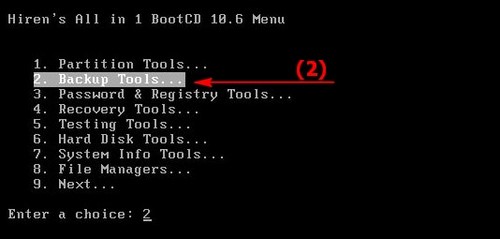
Select Backup Tools
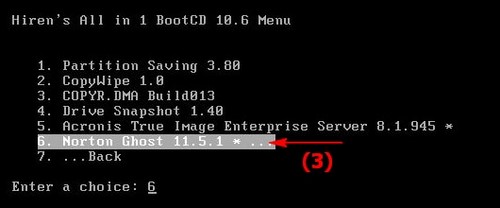
Select Norton Ghost 11.5.1
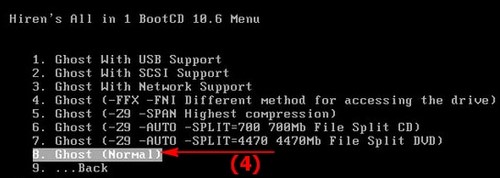
Select Ghost (Normal)
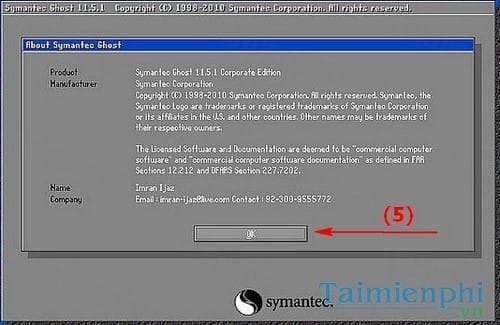
Press Enter or click OK .
To ghost Windows 7, select Local > Partition > From Image.
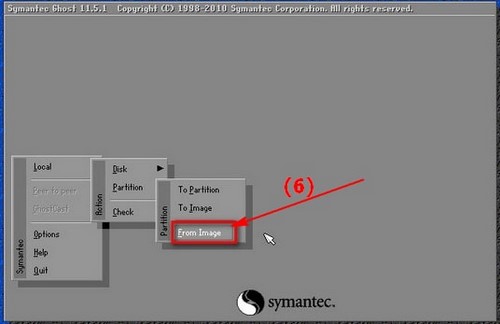
Next, use the up and down arrow keys to find the location of the Windows 7 ghost file in .GHO format that you already have on your hard drive.
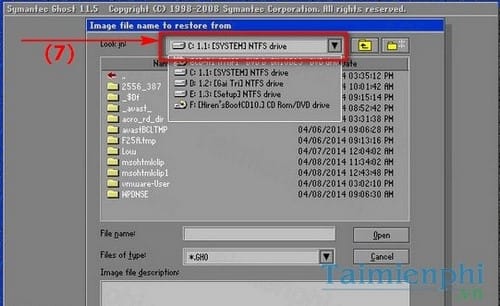
Select the Windows 7 ghost file and click Open .
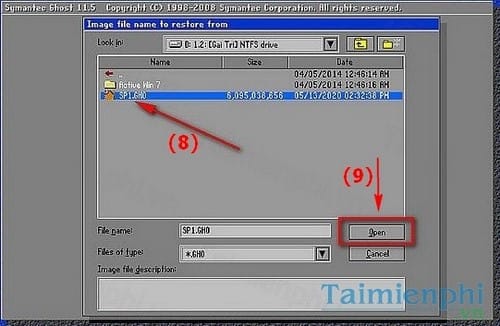
Here you will select the drive to extract the Windows 7 ghost file. Normally when ghosting using USB, this step will display 2 drives (HDD and USB). You can distinguish by observing the total capacity of the two drives. USB usually has a much smaller capacity (Size).

Next you will select the partition to extract the ghost windows 7 file. This step is very important, you should install it on the previously installed system partition so that Norton Ghost can overwrite it. On the other hand, if you write to the data partition, all your data will "fly away." Click OK to go to the next step.
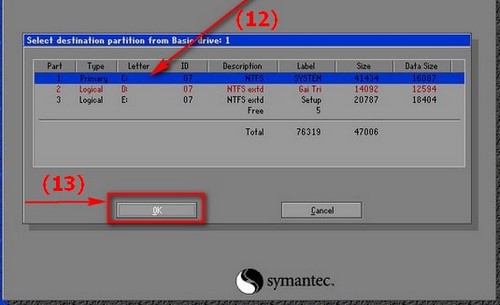
Click Yes to confirm extracting the ghost file into the selected partition.
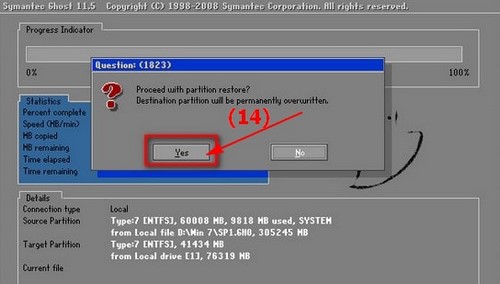
Finally, Norton Ghost will perform the Windows 7 ghost process. Any errors that appear during this step will cause problems with the OS. That's why you should sit in front of the screen to observe whether the ghost process generates errors or not.
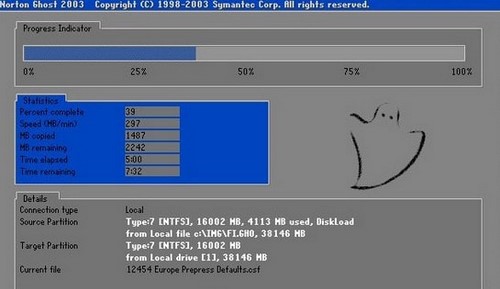
So above TipsMake has just introduced to you how to ghost win 7, ghost window 7 using USB. Normally, if ghost has an error, it is due to a problem with the version of Ghost Win 7 you downloaded online. You should find another path to download and ghost again.
If you use the Windows 8 operating system, you can also use many ways to ghost Windows 8 to save time instead of using the previous time-consuming ways to install Windows 8.
Similar to Win 8, with Win 10, you can completely use ghost Windows 10 methods to refresh your operating system.
If you use Ghost Win XP, Win 8 or Ghost Win 10, you can download it
* Windows XP ghost set: Download Win XP ghost
set * Windows 8 ghost set: Download Win 8 ghost set
* Windows 10 ghost set: Download Win 10 ghost set
Norton Ghost is software that runs on DOS and Windows environments. Currently, Norton Ghost is built into the user's hard drive so that when the computer fails, it can be fixed without needing a CD/DVD Rom drive. . Also has the same function as Norton Ghost, which is Onekey Ghost. You can also download Onekey Ghost . to effectively ghost Windows 7.
* Ghost Win 7 with Norton Ghost
Step 1 : Download Norton Ghost
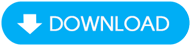
When the computer boots, it will give you 2 options:
- One is to access the operating system normally
- Second is to access Norton Ghost software. You choose the second line to enter Norton Ghost.
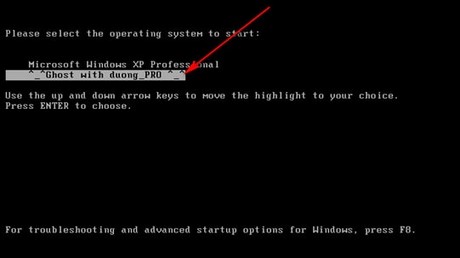
Ghost Windows 7 using Norton Ghost software
Step 2 : Then the program will start Norton Ghost , select OK
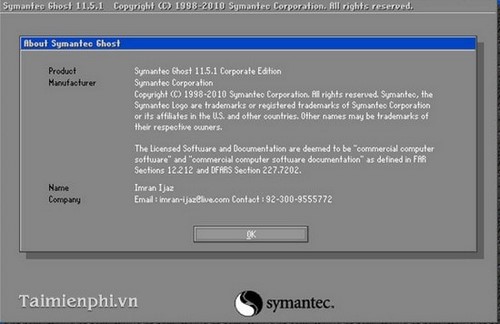
Step 3 : Here you select Local then Partition then select From Image
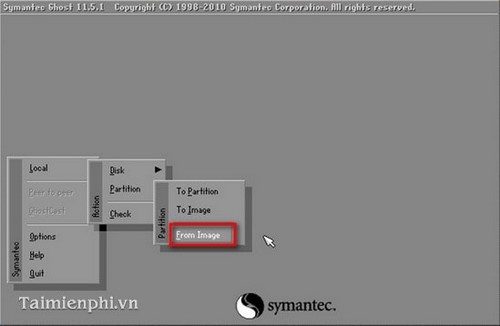
Step 4 : Select the arrow key to select the partition to save the Ghost File
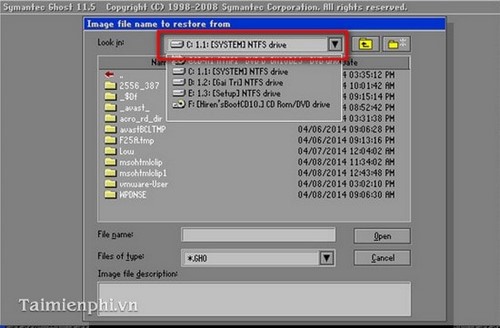
Step 5 : Here select the previously saved Ghost file and then Click Open to extract that Ghost file
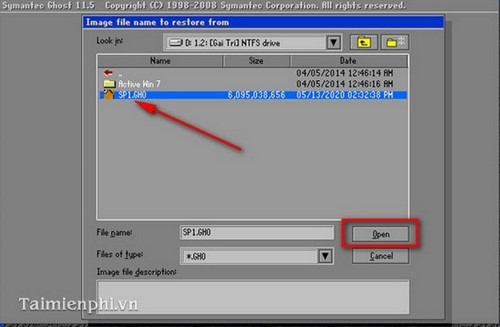
Step 6 : You select the hard drive (if your computer has 2 or more hard drives, you must choose the correct hard drive to Ghost to avoid data loss when Ghost makes a mistake) then Click OK to proceed with Ghost.
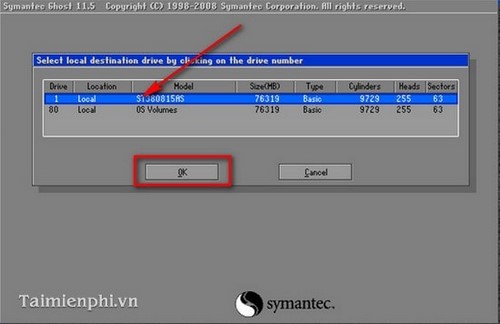
Step 7 : After selecting the hard drive, you need to select the hard drive partition to Ghost and then Click OK
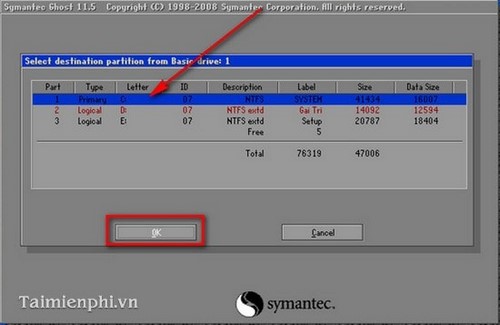
Step 8 : When there is a notification, select Yes to confirm
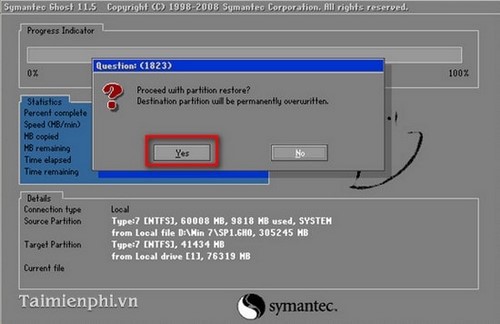
Step 9 : After clicking Yes, the program will re-Ghost your computer. Wait for a few minutes and then restart your computer to access the Windows 7 operating system as desired.
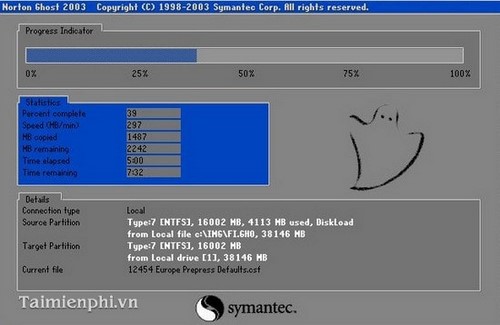
So we have finished guiding you on how to Ghost Windows 7 using Norton Ghost software, without using a CD/DVD drive.
You should read it
- Download Ghost win xp, win 7, 8, 10 32 and 64bit Link Google Drive
- How to Ghost Windows directly on windows 11 and Ghost Windows using UBS boot
- Ghost Windows 10 Pro 1909 64 / 32bit Full Soft 2020
- Backup and Ghost reinstall Win with Norton ghost from HDD
- How to Ghost Windows 11 on computers and laptops
- What is ghost win? The way ghost win 10 is simple and fast
 Instructions for downloading and installing WinToHDD, installing Win without USB
Instructions for downloading and installing WinToHDD, installing Win without USB The simplest way to install Windows using WinToHDD without a disk or USB
The simplest way to install Windows using WinToHDD without a disk or USB How to create Windows To Go USB using AOMEI Partition Assistant, storing Win operating system
How to create Windows To Go USB using AOMEI Partition Assistant, storing Win operating system 22 best USB boot creation software
22 best USB boot creation software 16 anti-virus boot disks when Windows cannot be started
16 anti-virus boot disks when Windows cannot be started How to install Windows 7 using USB - Create a bootable USB to install Windows 7
How to install Windows 7 using USB - Create a bootable USB to install Windows 7