How to use multiple iTunes libraries on one computer?
Did you know that there can be many iTunes libraries with completely separate content on the same computer? This little-known feature helps you:
- Store each member's music, movies and applications separately on computers shared by many family members.
- Synchronize multiple iPods, iPhones or iPads with a computer without accidentally making other people's music appear on your device (other options for this include using playlists and multiple user accounts ).
Owning many iTunes libraries is similar to owning many separate computers, each with its own iTunes. These iTunes libraries are completely separate from each other: Music, movies or applications you add to this library will not automatically be added to another library unless you copy the files (the exception will be mentioned later). ). For computers with multiple users, this is a huge advantage.
This technique works with iTunes 9.2 or later (the screenshots in this article are from iTunes 12).
To create multiple iTunes libraries on your computer, follow these steps:
- Exit iTunes if it is running
- Hold Option key (on Mac) or Shift key (on Windows)
- Click the iTunes icon to launch the program
- Keep holding the key until the pop-up window appears
- Click Create Library .
1. Name the new iTunes Library

Next, name the new iTunes library. It's best to give the new library a completely different name from the old library.
After that, you have to decide where you want to place the new library. Navigate through the computer and select the saved folder. We recommend creating a new library in the existing Music / My Music folder. That way, everyone's library and content will be stored in the same place.
Click Save and the new iTunes library will be created. iTunes will then launch with the newly created library. Now you can start adding new content.
2. How to use multiple iTunes libraries

When later created many iTunes libraries, here's how to use them:
- Hold Option key (on Mac) or Shift key (on Windows)
- Launch iTunes
- When the pop-up window appears, click Choose Library
- Another window will appear, defaulting to Music / My Music folder. If you have stored your other iTunes libraries elsewhere, navigate through your computer to the location of the new library.
- Once you've found a folder for your new library (in Music / My Music or elsewhere), click the folder containing the new library.
- Click Choose . No need to select anything inside the folder. With this step, iTunes will launch with the library you selected.
3. Manage multiple iPod / iPhone with many iTunes libraries
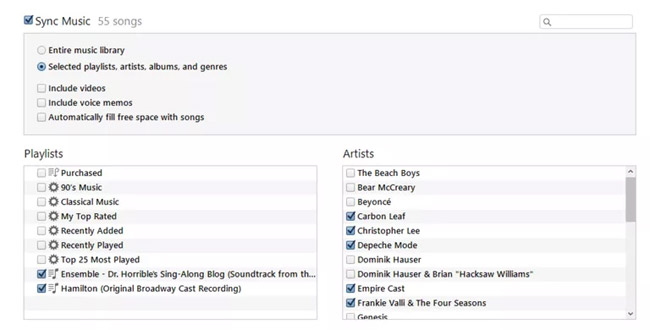
Using this technique, two or more users of the same computer can manage their own iPod, iPhone and iPad without interfering with the music or settings of others.
To do this, simply start iTunes while holding the Option or Shift keys to select a certain iTunes library. Then connect iPhone or iPod to sync with this library. It will undergo a standard sync process, using only media in the iTunes library currently active.
An important note about connecting synced devices to an iTunes library using another device: You can't synchronize anything from another library. The iPhone and iPod can only synchronize with one library at a time. If you try to synchronize with another library, it will delete all content from this library and replace them with content from the other library.
4. Other notes about managing multiple iTunes libraries

Some other things you need to know about managing multiple iTunes libraries on a computer include:
If you have multiple iTunes libraries on your computer and don't hold the Option or Shift button when you start iTunes, it will open the closest library used.
By default, all libraries are logged into any recently used iTunes account. To make sure that everyone uses their iTunes account and library only, be sure to log out of your iTunes account when you're done using it.
Although there are many iTunes libraries on one computer, you cannot apply different control settings to each library. Whether or not these control settings are applied to all libraries on the computer. For different restrictive settings, you need to use multiple user accounts on the computer.
5. Watch out for Apple Music / iTunes Match

If you use Apple Music or iTunes Match, it's important to log out of Apple ID before you exit iTunes. Both services are designed to synchronize music with all Apple ID devices. That means if both iTunes libraries on the same computer are accidentally logged into the same Apple ID, they will automatically download the same music.
See more:
- How to update iTunes to the latest version
- Does iTunes not work on Windows 10? This is how to fix it
- Fix PC error not receiving iPhone in iTunes
- How to create iPhone ringtones with iTunes
- Instructions to change iTunes language to Vietnamese
 How to download subtitles automatically in VLC
How to download subtitles automatically in VLC 50+ websites download the best free sound effects
50+ websites download the best free sound effects The way to listen to Spotify music on Windows 10 does not require an account
The way to listen to Spotify music on Windows 10 does not require an account 15 tips Spotify you should not miss to have a better listening experience
15 tips Spotify you should not miss to have a better listening experience 10 best online music creation, sharing and listening services
10 best online music creation, sharing and listening services How to use the Nighthawk self-hiding music player
How to use the Nighthawk self-hiding music player