How to Clear Cache on Mac
Delete system cache
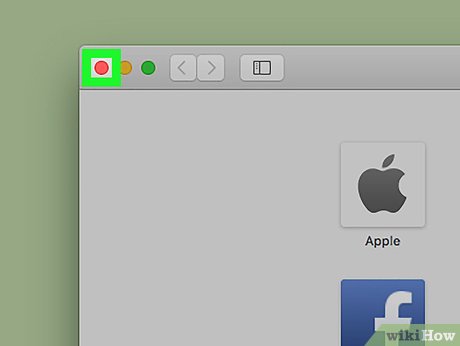
Close as many open programs as possible. Open programs use files in the "Cache" folder, so you won't be able to clear the maximum cache data if there are many programs running.
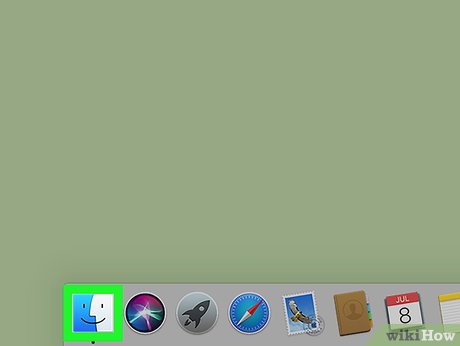
Open Finder on Mac. Click the blue smiley face icon located on the Desktop or on the left side of the Dock .
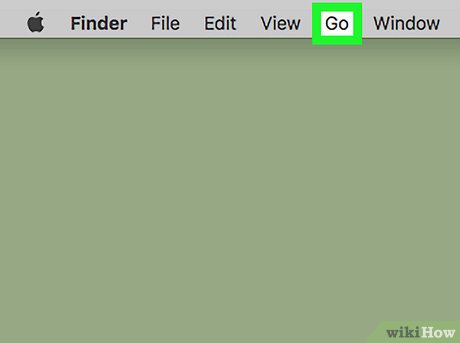
Click Go in the menu bar at the top of the screen. A menu will drop down.

Click Go to Folder… (Go to folder). This option is near the bottom of the Go drop-down menu . A text frame will open.

Enter the "Library" folder path. Enter ~/Library/in the text box.

Click the blue Go button in the lower right corner of the text frame. The Library folder will open for you to find a folder named "Caches".

Double-click the "Caches" folder. This folder is near the top of the Finder window, but you may need to scroll down to find it if you don't see it.
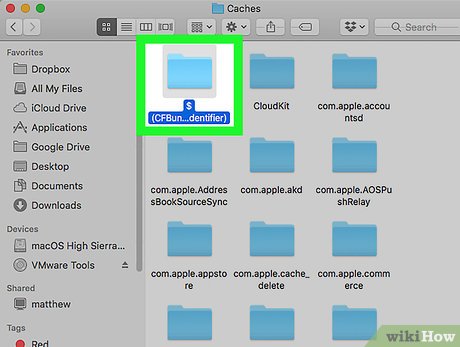
Select the content in the "Caches" folder. Click an asset or folder in the "Caches" folder and press ⌘ Command+ A. All content in the "Caches" folder will be selected.
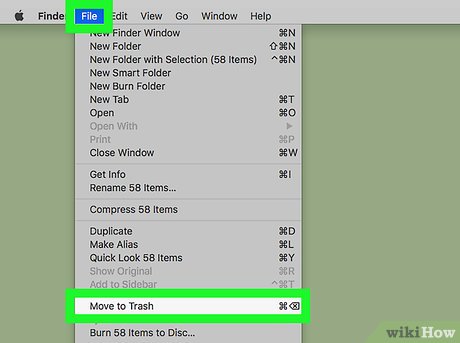
Delete the contents of the "Caches" folder. Click the Edit menu item at the top of the screen, then choose Move Items to Trash from the drop-down menu. The contents of the "Caches" folder will be moved to the trash.
If an error message appears stating that one or more files cannot be deleted, the data is currently in use by the open program. Skip deleting these files for now, then try deleting again after the suspect programs have been closed.
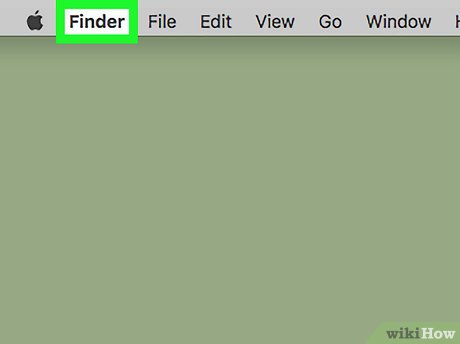
Click the Finder menu item in the upper left corner of the screen. A menu will drop down.
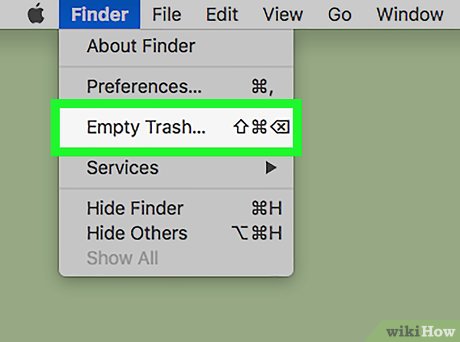
Click Empty Trash… (Delete Trash). This option is in the Finder drop-down menu .
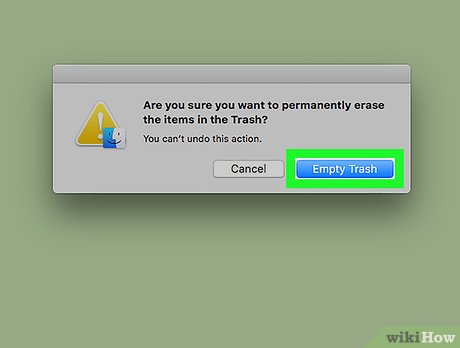
Click OK when prompted. This will clear the trash, so you're done clearing cache data on your Mac.
Delete Safari cache
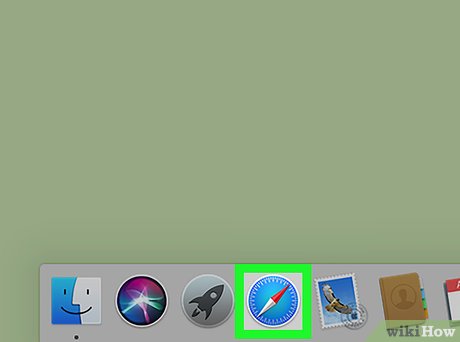
Open Safari. The Safari app has a blue compass icon and is usually located in the Dock at the bottom of the Mac screen.
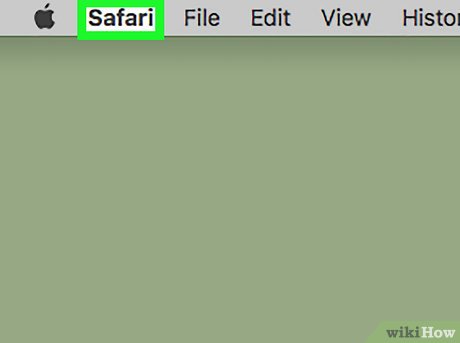
Click the Safari menu item in the upper left corner of the screen. A menu will drop down.
If you see the Develop menu item in the bar at the top of your screen, click it and skip to "Click Empty Caches ".
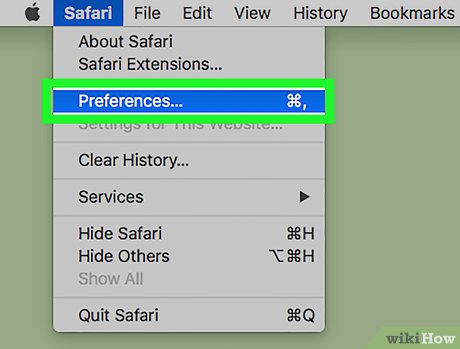
Click Preferences… (Customize). The option is near the top of the Safari drop-down menu . A new window will open.
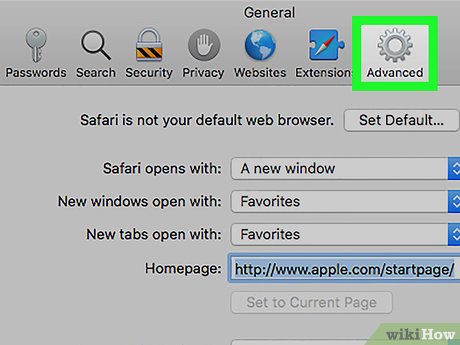
Click Advanced . This tab is on the right side of the Preferences window.
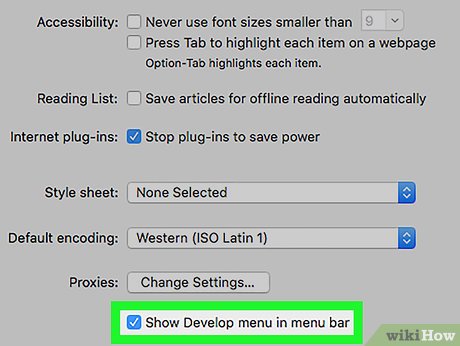
Check the box "Show Develop menu in menu bar" (Show the Develop tab in the menu bar). This option is at the bottom of the Preferences window. The Develop tab will be added to the Safari menu bar.

Click the Develop tab that was just added to the menu bar at the top of the screen. A menu will drop down.
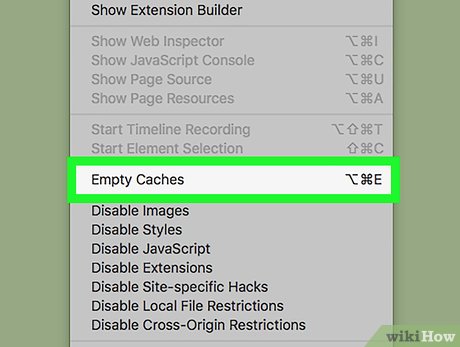
Click Empty Caches . This task is located in the Develop drop-down menu . The Safari cache on your Mac will automatically clear.
There will be no pop-ups or confirmation messages when the cache is cleared.
 How to Recognize Sent Messages in Apple Messages
How to Recognize Sent Messages in Apple Messages How to Post GIFs to Slack on PC or Mac
How to Post GIFs to Slack on PC or Mac How to Reverse Mouse Scrolling on Mac
How to Reverse Mouse Scrolling on Mac How to Reset Admin Password on Mac OS X
How to Reset Admin Password on Mac OS X How to Set Multiple Photos as Wallpaper on Mac
How to Set Multiple Photos as Wallpaper on Mac How to Resize a Photo (on Mac)
How to Resize a Photo (on Mac)