How to change the subject and content of received emails in Microsoft Outlook
Usually, when you receive emails from Microsoft Outlook or any other email service, there will be a subject and email content. However, with Microsoft Outlook, you can completely change the email subject or even the content of the received email to something, or add notes to the email content to make it easy to remember and recognize. This will help you not have to look for the email when you need it, but just look at the email subject we changed before. We do not need to install additional applications or support tools but can immediately use the features already available in Microsoft Outlook. The following article will guide you to change the subject of emails received in Microsoft Outlook.
Instructions for changing the subject and content of Microsoft Outlook emails
Step 1:
Open the Microsoft Outlook interface and then find the email you received. Then double-click on the current subject of the email and enter the new subject content you want to change. Click the Save icon in the top left corner to save the new subject for the email.
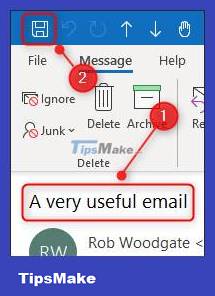
Step 2:
To change the email content in Microsoft Outlook, we click Action on the toolbar at the Microsoft Outlook interface and then select Edit Message in the drop-down list to change the email content.
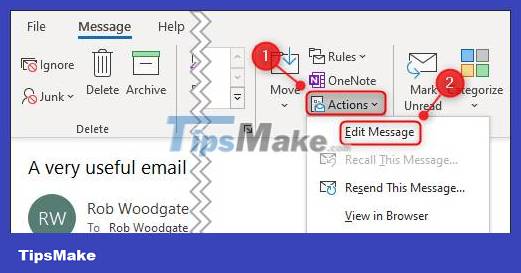
Step 3:
Click on the current email content and then enter new email content or edit the current email content depending on your purpose. Finally click the Save icon to save the email content on the new Microsoft Outlook and you're done.
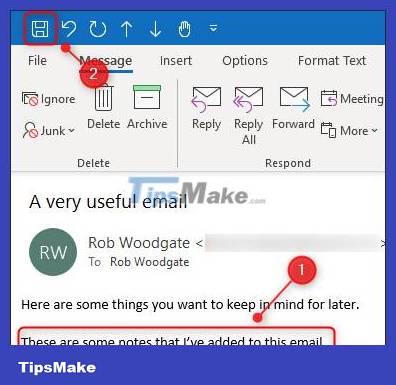
See more:
 How to delete an email account from Outlook
How to delete an email account from Outlook How to open PST files in Microsoft Outlook
How to open PST files in Microsoft Outlook How to use emoji on Outlook email
How to use emoji on Outlook email How to enable measurement conversion tool in Microsoft Outlook
How to enable measurement conversion tool in Microsoft Outlook Instructions for pinning emails in Outlook
Instructions for pinning emails in Outlook How to create a poll in Microsoft Outlook
How to create a poll in Microsoft Outlook