How to change the mouse pointer on Windows computer to celebrate the 30/4 - 1/5 holiday
Instructions for changing the mouse cursor icon to a red flag with a yellow star - towards the great holiday of April 30 - May 1
In this article, TipsMake will guide you through a simple way to change the mouse cursor icon on Windows computers, applicable to Windows 7,8,10 in a simple way to celebrate the holidays of April 30 and May 1 as follows:
Shared as a useful trick on technology forums, you can apply and follow the following steps to change the mouse cursor icon of your computer mouse simply and easily.
Instructions for downloading, installing and changing mouse cursor icons on Windows computers easily
Step 1 : Download the mouse cursor icon file to your computer HERE.
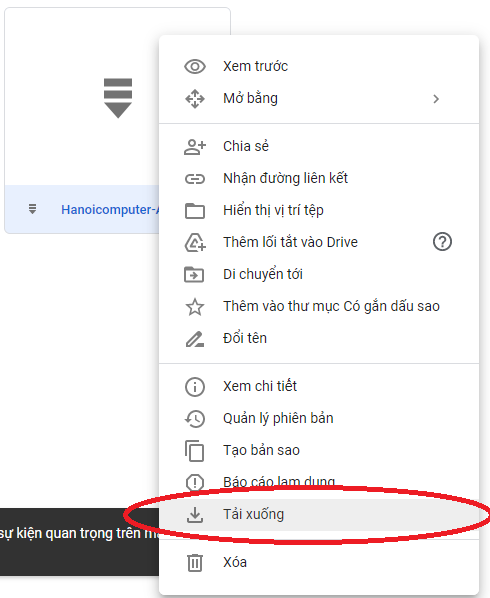
- Download the file to your computer according to the instructions -
Step 2 : Unzip the downloaded folder, there will be a file called Aero-Arrow-Red-1.cur, this is the file that changes the mouse cursor icon, you save it in the DOWLOAD folder

- Unzip the downloaded file -
Step 3 : Access Control Panel, select Hardware and Sound , find Mouse.
Step 4 : You select the Pointer tab, here you select the Browse button and then select the DOWLOAD folder containing the mouse pointer file you need to change, at this time the Customize frame will display the new icon you just selected. Click OK to complete.
Besides, Windows versions also give you many available options to change the mouse pointer, you can do as Step 1 -> Step 4 to test.
- Successful result of changing mouse cursor icon -
See TipsMake's great promotion program to celebrate the 4/30 - 5/1 holiday here: https://www.hacom.vn/chuong-trinh-khuyen-mai
So TipsMake has just guided you through how to change the mouse cursor icon simply on Windows computers to celebrate the 30/4 - 1/5 holiday. Wish you success.
Learn more about some of the computer mouse products currently available at TipsMake here:
[Products:54460,53593,49957,49958]
You should read it
- How to fix mouse lag in Windows 11/10
- 8 things to know when buying a computer mouse
- The basic steps of fixing cursor cursors flutter in Windows
- How to change the mouse pointer on Windows 11 with many styles and colors
- Windows 10 mouse problems and workarounds
- How to fix the mouse pointer disappearing on Windows 10
- How to create a yellow circle around the mouse cursor on Windows
- How to change the mouse pointer size and style in Windows 11
- How to hover the mouse more accurately on the computer
- How to see mouse DPI? How to adjust it properly?
- 'Birthday' 30 years of the first computer mouse
- The birth of computer mice and familiar clicks
Maybe you are interested
5 simple steps to increase your ideal height Use Vitamins Correctly How to measure the safe distance between you and others with iPhone is extremely easy Difference between Recovery Disk and Repair Disk Learn the secrets of beautiful Japanese girls' body care and beauty Google removes more than 70 malicious Add-Ons from the Chrome Web Store
