How to see mouse DPI? How to adjust it properly?
When it comes to gaming mouse products, in addition to design form, DPI is the most mentioned criterion. This is also a quite important criterion to help you choose the right product. So how to see the DPI of the mouse, how to adjust it to use it as smoothly as possible? Let's see the detailed instructions below from TipsMake

What is DPI?
If you don't know, DPI stands for Dots per Inch . It can be understood that DPI is a parameter that shows the correlation between the distance between the mouse pointer on the screen and the mouse when you operate. You can see the DPI calculation formula below:
DPI = Pointer movement distance / mouse movement distance
Thus, a mouse with a higher DPI means that the mouse pointer moves a long distance when you move the mouse in a short distance. The higher the DPI, the more sensitive the mouse. For those who play games that require a lot of operations and details, mice with higher DPI will help you handle situations better.
How to view mouse DPI?
Normally, the DPI parameters of the mouse will be printed on the box or packaging of the product. But if you are a user who buys or borrows from a friend, you can determine the DPI parameters of the mouse based on the following methods:
Searching for information online : If you are holding a gaming mouse in your hand, it is not difficult to determine its parameters. Most mouse names are printed on the bottom. And at the present time, we can find any information on Google. Type the name of your mouse on Google search and all its information will appear in a flash.

DPI Analyzer : more professional if you want to use software, DPI Analyzer is an extremely accurate mouse DPI testing tool. Its only downside is that the interface is not very user-friendly.
Use the company's specialized software: Current gaming mouse models from Logitech or Razer. all have their own software to adjust usage parameters. You can also find these software and install them on your computer to view the mouse's DPI such as LOGITECH GAMING SOFTWARE , Razer Synapse
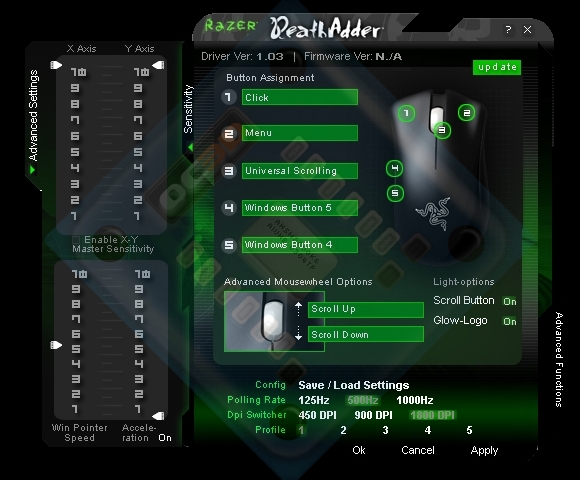
How to adjust mouse DPI
Change mouse speed on Windows
Open Start Menu search and select Mouse Settings.
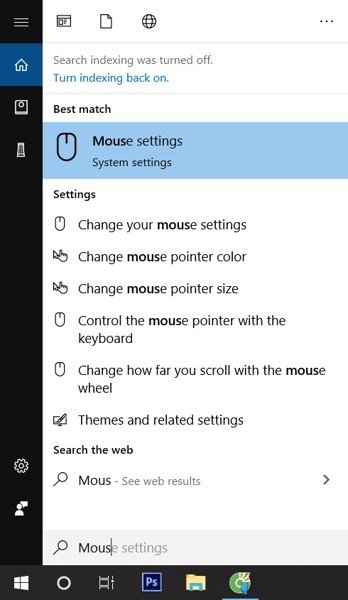
Next, select 'Mouse & Touchpad Settings' from the search results. In older versions of Windows, the option name may be 'Change mouse settings' or 'Change the mouse pointer display or speed'
Select 'Additional mouse options'. You may have to scroll down the current window to find the link.
Select the 'Pointer Options' tab. This is the tab that controls the mouse pointer speed, or what many people call 'mouse sensitivity'. Use the 'Motion' slider to select the desired mouse pointer speed. Drag the mouse pointer to the right to increase speed/sensitivity. Drag to the left to decrease speed and increase precision.
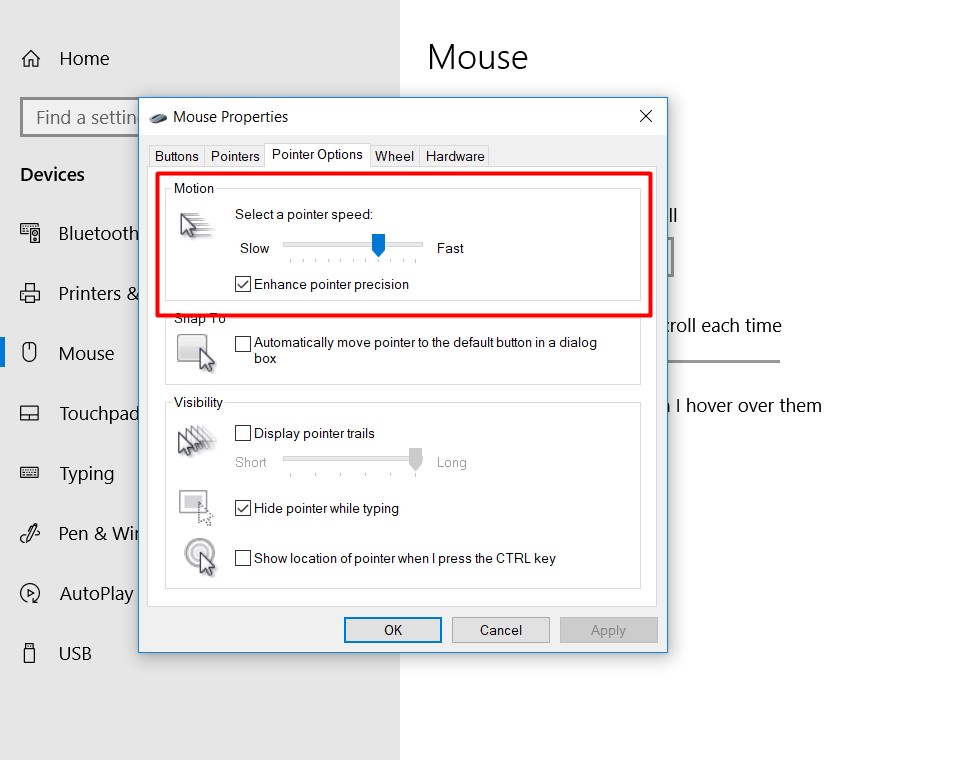
Next, select 'Enhance Pointer Precision'. This option adjusts the DPI (Dots Per Inch) to match the speed of the mouse pointer. This option gives you better control over the mouse pointer, the speed of movement will match the speed of your hand (or finger, if you are using a trackpad).
Edit by software
As mentioned above, each gaming mouse today has a software and application developed by the manufacturer to fine-tune the parameters. In addition to the DPI viewing function, you can also customize many factors such as LED light color or DPI used. The interface of this software is also very friendly, you find the DPI section and adjust it to best suit your hand.
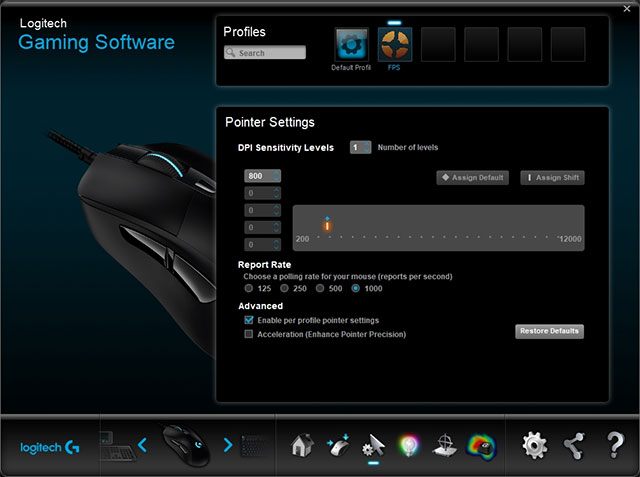
Direct operation on the mouse's hard keys
If it is a gaming mouse, most mouse models from popular to high-end have DPI adjustment hardware keys on the mouse body. You can easily see these hardware keys arranged under the scroll wheel or on both sides of the mouse. The rest is quite simple, press increase or decrease until it is most suitable. Usually there will be 3-4 default levels depending on the manufacturer.
So what DPI is appropriate?
Usually, mid-range modern mice now reach DPI levels of up to 6,000. This is really an impressive number. And I think DPI 6,000 is more than enough for almost all requirements including design, film editing, and sound. But with some high-end gaming mice, the number is even up to 12,000 DPI, of course they are useful in fast-paced FPS action games or with ultra-wide monitors. And most of us don't need that level. After all, with today's diverse market, we don't need to care too much about DPI. Just choose a product that you like, has a nice design, and fits in your hand, that's OK, right?
You should read it
- The basic steps of fixing cursor cursors flutter in Windows
- How to change the pointer sensitivity, touchpad on a Mac
- How to create a yellow circle around the mouse cursor on Windows
- How to change the mouse pointer size and style in Windows 11
- How to change mouse pointer on Google Chrome - Personalize mouse pointer
- How to fix mouse lag in Windows 11/10

 Extreme Performance - Extreme Performance with AMD Ryzen Threadripper CPU
Extreme Performance - Extreme Performance with AMD Ryzen Threadripper CPU What is Stereo? Which one sounds better than Mono?
What is Stereo? Which one sounds better than Mono? Intel - Comprehensive solutions, handling all technological challenges
Intel - Comprehensive solutions, handling all technological challenges Instructions on how to share a printer
Instructions on how to share a printer Complete guide on how to use gaming chairs for gamers, extremely simple
Complete guide on how to use gaming chairs for gamers, extremely simple