How to switch between old Outlook and new Outlook
The new Outlook application is significantly improved with a fresher interface, along with some different options compared to the old Outlook. However, not everyone is familiar with the new Outlook interface and wants to return to the old Outlook to use the full features and more customizations on Outlook. Below are instructions for switching between the old Outlook and the new Outlook.
Instructions for switching between old Outlook and new Outlook
If you are using the old Outlook, to switch to the new Outlook, users just need to activate the New Outlook switch button in the top right corner of the interface.
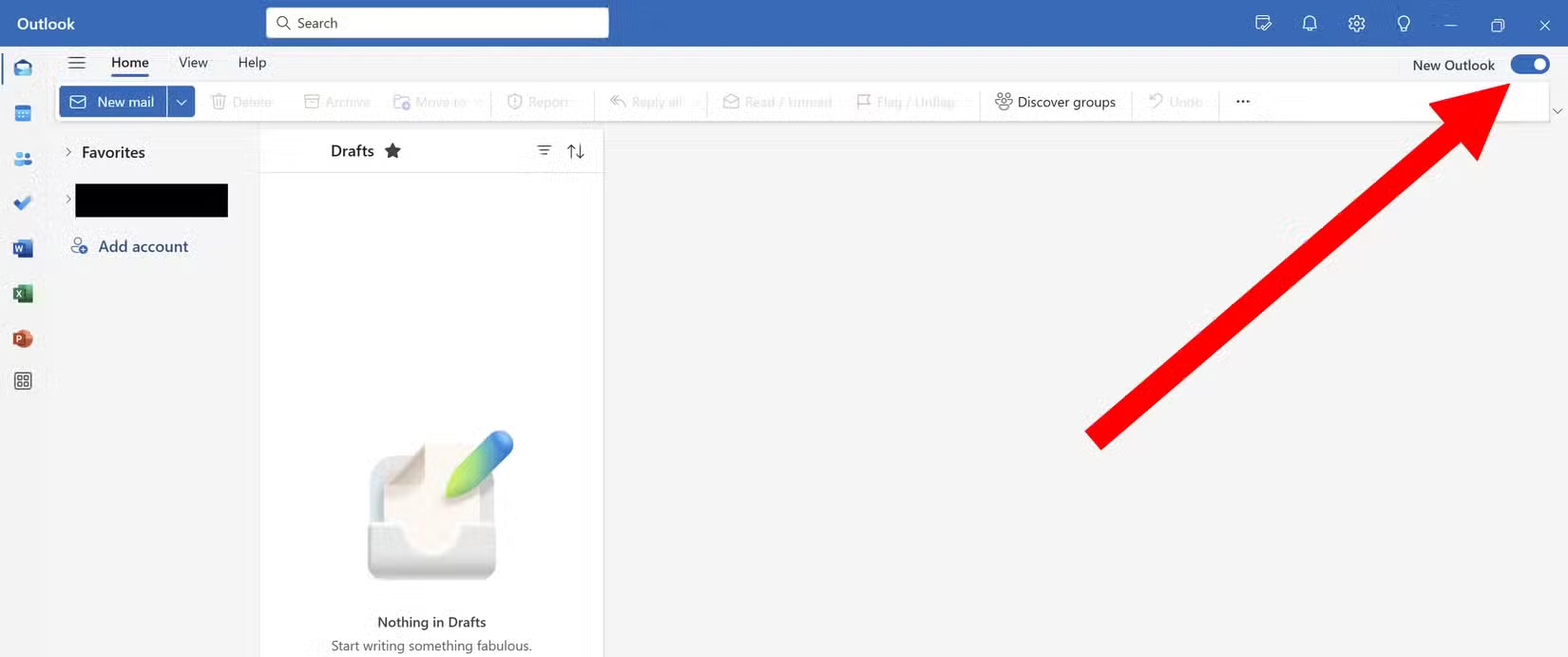
Immediately after that, the Outlook interface switched to a new version for users to experience.
In case this New Outlook button is not available, click Help then to return to the old Outlook interface, click Go to Classic Outlook and you're done.

Or we can switch to off mode at Try the New Outlook to turn off using the new version of Outlook.
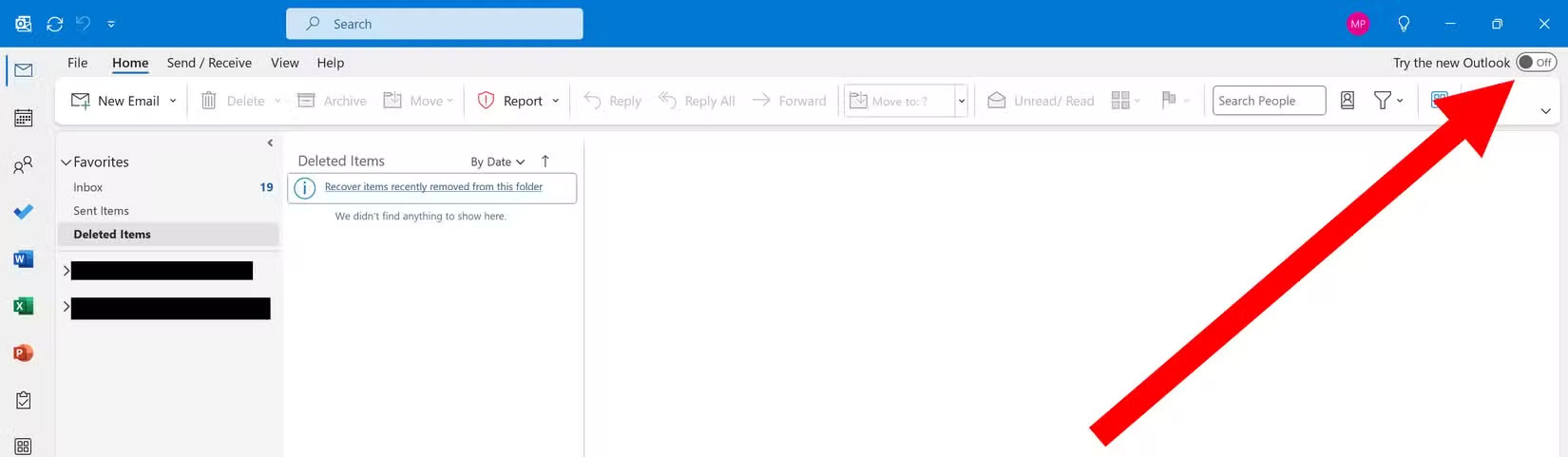
You should read it
- Microsoft wants users to switch to the new Outlook before August, or receiving emails will be interrupted
- Microsoft is about to roll out the new Outlook client to more users, what's remarkable?
- 7 Outlook.com tricks you may not know yet
- How to Convert DBX to PST
- How to reduce the size of Outlook data files (.PST and .OST)
- Error cannot open Outlook, this is a fix
 3 things to check before buying a new phone case
3 things to check before buying a new phone case 15 traditional customs during the traditional Vietnamese New Year
15 traditional customs during the traditional Vietnamese New Year Microsoft 365 Personal and Home get price hike after Copilot and AI features added
Microsoft 365 Personal and Home get price hike after Copilot and AI features added 3 ways to check if your CPU or GPU is overclocked
3 ways to check if your CPU or GPU is overclocked 9 Creative Photography Ideas You Can Do at Home
9 Creative Photography Ideas You Can Do at Home Instructions to delete large folders quickly on Windows 11
Instructions to delete large folders quickly on Windows 11