How to block black web on computers
You do not want your children to see black websites, reactionary and unhealthy content websites for their children to use computers for learning and entertainment that you cannot be with and check. control them. So you want to block black websites, websites that contain unhealthy content to prevent your children from accessing. Here are ways to block black web on your computer very effectively, you can easily manipulate and implement.

Method 1: Block the black web with VAPU software
VAPU (VTEC Anti-Porn Utilities) is a comprehensive computer protection product designed and developed by VTEC Software since 2011, with the main function to prevent access to black web, online games, social networks . The software has extensive features to help prevent recurring Internet access, prevent hourly computer access, monitor computer screenshots and other useful features. With nearly 10 years of development and completion, VAPU has the largest black web filter with more than 13,000 black websites of Vietnam and the world.
Step 1: Download the free VAPU software here: http://www.vapu.com.vn/vn/tai-ve.html
Note, if your computer does not have .Net Framework, you need to install .Net Framework in the above installation link.
Step 2: After you install the VAPU software, the first time you use it, the application will ask you to set a password to protect the application, preventing our children from leaving the application. Also, the lower right corner of the Taskbar screen has the software icon.


Step 3: Lock black web access
The function allows locking black web access, locking websites in groups: Black website, Online games, Social networks, News, Other. Allow to block all websites, only open one of the website groups with access to the Internet. The lock options you can set in the "Settings" function.
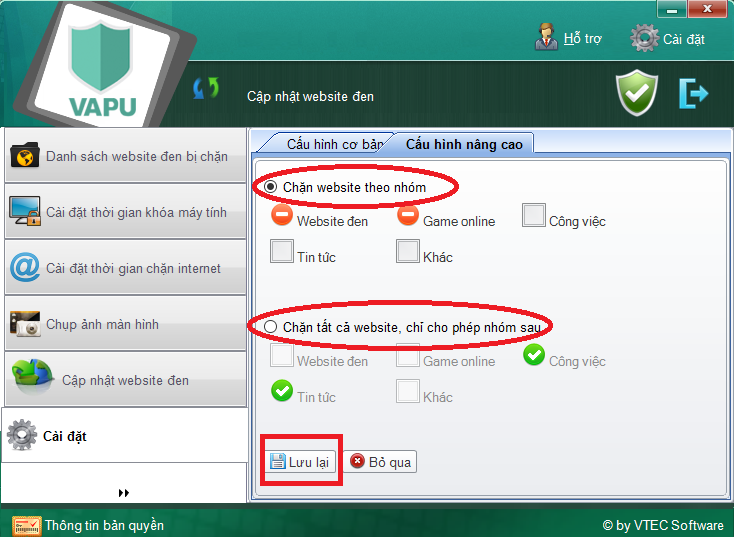
The list of websites displayed includes the information: Website Address, Group, Status and Delete. As of early 2019, there were more than 13,000 black websites on the blacklist.
Note: This black web data is only available in the paid version of the software.
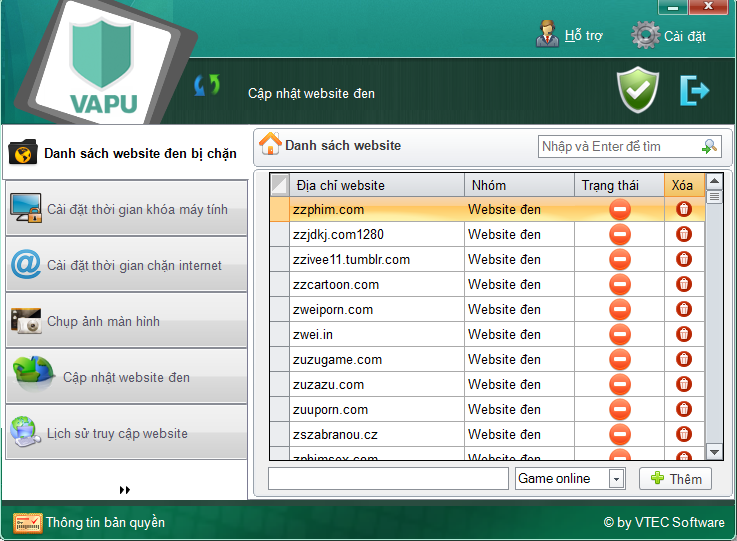
To add a blacklist list you want to block you do the following:
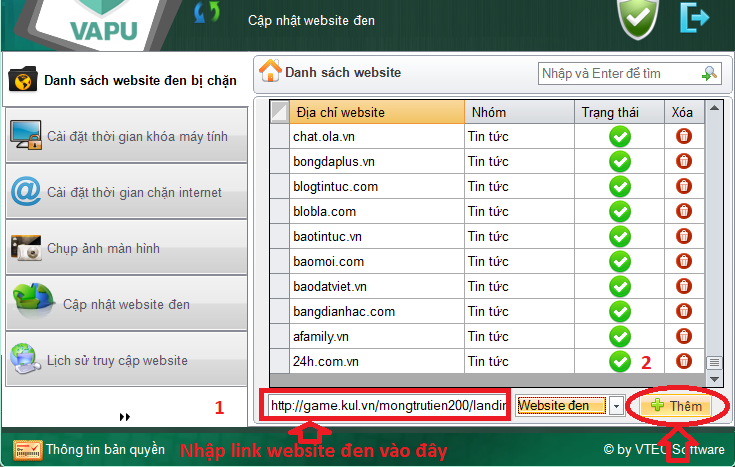
Step 4: Set the computer lock time by hour, by day
Click on the Set computer lock time icon
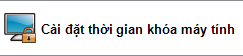
Computer lock time on software has been installed in 24-hour format in all days from Monday to Sunday. The system allows to lock the computer by the optional hour.
To lock the computer according to the time, you just need to click on the time frame of the day of the day. The status of the lock will be displayed as shown.
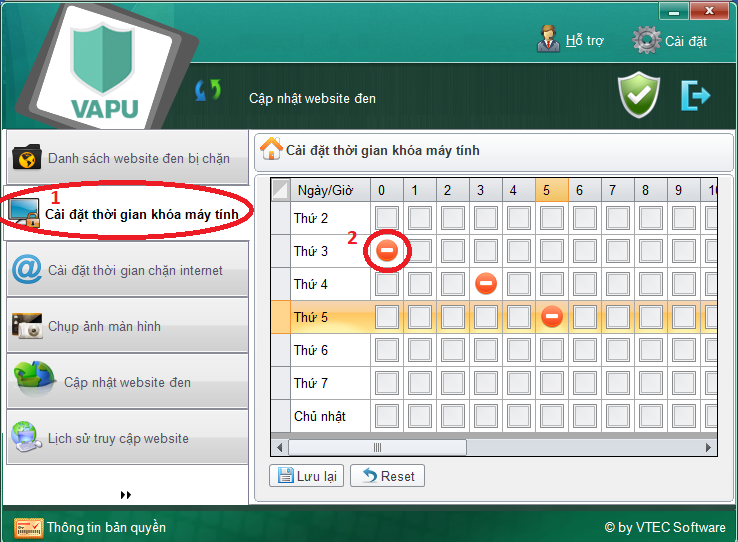
Step 5: Set internet lock time by hour, by day
You can lock internet access by the hour of the day, the day of the week. Only those times allow users to access the Internet.
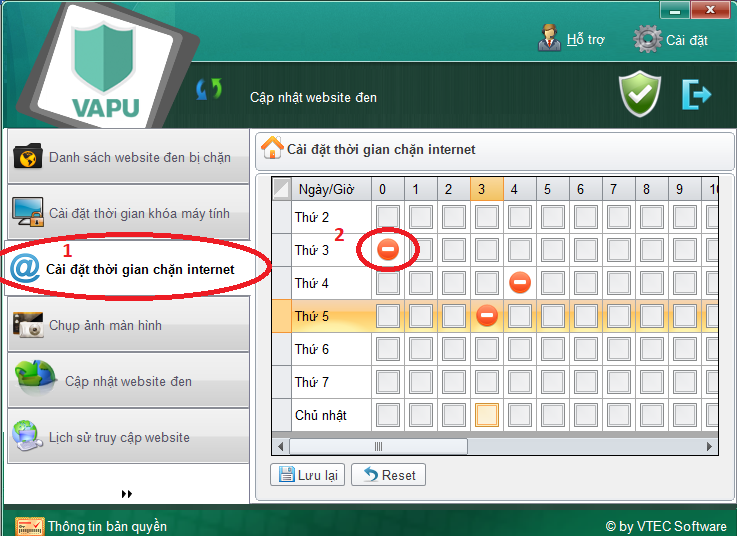
Step 6: Set the frequency of taking screenshots
The computer automatically takes screenshots 5 minutes, 15 minutes, 30 minutes . 1 time depending on the time set.
The system sends email screenshots to parents periodically. Photos will be packed and compressed in PDF files attached to the email.
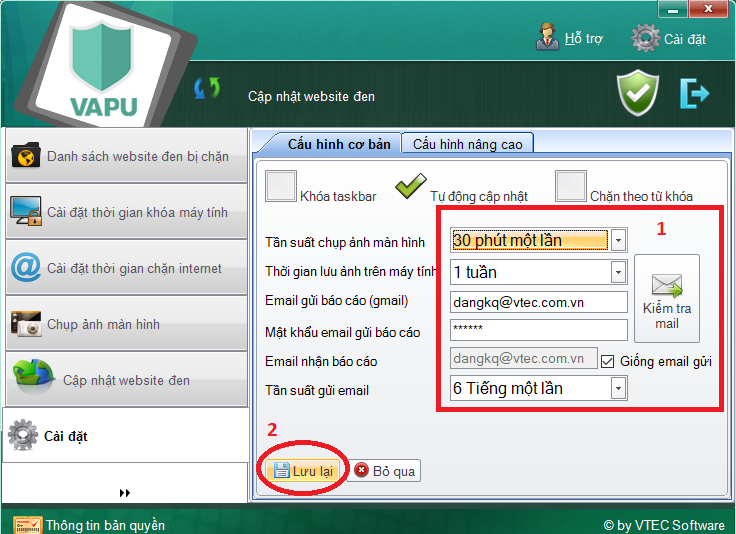
To view the photos taken and saved on your computer in the list: Take a screenshot, then there are saved folders named XXXXYYZZ format
In which: XXXX five times of computer screen capture; YY is the month and ZZ days.
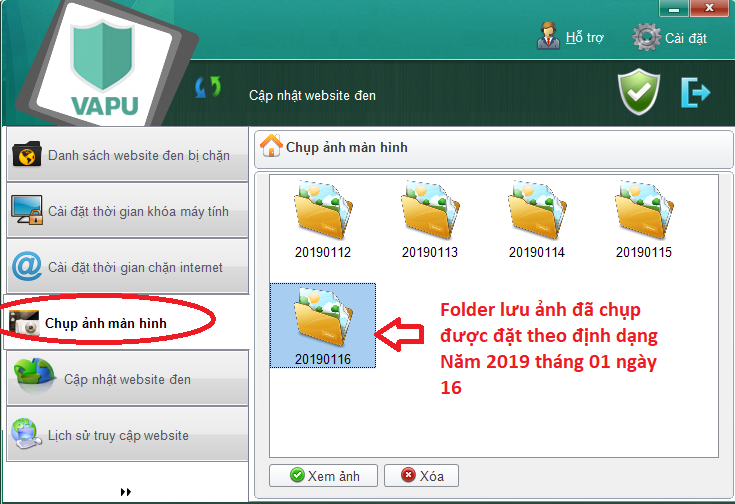
Step 7: Update the black web data
Black website data will be updated automatically and continuously from the Server daily to ensure the software works well and blocks the latest malicious websites. The software will be continuously upgraded for free when there is a new upgrade from the server.
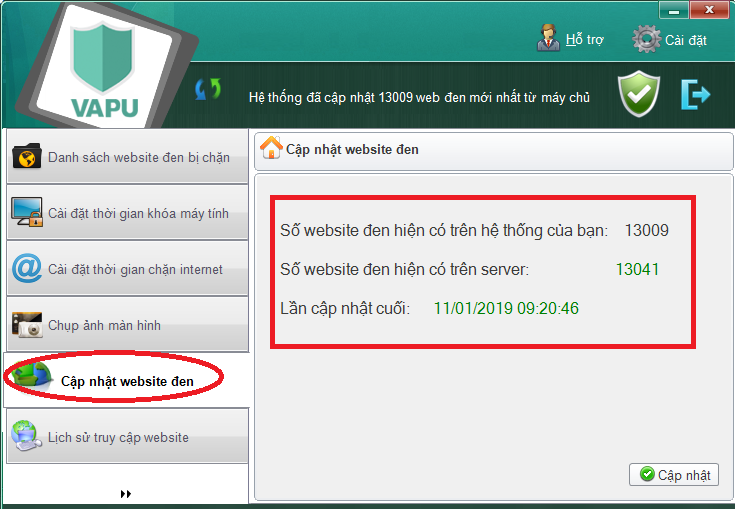
Step 8: Check website access history
To check the Website access history, go to the Website access history category.

Here will display the information Website accessed such as: Website address, Frequency of access, access time, always block, delete .
If you want to block a certain website in the list, you just need to Click on the Checkbox to block the column. If you want to delete the website access history then you click on the trash icon, then the website access history will be deleted from the list of websites in the access history.
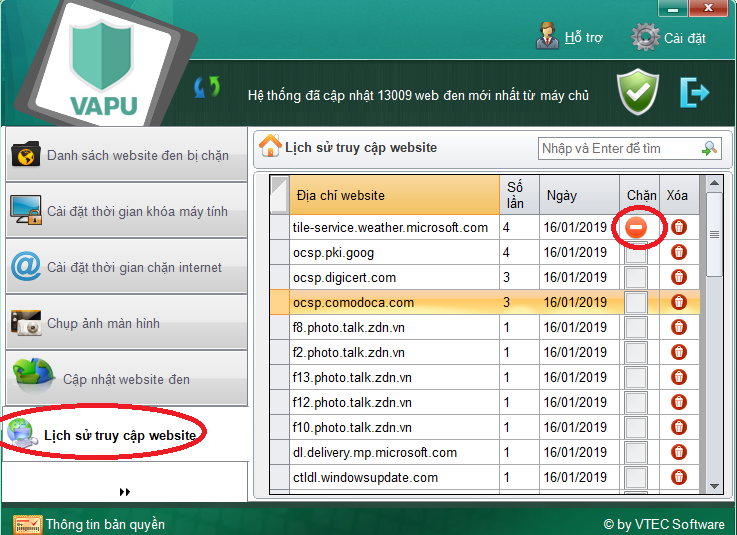
For further advice, please visit the product's website at: http://www.vapu.com.vn, or contact the hotline of VAPU team: 0981-026-488
Method 2: Block black web with hosts file
Step 1: Open File Explorer , then navigate to the etc folder under the path: ' C: WindowsSystem32driversetc '.
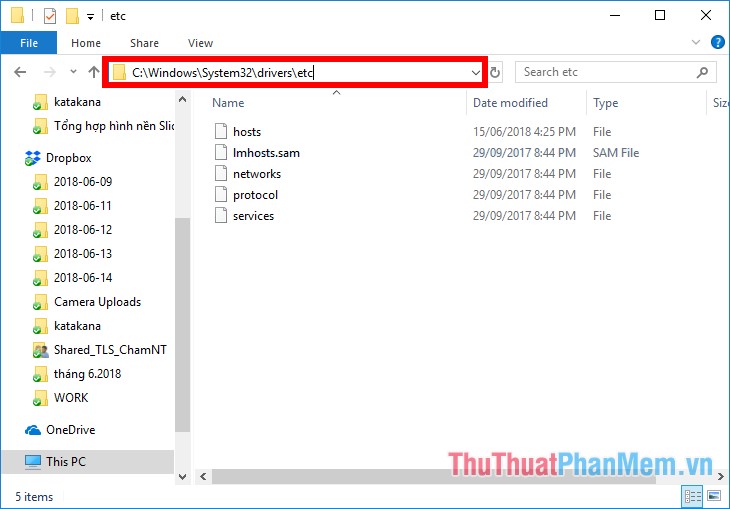
Step 2: To open the hosts file, right-click the hosts file and select Open with Notepad, or select Open With -> Notepad.
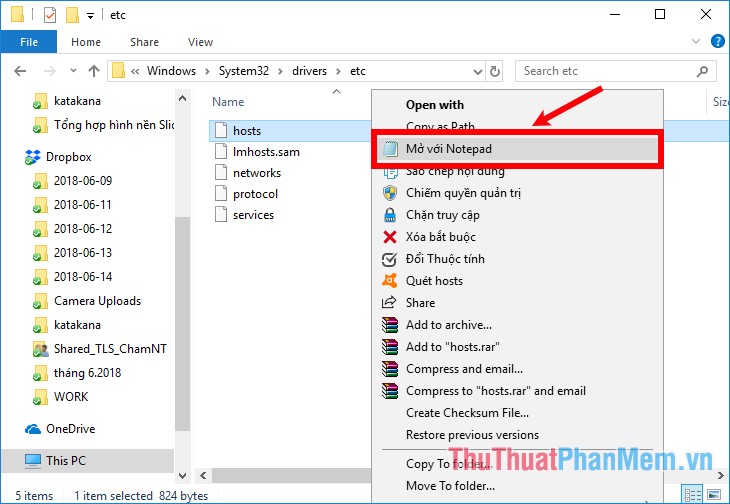
Step 3 : After opening the hosts file with Notepad, enter the command line
127.0.0.1 [black web address to block]
For example, if you want to block Youtube, you enter the command line 127.0.0.1 www.youtube.com
Note: You need to enter the full black web address to block, if the example above you enter only youtube.com, the site will not be blocked.
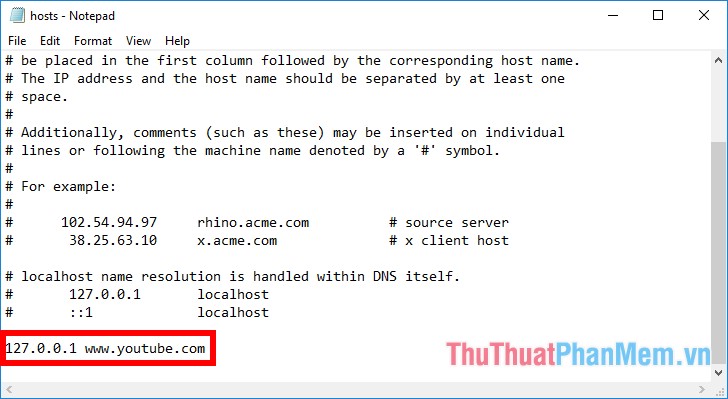
If you encounter an error that the host file cannot be saved, please refer to the article on fixing the error of failing to save the hosts file here http://TipsMake.vn/sua-loi-khong-luu-duoc-file-host-tren- win-7-8-10-how-sua-file-hosts /
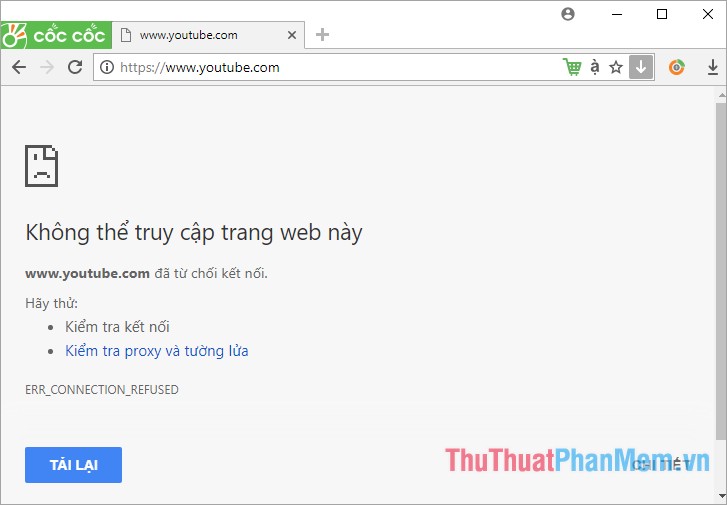
Method 3: Block black web by changing DNS
One of the ways to effectively block black web is to change DNS, normal DNS will not block any website, but there are some vendors offering DNS support to block black websites. The site has unhealthy content. So if you want to block black web you can use one of the best black web DNS blockers below:
Norton DNS
Preferred DNS Server: 198.153.192.50
Alternate DNS Server: 198.153.194.50
Open DNS
Preferred DNS Server: 208.67.222.123
Alternate DNS Server: 208.67.220.12
Safe DNS
Primary DNS server: 195.46.39.39
Secondary DNS Server: 195.46.39.40
DNS Sentry
Primary DNS Server: 152.160.81.10
Secondary DNS Server: 70.90.33.94
MetaCert DNS
Preferred DNS Server: 184.169.223.35
Alternate DNS Server: 54.247.162,216
If you do not know how to change DNS, please refer to the article http://TipsMake.vn/huong-dan-thay-doi-dns-de-vao-facebook/.
If you use Windows 10, then you can make DNS changes on Windows 10 by following the steps below:
Step 1 : Right-click the network icon under the system tray and select Open Network & Internet settings.
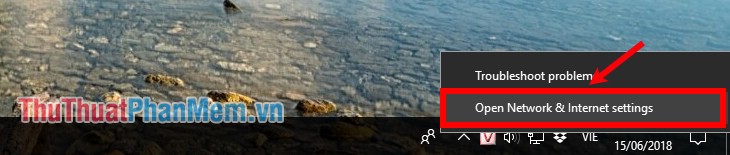
Or you press Windows + I and select Network & Internet.

Step 2: Select Change adapter options.
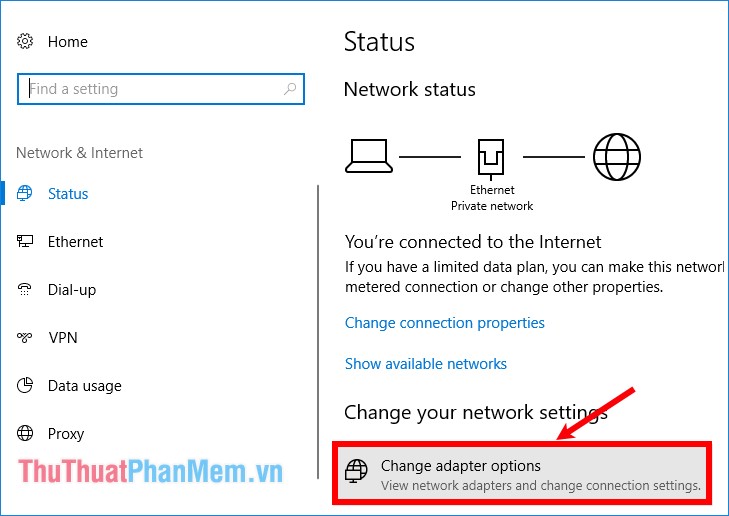
Step 3: Right-click the network connection you are using and select Properties .
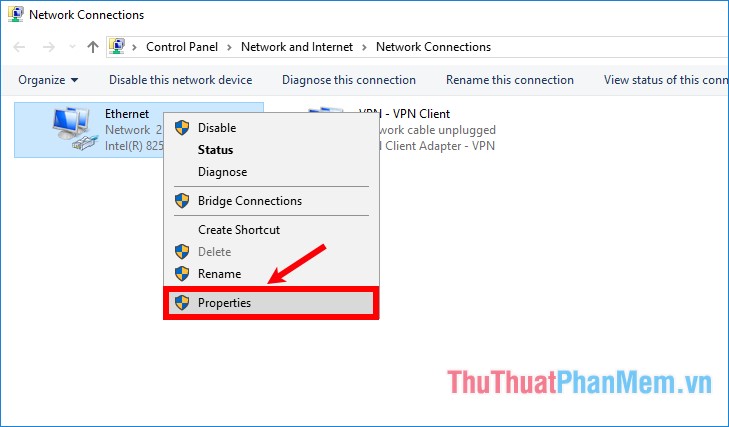
Step 4: Select Internet Protocol Version 4 (TCP / IPv4) -> Properties.
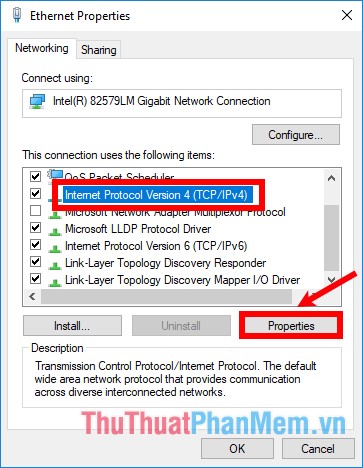
Step 5: Select Use the following DNS server addresses and enter the DNS addresses in the Preferred DNS server and Alternate DNS server boxes .
For example, you choose the DNS of Norton DNS
Norton DNS
Preferred DNS Server: 198.153.192.50
Alternate DNS Server: 198.153.194.50
You enter as shown below and click OK to save changes.
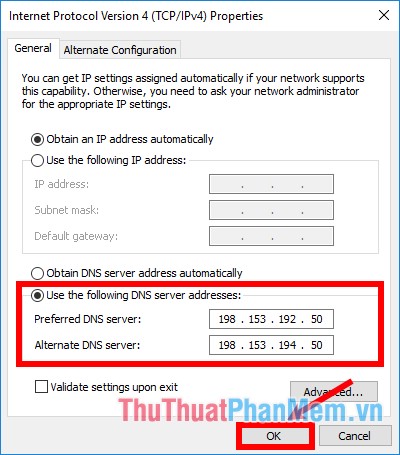
Then you close and exit the network settings window is finished, so now your computer will not be able to access the black websites anymore.
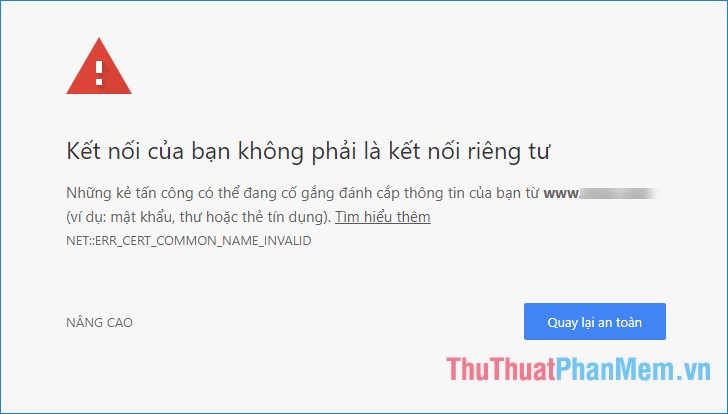
Method 4: Block the black web with software
There are many software to help you block black websites, websites with unhealthy content such as STOP PORN, IShield, K9 Web Protection, Media Detective, Anti-Porn . including Anti-Porn software is one of the most effective black web blockers, it can block black websites by websites, keyword filters, languages . in addition to many other features that help you manage the Internet effectively.
Here are instructions on how to use Anti-Porn:
Step 1 : First you need to download Anti-Porn to your computer.
You can visit Anti-Porn's homepage http://www.tueagles.com/anti-porn/download.htm and download it to your computer.
Step 2 : Run the file you have just downloaded and installed like other regular software.
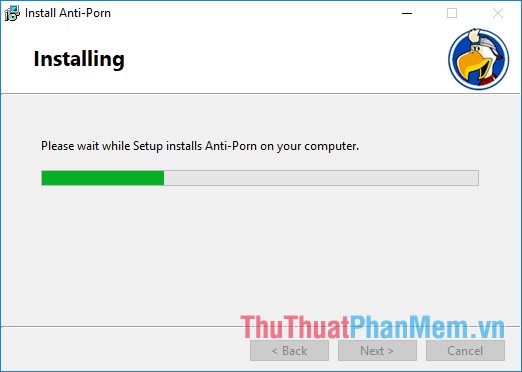
During the installation process, you will be asked to enter the password in the Password section, enter the password in the Administrator password section and re-enter the password in the Confirm password section . Click Next to continue.
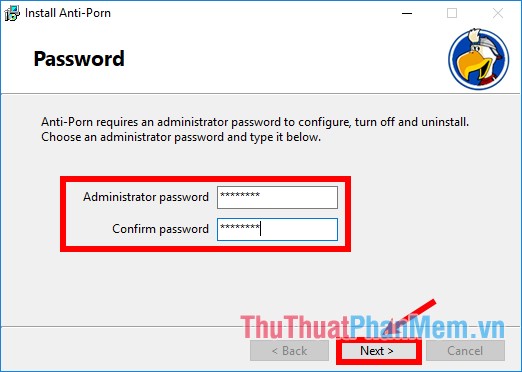
Step 3 : After the installation process finishes Anti-Porn will run in the background, the software icon will be displayed under the system tray. You just need to double click on the Anti-Porn icon. A password entry interface appears, enter the password you set during the installation process to access Anti-Porn and click the tick icon.
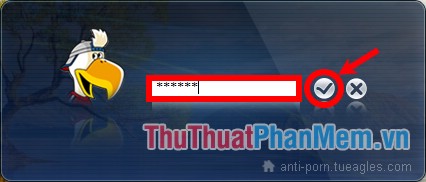
Step 4 : Anti-Porn has a lot of features, to block the black web you choose the settings icon as shown below.

Step 5 : Appear the Filter Options section , select BlackList , here you will add the website addresses to be blocked. Click Add -> add address -> OK.
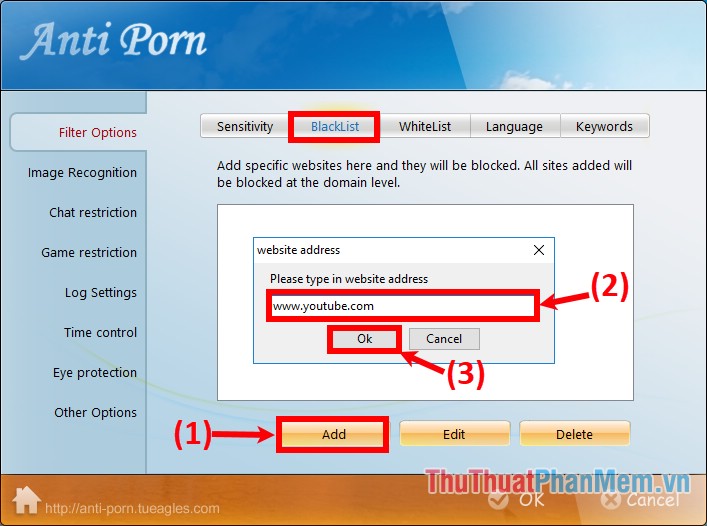
You can add more sites that you want to block with similar actions.
Step 6: In addition, if you want to block by keywords, you can enter the keywords to be blocked one keyword per line in the Keywords section . The website containing the title, url address, content containing the keyword you enter will not be accessible to you.
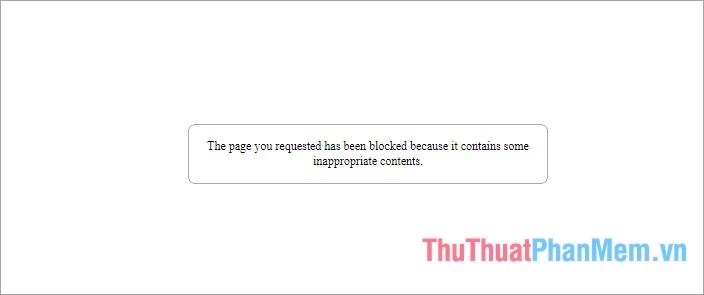
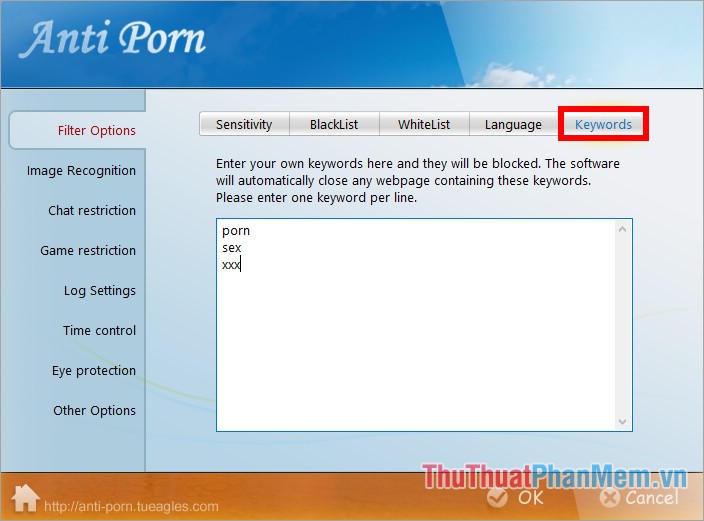
So from now on you visit the black sites that contain keywords or sites included in Anti-Porn will receive a notification.
So the article has shared with you 3 ways to block black web on your computer extremely effectively, you can choose one way to help block black web on your computer. Good luck!
You should read it
- 10 interesting facts about black holes in the universe (Part 1)
- Discover the most bizarre black holes in the mysterious space universe
- Top best black and white wallpaper for phones
- How to block software from connecting to the Internet by Firewall
- How to block Facebook nick, how to block an annoying invitation?
- what the aircaft black box?
 What is an email address?
What is an email address? What is TT online, Facebook
What is TT online, Facebook Instructions for pinning videos on Chrome
Instructions for pinning videos on Chrome How to fix the error can not access a certain website
How to fix the error can not access a certain website How to cancel a friend invitation on Facebook in the fastest way
How to cancel a friend invitation on Facebook in the fastest way How to search by image on Facebook
How to search by image on Facebook