How to change the startup directory on Outlook 2016
By default on Outlook, when we start, you will come to the first Inbox interface of the first account in the Outlook list. Of course, when the Inbox interface opens, we will know immediately which new messages will be sent, without having to click directly into the directory to check. However, because the needs of the job you want another folder to become the first interface when starting Outlook, such as the mailbox of the new account you just created. If the reader still does not know how to change the boot folder on Outlook, follow the article below.
Step 1:
First of all, we start Outlook on the device. At the main interface, click on the File item in the upper left corner of the screen.

Step 2:
In the options menu on the left of the interface, users click on Options .

Step 3:
In the Outlook Options interface, go to Advanced as shown below. Then look at the interface next to the Outlook start and exit section , so click the Browse button next to the Start Outlook in this folder.

Step 4:
The Select Folder dialog box appears . Here the user will see the personal accounts you created on Outlook, along with the corresponding folders. Select any folder of the account you want to appear first when Outlook starts and click OK .
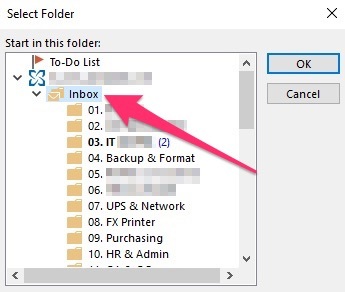
Step 5:
Click on OK at the bottom of the interface as below to save the changes.
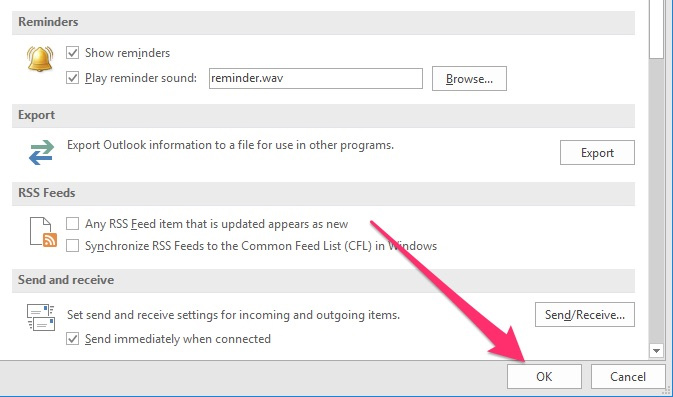
So, we have completed the first directory change operations that appear when Outlook is started. You can choose any directory of the account to make the interface start in Outlook, with simple steps like above.
Refer to the following articles:
- Outlook 2016 crashes on startup, this is a fix
- List of Outlook 2016 shortcuts when working with Mail
- Delete email addresses automatically saved on Outlook
 How to mark the read email when selecting on Outlook 2016
How to mark the read email when selecting on Outlook 2016 Instructions for setting up Mozilla Thunderbird to set up email scheduling and automatic mail replies
Instructions for setting up Mozilla Thunderbird to set up email scheduling and automatic mail replies How to turn off the delete confirmation dialog in Outlook
How to turn off the delete confirmation dialog in Outlook Wavebox - powerful email application for Mac
Wavebox - powerful email application for Mac How to fix Outlook There is no associated program email on Windows 10
How to fix Outlook There is no associated program email on Windows 10 Detect and block malicious emails on OutLook with RansomSaver
Detect and block malicious emails on OutLook with RansomSaver