How to align in Office Word standard paper size
How to do this to help you: Easily align word when editing text
Word text alignment is the operation that helps text files to be formatted in a certain format: Left margin, right margin, top, bottom. This also helps to print relevant, beautiful and more intuitive documents, and shows professionalism in your office work.
However, for those who are inexperienced new graduates, this is still quite limited, so the following article will be sharing instructions on how to align in Word standard paper sizes you can refer to. .

1. For Word 2013, 2016 and 2019
For these 3 versions of Word, you can apply the following way to align the margins in Word to the standard paper size.
Step 1: To adjust margins in Word, first you need to convert the default unit of measurement to Centimeters by clicking File in the upper left corner of Word interface and selecting Option in the next interface.

Step 2: Select the Advanced tab in the left column and navigate to the Display section on the right. Change the Show Measurements in unit of value from Inches to Centimeters

Step 3: Back to the Word user interface, choose Page Layout tab > Margins > Custom Margins

Step 4: The Page Setup dialog box appears, you can edit the parameters of the top margin ( Top ), bottom margin ( Bottom ), left margin ( Left ), right margin ( Right ) as desired, and then click OK.
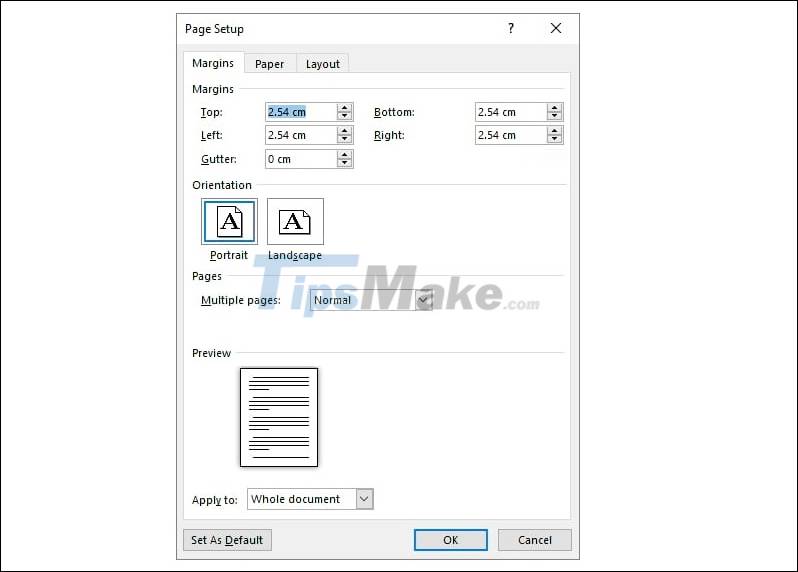
2. For Word 2007 and 2010
The alignment in Word 2010 is similar to Word 2007, so the instructions below apply to both versions.
Step 1 : First, change the default unit of measurement to Centimeters.
Click the Office Button → Word Options button
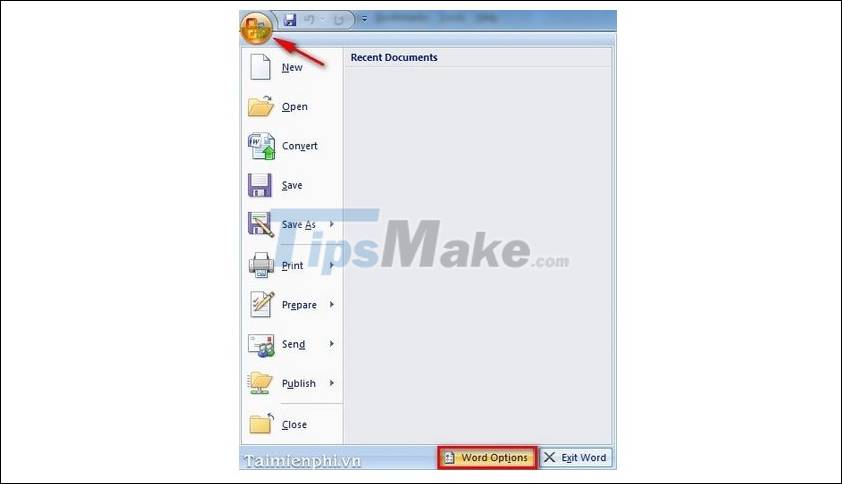
Step 2 : Go to the Advanced tab→ scroll down to the Display option group→ select Measurement Unit as Centimeters → OK.
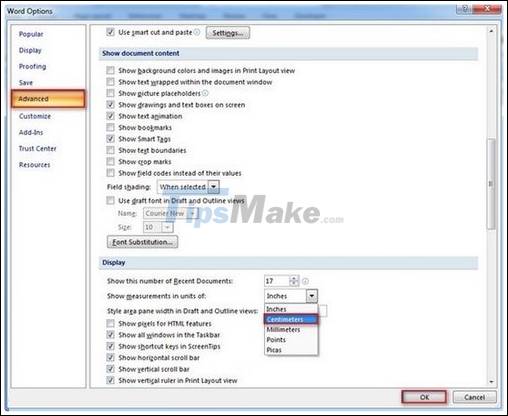
Step 3 : Go to Page Layout → Margins → Custom Margins tab
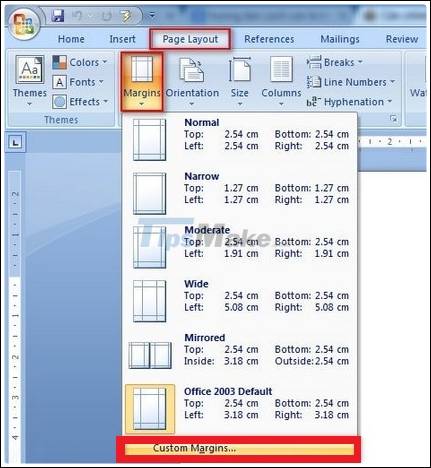
Step 4 : You can modify the parameters of the top margin ( Top ), bottom margin ( Bottom ), left margin ( Left ), right margin ( Right ) as desired → OK.
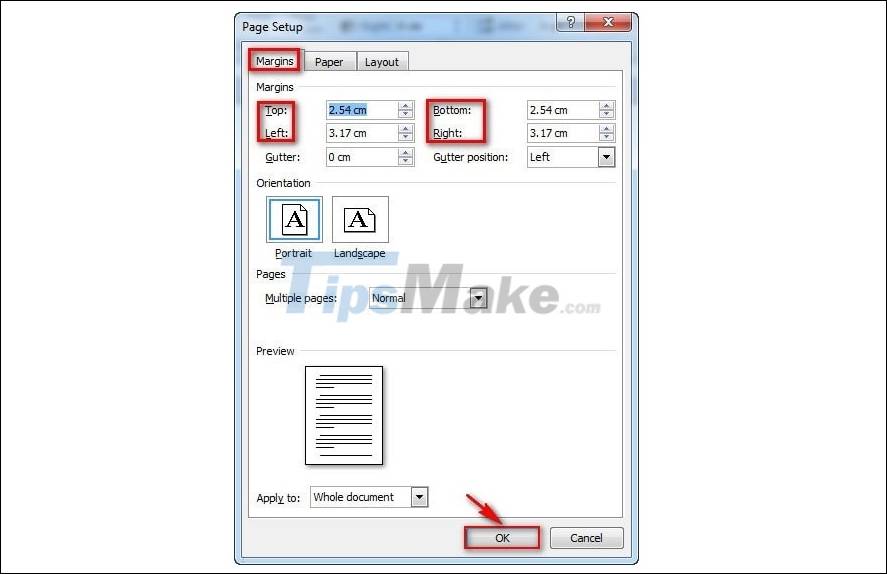
3. For Word 2003
Step 1 : First, you need to bring the default unit of measure in Word 2003 to Centimeter. Go to Tools → Options
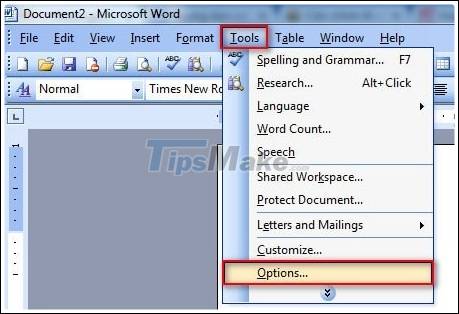
Step 2 : Go to the General tab→ select Measurement Units as Centimeter → OK
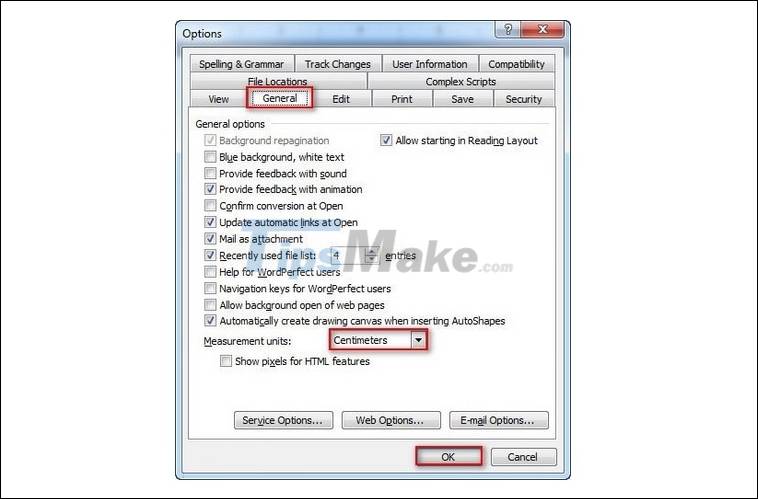
Step 3 : Go to File → Page Setup
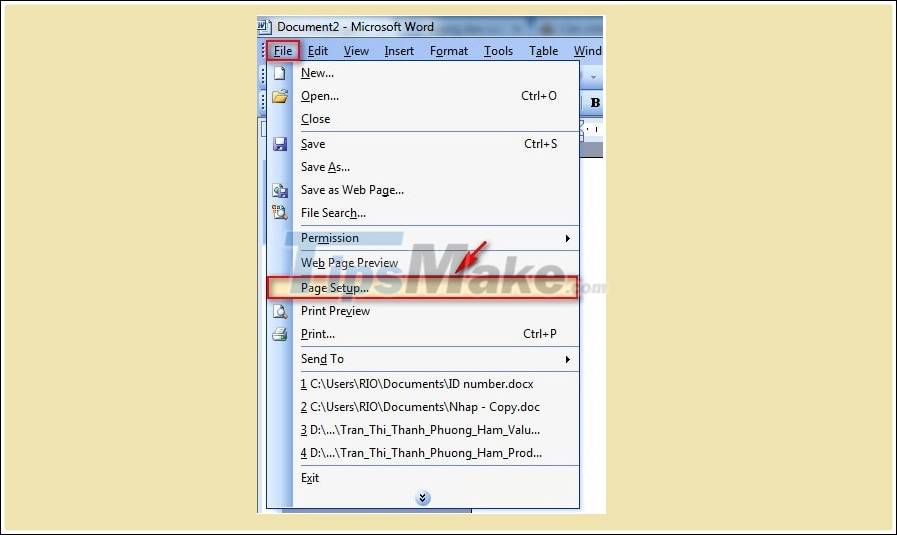
Step 4 : You can modify the parameters of the top margin ( Top ), bottom margin ( Bottom ), left margin ( Left ), right margin ( Right ) as desired → OK.
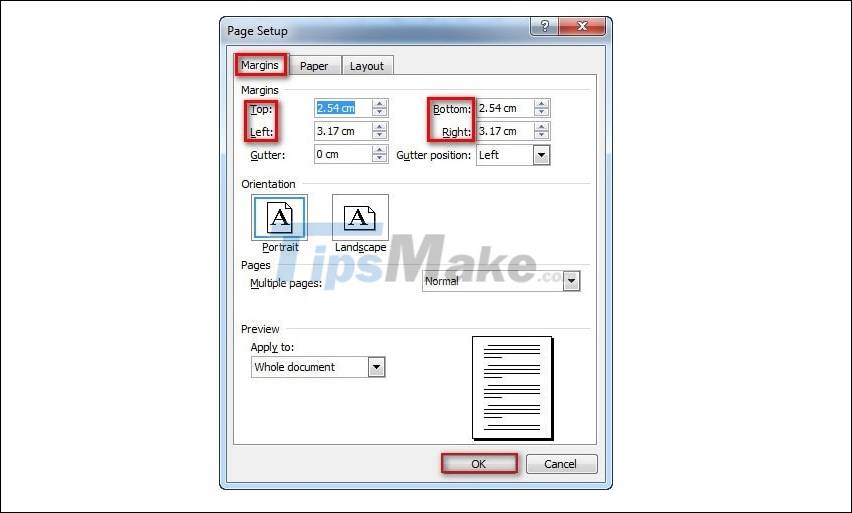
Tip: Usually the default unit of measure in Word is inch by foreign standard, but you need to convert it to cm to make it easier to operate. The alignment of Word documents is very important in modern text templates.
Aligning in standard Word paper size is essential, helping your documents become more professional and presented clearly. If you do not know the proper alignment in Word, then follow the steps that this article has shared.
Above are the entire guides to align the margins on Word that many users are interested in today, especially newcomers, are starting to get acquainted with this popular text typing software. Along with this alignment in Word, the presentation of beautiful text is always the top priority of many users. To do this step, please refer to the detailed article on how to present beautiful text in Word 2019, 2016, 2013, 2010, 2007, 2003 that we previously shared.
 Launch Microsoft PowerPoint from Command Prompt: complicated but useful
Launch Microsoft PowerPoint from Command Prompt: complicated but useful How to choose a paper size in Word 2019
How to choose a paper size in Word 2019 11 great tips and tricks on Excel and Google Sheet
11 great tips and tricks on Excel and Google Sheet How to use Money in Excel, a free and secure money management tool
How to use Money in Excel, a free and secure money management tool Some settings for Microsoft Office help you be more productive
Some settings for Microsoft Office help you be more productive Download Sumatra PDF 3.2: A free, fast PDF reader
Download Sumatra PDF 3.2: A free, fast PDF reader