Hide / unhide folders with keyboard shortcuts in Windows 8
One of the changes compared to previous versions of Windows in Windows 8 is the Windows Explorer Ribbon. Thanks to this Ribbon-style interface, the functions displayed on the screen allow users to quickly access various options and settings.
If in Windows 7 and earlier versions of Windows to hide a file or folder we need to right-click the file or folder we want to hide, select Properties, and then select the hidden attribute in the Tab. General. Or when you need to show files or folders, we have to go to Menu Tools Folder Options ViewShow hidden files and folders.
But in Windows 8, users can easily hide / show files or folders easily and quickly with shortcut keys. Here are instructions for doing this job.
To hide a file or folder in Windows Explorer
- Step 1: Select the files or folders you want to hide.
- Step 2: Press the Alt + V key
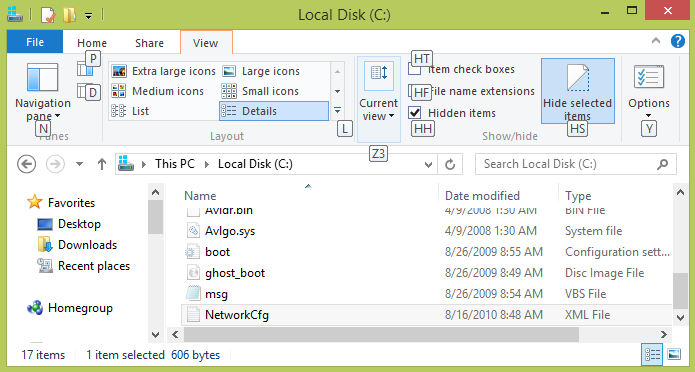
- Step 3: Press the H and S keys to hide files or folders.
After performing the above steps, the selected file or folder will be temporarily hidden.
To display hidden files and folders in Windows Explorer
- Step 1: Open Windows Explorer.
- Step 2: Press Alt + V to see Ribbon and options under View tab.
- Step 3: Press the H key twice (equivalent to checking the Hidden items option in the View tab)
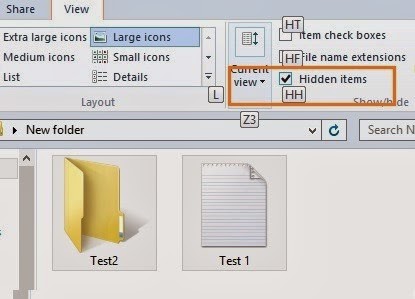
You should read it
- 6 dangerous folders that you absolutely must not touch on Windows
- 7 small tips with folders in Windows
- Some good tips for Windows 10 Technical Preview (Part 2)
- How to create system information file in Windows 10
- Good tips and tricks in Windows 7 (Part 1)
- 10 useful file naming and organization tips in Windows
 The benefits of using Style in text editing
The benefits of using Style in text editing Search and replace in the text
Search and replace in the text Customize toolbars in Word
Customize toolbars in Word How to convert from PDF to Word font error
How to convert from PDF to Word font error Some good tips for Office Informatics users
Some good tips for Office Informatics users How to create automatic table of contents effectively in Word 2007
How to create automatic table of contents effectively in Word 2007