10 useful file naming and organization tips in Windows
Are you having trouble finding a specific file quickly on Windows? One of the possible reasons is that you name the file incorrectly.
It is essential to keep in mind specific rules before you start naming files on Windows. To help keep things organized and avoid unpleasant surprises, this article will provide a list of important tips that you should know for naming files on the operating system.
1. Do not use any punctuation at the beginning of the file name
You can use periods and other supported characters such as parentheses, dashes, commas, and underscores at the beginning of file names. However, just because they are supported doesn't mean you should use them.
You should always start your file names with the most important file identifiers, such as dates. Remember, when you sort your files by filename, Windows sorts them alphabetically/numerically, so think about how you can take advantage of that when naming files.
2. Do not use punctuation anywhere in the filename

While you can name the file however you want, there are some restrictions on what characters you can use. The Windows operating system does not allow certain characters in filenames, including:
- < (smaller)
- > (greater than)
- : (two dots)
- " (quotes)
- / (slash)
- (backslash)
- | (jamb)
- ? (question mark)
- * (asterisk)
You can use spaces anywhere in the filename, but be aware that some software doesn't recognize files with spaces. Instead of spaces, you can use underscores, dashes, and dashes.
3. Keep filenames short and snappy

Windows 10 and 11 support up to 260 characters in filenames, which means you can add a lot of detail to filenames. However, you shouldn't try to hit that 260 character limit. Ideally, the file name should be no longer than 35 characters.
Of course, sometimes having long filenames can be beneficial. And if that's the case, don't hesitate to make sure the name is unique and has a consistent structure.
4. Do not use specific, reserved words in file names
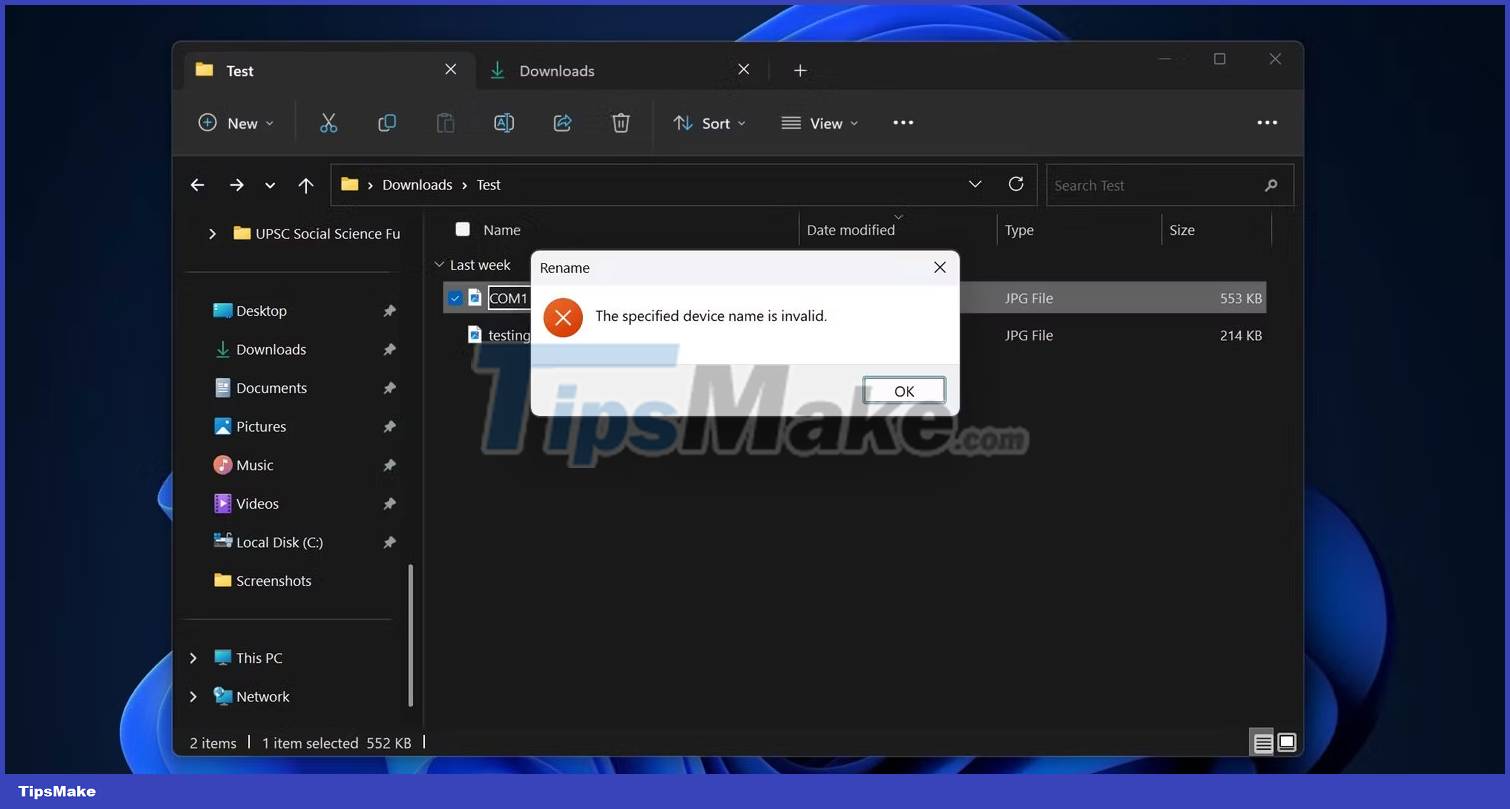
When naming files in Windows 11 and 10, you should keep in mind that you cannot use some reserved words in filenames:
- ON
- PRN
- AUX
- NUL
- COM0 to COM9
- LPT0 to LPT9
It should also be noted that the above reserved names followed by extensions are also not allowed as filenames. For example, you cannot use NUL.txt as your filename.
5. File names on Windows are case-insensitive
Windows 11 and 10 do not require exact uppercase and lowercase letters in filenames, meaning "Test" and "test" are the same. When you use the same name for a file in the same location, the PC will notify that there is already a file with the same name. Your PC will also ask if you want to rename the file "Test", followed by a number in parentheses.

It's important to note that you can use the same name in files without numbers in parentheses as long as they're not in the same place. So if you want to use the same name for files, you have to keep them in different locations.
6. Learn how to rename multiple files at once
If you think you've made all sorts of file naming mistakes on Windows and now want to fix your mistake, you can easily batch rename files in Windows using File Explorer, Command Prompt, or PowerShell. You can also batch rename file extensions if you think you made a mistake there.
7. Use emojis in filenames to add fun

One of the coolest ways you can name files on Windows is by choosing emojis instead of words. You can use any emoji you want in your Windows filename. You can also combine words and emojis if that works for you; there is no limit to using emojis anywhere in the filename.
While emojis may not provide much benefit, they can make filenames more expressive if used correctly.
8. Include dates in file names to describe them
You can use dates in filenames on Windows. Some of the most common ways to record dates are in the YYYY-MM-DD, YYYYMMDD, YYMMDD, and YYMM formats. However, you cannot use YYYY/MM/DD because slash characters are not supported in filenames.

You can choose whichever format works best for you from the supported formats. But to make sure that you don't have trouble finding the correct filename, you should use the most important date and time component first. If the year is the most important component, you should use the first year.
9. Make sure the file name has enough context elements
People will likely have different opinions on what constitutes a suitable filename. But in general, a good filename should be short but still have enough descriptive information to help you quickly understand what's in it. If you have a PC shared by everyone in your family, you'll also need to name the files in a way that anyone else in your household can understand the PC's content and context.
In other words, if you're keeping files that everyone can see, you should choose something that includes what the file contains.
10. Exact file search with search syntax commands

Finding the exact file on Windows quickly is not as simple as you think. If you type something into File Explorer's search box, it will display a list of files containing what you just entered. As a result, you will have trouble finding the correct file in File Explorer.
For example, if you are looking for a file named Windows.11 and want your PC to show you the correct file instead of a list of files with " windows " and "11" in it, you can type " name: Windows.11 " in the File Explorer search box. This will only show you the exact file you are looking for.
In addition to the "name" search syntax , some common syntaxes include "kind", "size" , and "date". If you type "size: 54 KB" into the File Explorer search bar, it will show you a list of files that are exactly 54KB in size. TipsMake also showed how to fix File Explorer not working error if you face any problem.
 How to fix GPU usage spike to 100% on Windows
How to fix GPU usage spike to 100% on Windows How to fix Windows error code 0xc000000f
How to fix Windows error code 0xc000000f How to verify MD5, SHA-1 and SHA-256 checksums in Windows
How to verify MD5, SHA-1 and SHA-256 checksums in Windows How to restart the Print Spooler service on Windows
How to restart the Print Spooler service on Windows What is Windows iSCSI Initiator? How to access this tool?
What is Windows iSCSI Initiator? How to access this tool? How to add trash to permanently delete files on Windows 10/11
How to add trash to permanently delete files on Windows 10/11