How to fix non-unhide error in Excel

When working on an Excel spreadsheet, there are times when you clearly see that there are hidden lines (Hide) that you cannot open offline (Unhide). Why is that happening? Let's have a look at Dexterity Software through the article below.
Where the line is hidden by the Filter tool
If your worksheet is turning on the Filter tool, Unhide will not be able to; so let's check if the line is hidden by the Filter tool.
For example, in the spreadsheet below, you can see the hidden lines (1) , although Unhide tried not to. Then, check the subject line with the Filter tool to see if there are any filtering conditions (2) .

In this case, you cannot open the hidden with the Unhide tool, you must turn off the Filter tool to show the hidden lines. Click on the funnel icon and choose Clear Filter .

As a result, hidden lines appear.

The row / column is hidden due to its small size / width
As shown in the table below, columns D and E are hidden due to their small width (0.1 "), Unhide will be invisible when you open and hide columns D and E.
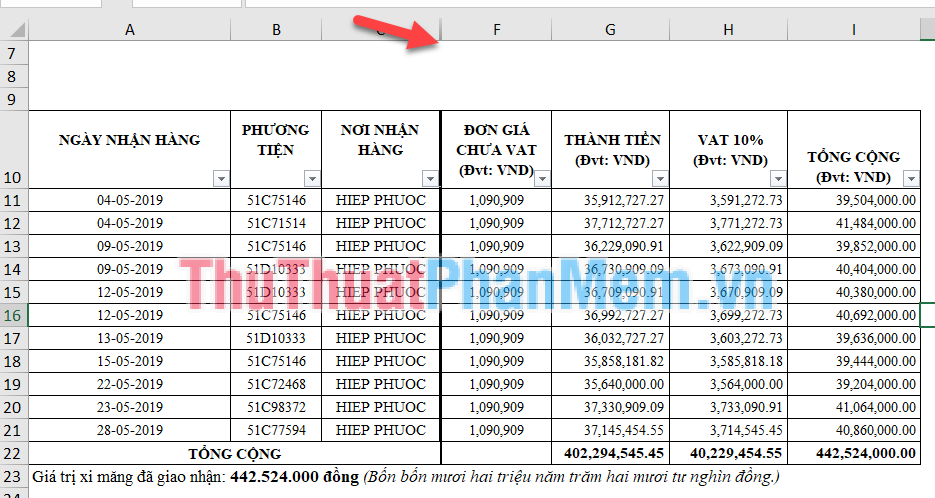
In this case, you adjust the width of the column by moving the mouse to the interval between the two columns until the mouse turns into a two-way drag arrow and then clicking the mouse to automatically adjust the width of the column.
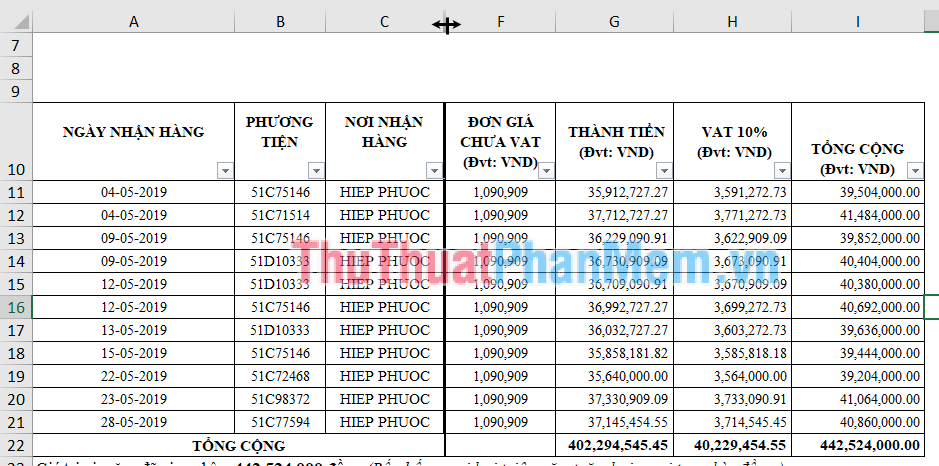
Repeat until all the columns are displayed.
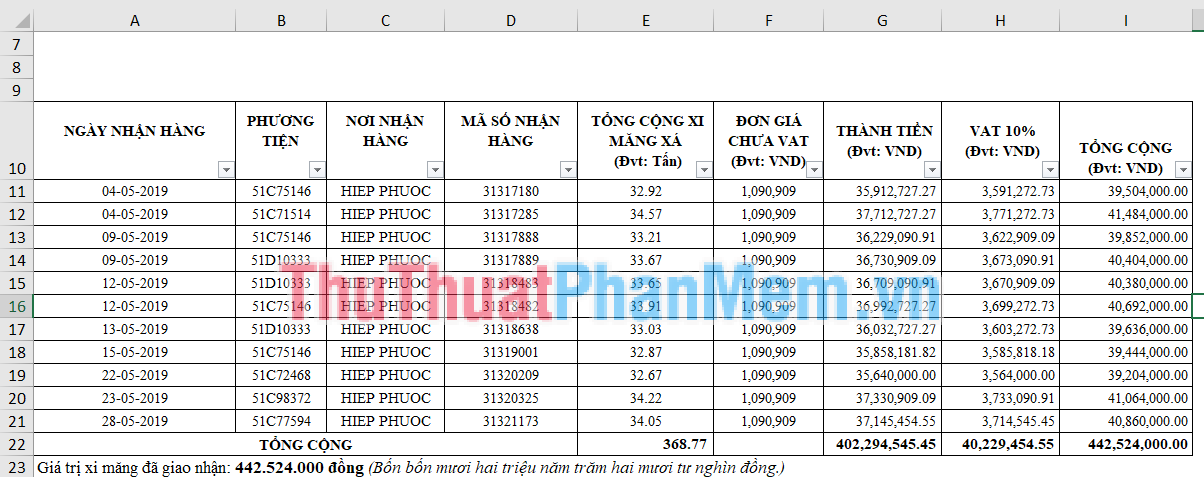
You do the same with the case where the line is hidden because the height of the line is too small.
Hidden rows / columns due to blocking Freeze Panes
When the first row / column is hidden but cannot be opened with Unhide, try to check if you are using the Freeze Panes blocker by clicking on the Viewze (1) => clicking the Freeze Panes icon (2 ) => Unfreeze Panes (3) .
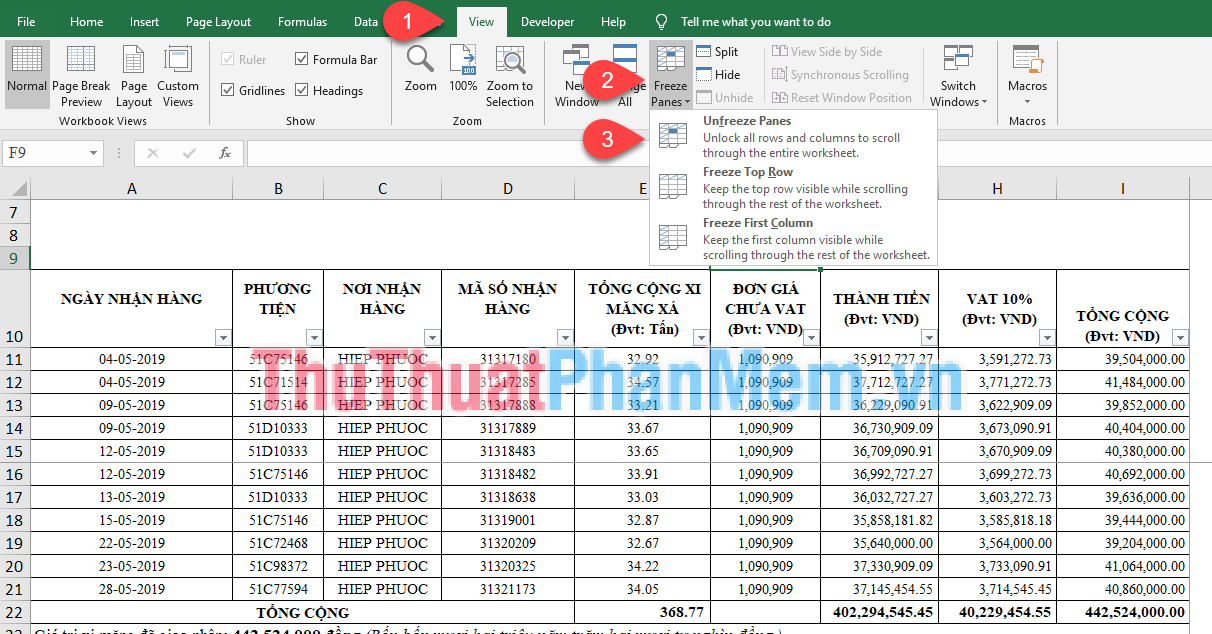
Above Software Tips guide you some cases why not Unhide in Excel. Good luck!
 How to fix date auto-jump error in Excel
How to fix date auto-jump error in Excel Top 5 best PDF file joining software and how to use it
Top 5 best PDF file joining software and how to use it How to install Canon 2900 printer on Windows 10
How to install Canon 2900 printer on Windows 10 Beautiful and professional PowerPoint backgrounds
Beautiful and professional PowerPoint backgrounds How to create and delete Watermark in Word 2016
How to create and delete Watermark in Word 2016 Summary of the most beautiful decorative borders
Summary of the most beautiful decorative borders