Modify the axis of the chart in Excel
The following article details you how to modify axis of a chart in Excel 2013.
As you know, the graph is made up of 2 x and y axes. The contents of the data displayed on the axes are then displayed corresponding to the axes. Modifying the axes of a chart is a modification of the description team for axial data:

To edit the contents of the axes in the chart, do the following (The example here changes the Y axis):
Step 1: Modify the frame of the shaft.
- Click on the axis to modify -> Format -> Shape Styles -> select properties to modify as:
+ Shape Fill: Select the fill color for the frame of the axis.
+ Shape Outline: Select a fill color for the border of the axis.
+ Shape Effect: Select the effect for the frame of the axis.
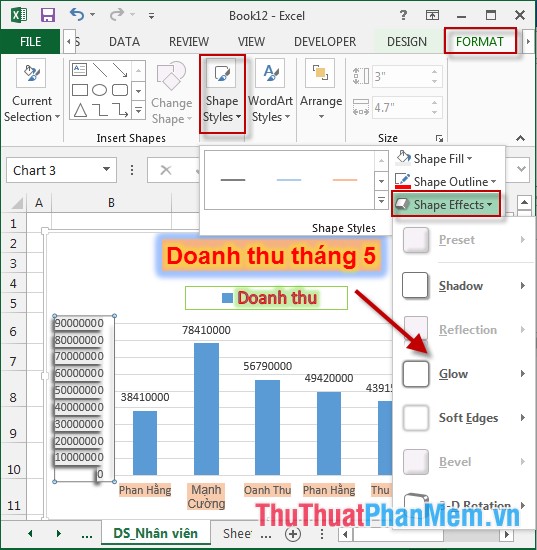
Step 2: Modify the text of the axis:
- Click on the axis to modify -> Format -> WordArt Styles-> select properties to modify as:
+ Text Fill: Select the fill color for the text content of the axis.
+ Text Outline: Select the fill color for the axis text content.
+ Text Effect: Select the effect for the text of the axis.
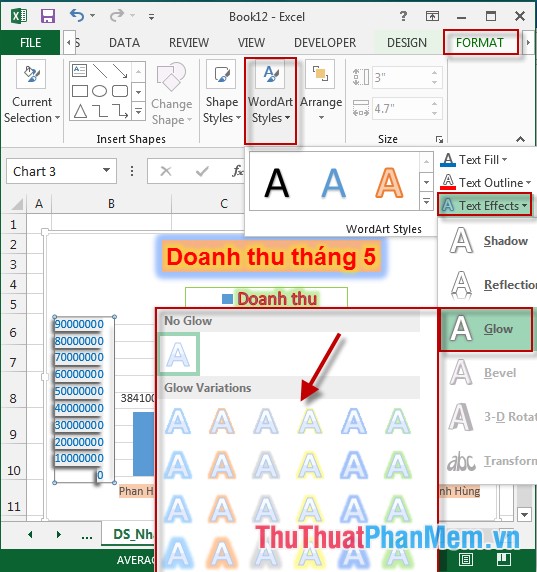
Do the same for the X axis. Notice that the content of the text displayed on the axis cannot be changed, it only changes when its content in the data table changes.
- Results after editing the content of axes:
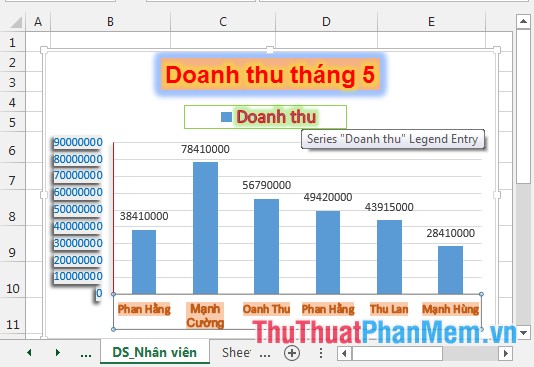
The above is a detailed guide on how to modify chart axes in Excel 2013.
Good luck!
 Rotate 3D graphs in Excel
Rotate 3D graphs in Excel ISBLANK function - The function checks if a cell is a blank value in Excel
ISBLANK function - The function checks if a cell is a blank value in Excel ISERR function - Function returns True if the value is any error except # N / A error in Excel
ISERR function - Function returns True if the value is any error except # N / A error in Excel ISERROR function - The function returns True if the value is any error in Excel
ISERROR function - The function returns True if the value is any error in Excel ISEVEN function - Function returns True value if the value is even in Excel
ISEVEN function - Function returns True value if the value is even in Excel ISFORMULA function - The function returns True if that cell refers to a cell containing a formula in Excel
ISFORMULA function - The function returns True if that cell refers to a cell containing a formula in Excel