How to disable iTunes automatically launch on macOS Sierra
For those who use devices of the "Apple Apples" device, they use and install iTunes on the device to facilitate downloading music, videos or transferring data from the computer to the device. When we install iTunes on Macs, and press the Play button on the keyboard, connect the device to a headset or Bluetooth speaker, iTunes will automatically run. There are quite a few people who do not like iTunes running on their own devices and want to disable this mode. If you want to turn off iTunes automatically on macOS Sierra, you can refer to the tutorial below.
How to turn off iTunes automatically on macOS Sierra
Step 1:
First, go to Applications and click Utilities . Next, open the Terminal application . Or you can type the Terminal keyword into Spotlight to open Terminal.
Step 2:
At the Terminal screen, we will enter the following command :
launchctl unload -w /System/Library/LaunchAgents/com.apple.rcd.plist
Inside:
- Launchctl : Mac application manages services running in the background.
- Unload : signal to Launchctl to know that the user wants to disable certain applications.
- /System/Library/LaunchAgents/com.apple.rcd.plist : path to the application you want to disable.
In this article, the link will disable the application that runs iTunes when you click Play.
Finally, we need to run the command. When you click the Play button, iTunes will no longer appear on the screen.
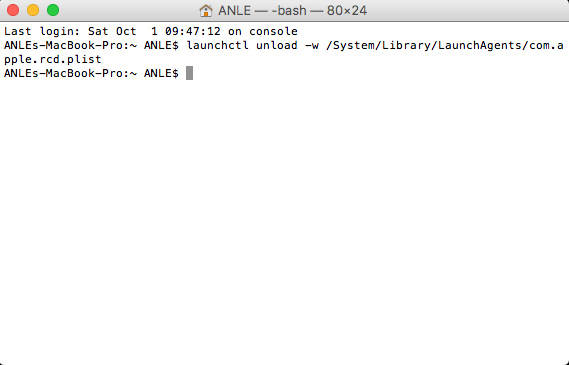
Step 3:
To return to the iTunes auto-running mode on macOS Sierra, enter the following command line:
launchctl load -w /System/Library/LaunchAgents/com.apple.rcd.plist
We just need to change the word unload from load. Thus, when we click on the Play button, iTunes will automatically run again on macOS Sierra.

The above is a small trick that helps you disable iTunes auto-running on macOS Sierra. Or you can let iTunes play back automatically if you click the Play button, connect Blutetooth headphones and speakers as you like when using the command on the macOS Sierra Terminal.
Refer to the following articles:
- Instructions on how to install macOS Sierra (clean install) 10.12 on Mac
- How to create a MacOS Sierra installed USB drive 10.12
- How to fix common errors when upgrading to macOS Sierra
I wish you all success!
You should read it
- Useful tips for macOS 10.12 Sierra
- How to customize message notifications on macOS Sierra
- Do you know 3 window management features on macOS Sierra?
- How to change the shortcut to use Siri on macOS Sierra
- Instructions on how to install macOS Sierra (clean install) 10.12 on Mac
- Free space on macOS Sierra with Optimize Storage
 How to fix the error cannot delete the application on Mac OS
How to fix the error cannot delete the application on Mac OS Instructions for activating Dark Mode on macOS Sierra
Instructions for activating Dark Mode on macOS Sierra Instructions to enable hidden features for dock on Mac OS
Instructions to enable hidden features for dock on Mac OS Do you know 3 window management features on macOS Sierra?
Do you know 3 window management features on macOS Sierra? Instructions on how to disable Trackpad's swipe feature on Mac
Instructions on how to disable Trackpad's swipe feature on Mac How to fix Trackpad error on MacBook does not work, slow operation
How to fix Trackpad error on MacBook does not work, slow operation