How to fix error Error code -43 deletes the file on macOS
One of the errors that macOS Sierra users 10.12.5 often encounter is that it cannot delete files on the system. When we perform a file deletion in the Finder file manager on macOS, an error message will appear immediately. Error code -43 cannot delete the file because the system cannot find the file.
This happens because the Finder on the system is having trouble, so the requested file cannot be found to delete. Previously, Network Administrator once instructed you how to fix errors that could not be deleted from the MacOS application, because the application is still running in the background despite exiting the application. So how to handle file errors when deleting in Finder on macOS?
- Instructions on how to install macOS Sierra (clean install) 10.12 on Mac
- How to create a MacOS Sierra installed USB drive 10.12
- Old Mac acceleration runs as fast as when you first bought it with these tips
Error message deleting the file Error code -43 on macOS as shown below:
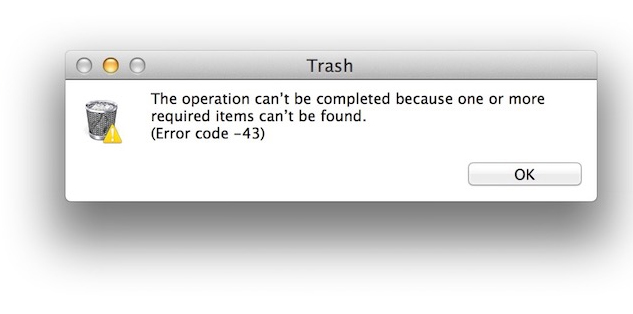
Method 1:
To be able to restart the Finder, users can press the Cmd + Space key combination to activate the built-in Spotlight search engine, then enter the Terminal keyword and press Enter .

After the Terminal application opens, the user continues to enter this application to killall Finder as shown below, to restart the Finder file manager and press Enter .

Method 2:
We press the Cmd + Option + Esc key combination to open the Force Quit Applicaitons tool. Immediately after the appearance of the tool appears, go to the Finder section and click on the Relaunch button to restart the file manager.
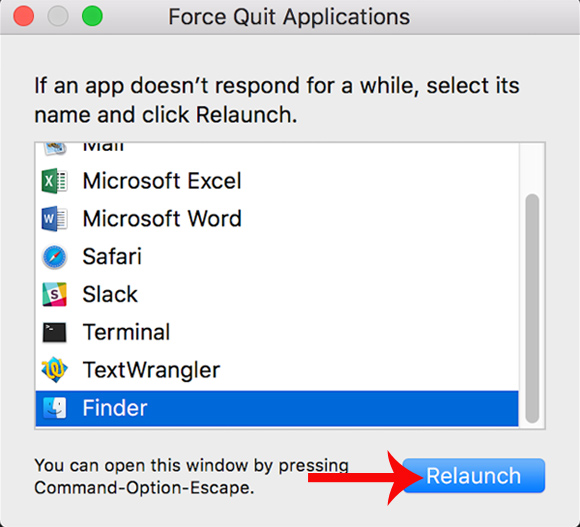
Restarting the Finder file manager will fix the faulty Finder status, resulting in the inability to find the required file to proceed with deletion. Users choose one of the two ways to fix the problem of not deleting the file from the Finder file manager on macOS.
I wish you all success!
You should read it
- How to fix common errors when upgrading to macOS Sierra
- Useful tips for macOS 10.12 Sierra
- How to fix corrupted macOS installer errors
- Do you know 3 window management features on macOS Sierra?
- 11 tips to fix any common errors on Mac
- How to fix automatic restart error on MacBook Pro running macOS Catalina?
 Which items need attention when cleaning up memory on macOS?
Which items need attention when cleaning up memory on macOS? How to hide, display files and folders on macOS
How to hide, display files and folders on macOS How to recover deleted files on macOS
How to recover deleted files on macOS 5 folders on macOS you should not touch
5 folders on macOS you should not touch 5 solutions to backup local Mac to replace Time Machine
5 solutions to backup local Mac to replace Time Machine How to fix errors cannot clean up Trash on Mac
How to fix errors cannot clean up Trash on Mac