Share files between 2 computers using Target Disk Mode
Target disk mode allows you to share files between 2 Mac computers together with FireWire, Thunderbolt 2, USB-C, or Thunderbolt 3 (USB-C) ports.This feature is extremely useful when you need to transfer data at a fast rate or if you want to display the files you receive from the computer does not work.
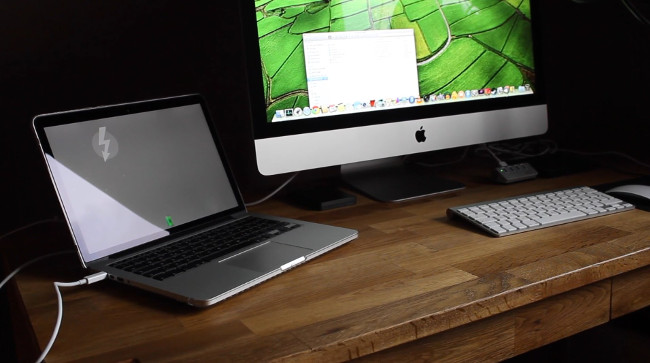
1. What is Target Disk Mode? Why should we use Target Disk Mode?
Target disk mode allows you to share files between 2 Mac computers together with FireWire, Thunderbolt 2, USB-C, or Thunderbolt 3 (USB-C) ports. This feature is extremely useful when you need to transfer data at a fast rate or if you want to display the files you receive from the computer does not work.
2. How to set up and use Target Disk Mode?
To start the process, first connect your 2 computers with FireWire, Thunderbolt, or USB cable that supports high-speed data transfer. Then follow the steps below:
- If your computer has not enabled the Target Disk Mode, press the T key to open it and you can skip step 4. Otherwise click on the Apple Menu (Apple icon) then select System Preferences .
- Click on Startup Disk and then click on Target Disk Mode .
- At this time, a message appears saying that you want to restart the computer in Target Disk Mode: " Are you sure you want to restart your computer in target disk mode ?". Click Restart to restart the computer.
- After your computer boots in Target Disk Mode, it will display the drive icon on the Desktop of another computer.Double click on the drive to open and browse the files on the computer.
- To transfer files, simply drag the files into or select from the drive.
- Eject the drive by dragging the drive icon to the trash.
- To exit Target Disk Mode, press and hold the Power button on the computer you use as a disk and then disconnect the USB cable.
Refer to some of the following articles:
- Instructions from AZ how to install Windows 10 on Mac
- No software needed, this is the fastest way to transfer images between iOS and Mac devices
- Steps to install Windows 7 on Mac using Boot Camp
Good luck!
 How to install Windows 10 on the MacBook Pro (2016 and newer versions)?
How to install Windows 10 on the MacBook Pro (2016 and newer versions)? How to view and edit Pages on Windows, move Pages to Doc, Docx
How to view and edit Pages on Windows, move Pages to Doc, Docx How to fix error Error code -43 deletes the file on macOS
How to fix error Error code -43 deletes the file on macOS Which items need attention when cleaning up memory on macOS?
Which items need attention when cleaning up memory on macOS? How to hide, display files and folders on macOS
How to hide, display files and folders on macOS How to recover deleted files on macOS
How to recover deleted files on macOS