Fix Wi-Fi and Bluetooth Lost After Windows Goes to Sleep
If your Windows laptop's Wi-Fi and Bluetooth disappear after waking up from sleep but work fine after restarting, it could be due to a driver issue or incorrect power management settings. Luckily, there are some easy ways to fix this problem!
1. Turn off Link State Power Management in Settings
Link State Power Management (LSPM) is a power saving feature that reduces power consumption when PCIe devices, such as network adapters, are not in use. However, this setting can also cause network devices to disappear when resuming from Sleep because Windows may not wake them up properly.
To work around this issue, you can safely disable LSPM in Power Plan Settings with minimal impact on your power consumption. Here's how:
- Click Start, type Control Panel and open it from the search results.
- In Control Panel , go to Power Options and click Change plan settings for your active plan.

- Next, click Change advanced power settings to open the Power Options dialog box .

- Expand Wireless Adapter Settings > Power Saving Mode . Then, set both On battery and Plug in to Maximum Performance .

- Next, expand PCI Express > Link State Power Management and set it to Off .

- Click Apply > OK , then restart your computer .
After restarting, the Wi-Fi and Bluetooth adapters will still be available even after your laptop wakes from Sleep. The author has tested and confirmed that this solution works on an HP Pavilion gaming laptop.
2. Uninstall the latest Bluetooth and Wi-Fi drivers
If your Wi-Fi and Bluetooth still disappear after entering Sleep mode, the problem may be caused by a faulty driver update. Rolling back to an older, more stable driver version may help fix the problem. To roll back to the old Bluetooth driver, follow these steps:
- Click Start , type Device Manager and open that driver.
- Expand the Bluetooth section .
- Right-click on your Bluetooth device (e.g. Intel(R) Wireless Bluetooth(R) or Realtek Bluetooth) and select Uninstall device .
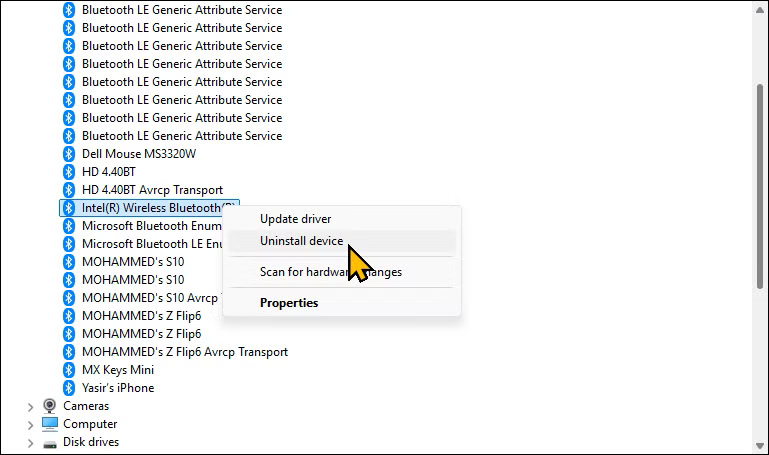
- In the confirmation dialog box, select Attempt to remove the driver for this device , and then click Uninstall .
To uninstall the Wi-Fi driver, follow these steps:
- In Device Manager , expand the Network adapters section .
- Right-click on your Wi-Fi adapter and select Uninstall device .

- Select Attempt to remove the driver for this device , then click Uninstall . After uninstalling both drivers, you can reinstall the older version of the driver.
Reinstall an older version of the driver
If the latest driver is broken or doesn't work with your network adapter, installing an older version of the driver may help. You can download the previous driver from the manufacturer's website.
For example, if your laptop uses an Intel Bluetooth and Wi-Fi adapter, go to Intel's Download Center , select the Wireless category, and download an older version of the driver. Then, run the MSI installer or setup file and follow the on-screen instructions.
3. Perform a system reset
If the problem is caused by corrupt or missing system files, a factory reset might help. Windows 10 and 11 let you reset your PC without losing any data, but your apps and other settings will be deleted.
Now, before resetting, create a backup of your Windows computer. You can also export the list of installed applications on your computer to a text file using Windows Package Manager. To export the list of installed applications, do the following:
- Click search, type cmd and open Command Prompt .
- Then type the following command and press Enter to save the list to C:apps.txt: winget list >c:apps.txt
To reset your PC, follow these respective instructions:
- Reset Windows 10 to its original state
- How to reset Win 11, restore Windows 11 factory settings
Windows will download the latest version of the operating system from the cloud (if you use Cloud install) and reset your computer. After the reset, install the latest driver and check if the problem is resolved.
4. Keep your PC running
As a quick fix, you can prevent your PC from going to Sleep to avoid losing Wi-Fi and Bluetooth connections. You can use PowerToy's Awake to keep your PC awake indefinitely while allowing you to automatically go to Sleep when needed.
Start by downloading PowerToys from the Microsoft Store . Launch the app, expand Advanced Tools > Awake > Enable awake . Then, under Behaviour , set Mode to Keep awake unlimited .

5. Check for hardware problems
Identifying hardware problems can be difficult, especially if your Wi-Fi and Bluetooth devices work after a reboot. Before taking your laptop to a service center, try the following steps to identify hardware problems.
An easy way to test for hardware related issues is to test your Wi-Fi and Bluetooth on another operating system. This is why it is always a good idea to carry a Linux Live USB around , as you can use the Try Ubuntu option to test the operating system without installing it first.
To do this, create a bootable USB with the Ubuntu Linux distribution, boot into Ubuntu Live, then use the Try Ubuntu option . Check if Wi-Fi and Bluetooth work in live mode. If they do, then it is not the hardware but the software that is causing the problem.
Perform vibration test
The shake test helps determine if a hardware problem is caused by a loose connection. To do this, put your laptop into sleep mode, then gently press around the bottom case, especially near the Wi-Fi adapter. Finally, wake up your laptop and check to see if the Wi-Fi connects. If it does, it may be due to a loose internal connection, and it's an easy fix if you're comfortable opening your laptop.
If the problem persists despite these fixes, contact your computer manufacturer for support. If your device is still under warranty, you may be eligible for a repair or replacement.
Good luck!
See more articles below:
- Error of conflicting IP addresses when connecting to Wifi on iPhone, iPad, here is how to fix it
- What is Wifi? How does Wifi work?
- How to view saved Wifi passwords on Windows 7/8/10
You should read it
- How to fix the problem of not connecting to WiFi in Windows 10
- Fixing the error 'WiFi doesn't have a Windows 10 configuration IP validation'
- 5 ways to fix Windows 10 can not connect to WiFi error
- How to fix laptop error that cannot connect to wifi in Windows 10
- Automatic timer to turn on Wifi after 1 hour, 4 hours or 1 day on Windows 10
- Steps to connect wifi for LG Smart TV
 How to Restore a Disappeared Start Menu
How to Restore a Disappeared Start Menu How to Fix Windows Problems by Creating a New User Account
How to Fix Windows Problems by Creating a New User Account How to fix 'File Too Large' error when copying files on Windows
How to fix 'File Too Large' error when copying files on Windows How to fix Recycle Bin not working
How to fix Recycle Bin not working CMOS battery replacement still doesn't save date and time, what's wrong?
CMOS battery replacement still doesn't save date and time, what's wrong? Tips to fix Set time zone automatically hidden error
Tips to fix Set time zone automatically hidden error