How to convert commas to dots in Excel - Convert unit separator
When entering data in Excel, with number format, Excel will automatically separate by dots or commas. Thus, the units of data will be separated more clearly. Users can use periods or commas to separate units in the number sequence. However, if in a document the units separator mark is not consistent, you need to switch back to the same type of mark. The article below will guide you how to convert commas to periods or vice versa in Excel.
Instructions for converting commas to dots in Excel
In this data table, commas are used to separate units in Excel. That requirement is to convert commas to dots separating units.
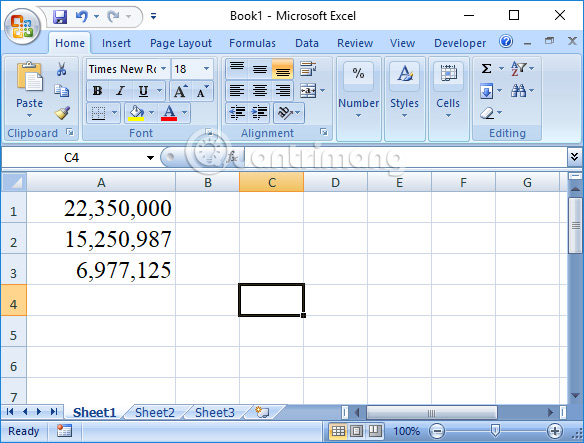
Step 1:
At the Excel interface, we click on the Office icon and then select Excel Options .
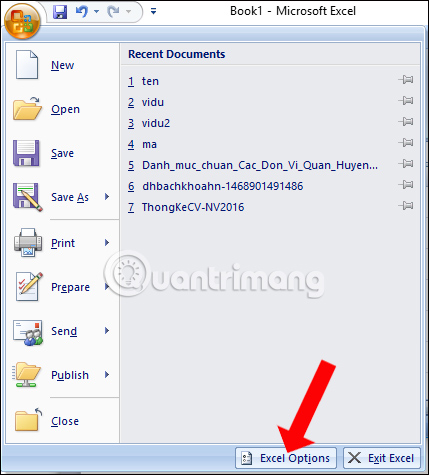
Step 2:
Switch to the new interface, click on Advanced then look to the right of the Use system separators section, uncheck the box . Then you fill in the dots in Decimal separator as decimal numbers and Thousands separator as thousands numbers. Click OK to save.

Immediately after that, the comma separating the number units in Excel was converted to a period.

In addition, we can use dots for decimal separators and commas for thousands separators, depending on the user's needs.
On Excel 2003 , the implementation will be different. At the interface, click on the Tools tab and then select Options .

Then switch to the new interface, click on International and uncheck the Use system separators section . Finally, you also change the values for Decimal separator as decimal numbers and Thousands separator as thousands numbers for each other and confirm OK.

Basically, the operation to change periods to commas in Excel is the same for all versions. You also need to turn off the system's automatic separation setting and then adjust it according to your needs. We can use the same type of separator or 2 types of separators at the same time.
 Summary of ways to recover corrupted Excel files
Summary of ways to recover corrupted Excel files 21 ways to use the Paste feature in Excel
21 ways to use the Paste feature in Excel How to number pages in Word 2010 - Automatic page numbering in Word
How to number pages in Word 2010 - Automatic page numbering in Word How to show hidden Quick Access Toolbar in Excel
How to show hidden Quick Access Toolbar in Excel How to turn off notifications when showing PowerPoint presentation slides to not reveal personal information
How to turn off notifications when showing PowerPoint presentation slides to not reveal personal information How to change slide background in PowerPoint
How to change slide background in PowerPoint