Excel automatically generates TMP files, why and how to delete them?
Every strange phenomenon in Excel during work, whether serious or not, makes users worry. In particular, Excel automatically generating tmp files is also a case that makes countless people confused and looking for the cause and how to fix this situation. Don't rush, TipsMake's explanation may surprise you.

Learn about the situation where Excel automatically generates a TMP file
Do you see an Excel file with the .tmp extension created after working with Excel? Not only you, there are many other users who are also very confused when encountering files with 'strange' formats. This. And you're even more worried when you can't delete the .tmp format file. Now, first let's find out why Excel automatically generates a TMP file and what this file is!
Answer: What is an Excel tmp file?
tmp files are generally a form of Backup Files and are also known as temporary files. They are created automatically by a program or software and are considered backups or cache files (temporary storage cache). Thus, an Excel tmp file (also known as an Excel temporary file) is created when you save the file.
Specifically, when you create/edit or save an Excel file, this tmp file acts as a safety network to prevent Excel data loss while you are working. This temporary Excel file will save the entire contents and all work window changes until you have saved and closed the Excel window.
Besides, the Excel tmp file also has 'tasks' Free up more memory to store parts of the workbook that you are editing or manipulating. And this file will disappear once you are done with your work with Excel and have saved the file. At this point, the tmp file will be replaced with the original file.

YOU NEED TO NOTE:
- The Excel tmp file is not always lost after you close the working window. It could be due to a software conflict (especially when you install Excel crack). Or you are running some anti-virus program on the device.
How to restore Excel file from TMP file or convert TMP file to Excel?
For these temporary Excel files, the admin regrets to inform that you cannot restore or convert the TMP file to an Excel file with the .xls extension as usual. Because the .tmp file has the sole purpose of running the program internally, it cannot do anything else. This means you cannot open them to restore the Excel working window.
So, if you are worried about losing your Excel file suddenly and not having time to save it. Please refer to the article 'Excel automatically creates backup files, why is that?' and enable automatic creation of Excel backups.
How to fix Excel tmp file errors?
If there are too many strange Excel tmp files on your computer and you want to delete them. First, try deleting these files manually by pressing Windows + R > Enter the keyword %Temp% and click OK. Find your Excel Temp file > Right-click on it and select Delete.
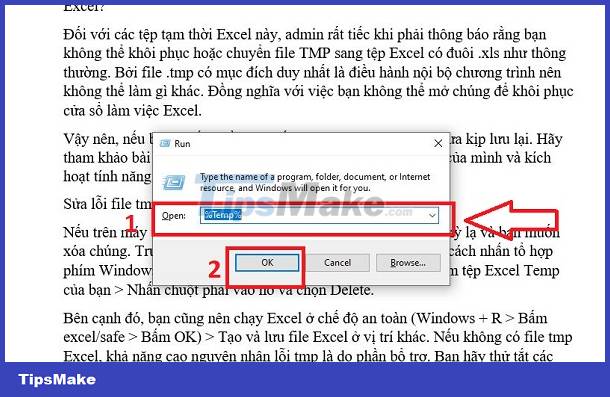
Besides, you should also run Excel in safe mode (Windows + R > Click excel/safe > Click OK) > Create and save Excel files in another location. If there is no Excel tmp file, there is a high possibility that the tmp error is due to the plugin. Try disabling these add-ons. If not, go to the next method.
Run your Windows in Safe mode > Open Excel and save the file > If there is no longer a temporary tmp file, it is likely due to an anti-virus program running on the computer. Please close these programs to fix it.
Finally, some users believe that tmp file errors are also caused by viruses. You should scan and treat viruses on your device, if any!
Above is all the information about the case where Excel automatically generates a TMP file. Hope this information is useful to you.
You should read it
- What file is XLL? How to open, edit and convert XLL files
- Instructions for inserting a PDF file into Excel spreadsheet
- Corrupted Excel file and the most effective way to recover Excel files!
- How to retrieve unsaved Excel files, restore unsaved Excel files
- Fix error when Excel file is minimized
- What is a CSV file? Differences between CSV and Excel files
 Excel lost title bar – How to display it QUICKLY
Excel lost title bar – How to display it QUICKLY Everything you need to know about The disk is full error in Excel
Everything you need to know about The disk is full error in Excel How to fix sticky text errors in Word super fast - super easy
How to fix sticky text errors in Word super fast - super easy Tips to fix errors when multiple Excel files are grouped together in one quick tab
Tips to fix errors when multiple Excel files are grouped together in one quick tab How to fix the error running to 0 when drawing a line chart in Excel
How to fix the error running to 0 when drawing a line chart in Excel Accessing Printer error when opening Excel file - Summary of effective solutions
Accessing Printer error when opening Excel file - Summary of effective solutions