How to fix the error running to 0 when drawing a line chart in Excel
Making charts in Excel is relatively common and easy. During the process of using, especially straight charts, users often encounter the error of running to 0 when drawing. This error often occurs for many reasons and mainly comes from data errors. So is there any way to fix the error running to 0 when drawing a line chart in Excel ? Let's find out the causes and reasons to avoid this error with Tricks ! 
Why is there an error running to 0 when drawing a line chart in Excel?
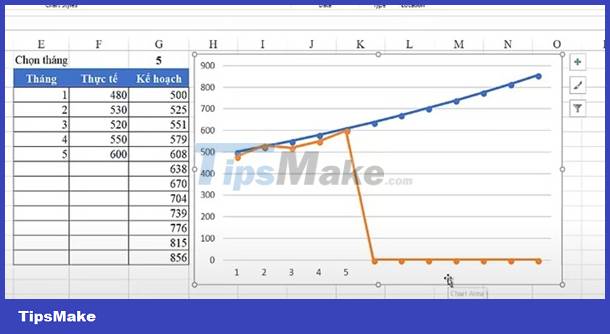
The error of a line chart in Excel running to 0 is a common error. They appear for a number of reasons such as:
- The data is not organized properly.
For example, if the data on the X axis (or time axis) is not arranged in ascending or variable order, the chart is inaccurate and causes zeroing.
- The data is empty or invalid. Excel can completely misunderstand the value and display the chart incorrectly.
- The data format is incorrect
For example: Time data on the X axis or Y axis is not formatted as date, month, year. Then the chart format is not correct and causes errors.
- Incorrect chart settings:
For example, data setting axis or format setting data being out of sync can cause the chart to run to 0.
Detailed ways to fix the error running to 0 when drawing a line chart in Excel
By checking and correcting the causes, you can cause the graph to appear as a straight line to 0 to correct the error.
Method 1: Check data
Make sure that the data you are using to plot the chart is not one of the error causes above. Especially containing empty values or invalid calculated values.
Remember to handle corrupted data before graphing.
For example: Formula error returns '' (empty value) .
A function formula reads as follows: F3=IF(A3<=$G$1,C3,'').
This is a formula that returns empty when looking at '' .
So to fix this error, you need to let this function return a different result like #N/A error.
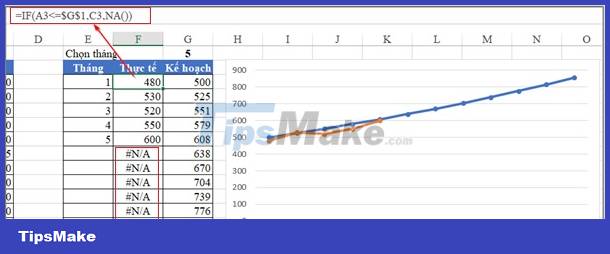
Modify the formula as follows: F3=IF(A3<=$G$1,C3,NA())
Where NA() is a function that returns the #N/A error.
You can search for a way to hide the NA error if you don't want to see it appear on the spreadsheet!
Method 2: Determine the data format
To ensure that the data you use on columns that contain data for the axes is formatted properly. Especially with time data, make sure it is formatted according to date, month, year.
You may need to rearrange the data to draw the chart because this error is relatively common. Reordering or using the order function requires careful attention. Because this is the main setting if you get a chart zero error.
For example, time data should always be sorted in ascending order before graphing.
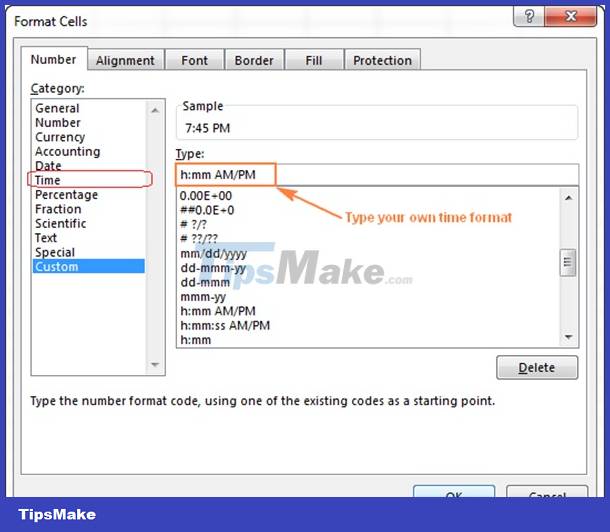
Reformat the time by clicking on any cell and pressing Ctrl +1 to open the Format Cells panel.
- Time
- Custom
This is a way to fix the error of running to 0 when drawing a line chart in Excel, so this method is often used to rearrange data.
Method 3: Check the chart settings again
In the Format Data Series window, check if there are any settings for the chart to run to 0.
Or for example, on the new version you can edit the data on Select data .
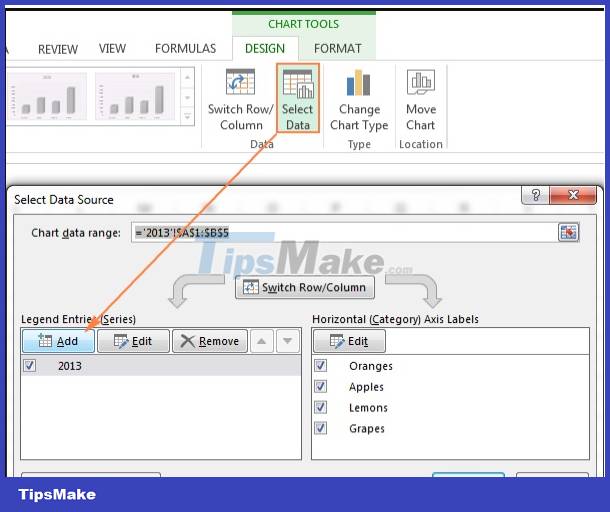 When the Select Data Source panel appears, start changing the display of the editing axis:
When the Select Data Source panel appears, start changing the display of the editing axis:
- Horizontal section => Select Edit to edit => Reselect the data area.
- Legend Entries (Data area for charting):
- Select Edit to edit
- Select Add to add objects: Series name (title name); Series Values (object content) > Click the up arrow to select the object area.
The way to fix the error running to 0 when drawing a line chart in Excel often lies in reviewing the data. Therefore, it is necessary to master functional knowledge and graph drawing knowledge to be able to check errors and then fix them. Tips Boss will immediately post instructions on how to draw a standard chart so you can refer to it further. In addition to the above method, if you have a better way, don't forget to leave a comment to help admin.
- Tips to fix errors when multiple Excel files are grouped together in one quick tab
- Error left clicking on Properties, why and how to fix it?
You should read it
- Handling errors in JavaScript
- Fix 'One or more audio service isn't running' error on Windows 10
- What is error 0x80070570? How to fix this error?
- Fix the air conditioner error running automatically
- Fix the error of not running VMware virtual machine, VirtualBox on Windows 10
- Fix 'The device is not ready' error when running the .exe file on Windows 10
 Accessing Printer error when opening Excel file - Summary of effective solutions
Accessing Printer error when opening Excel file - Summary of effective solutions How to fix the error of correct alignment but incorrect printing in Word?
How to fix the error of correct alignment but incorrect printing in Word?![Word does not display Equation - Don't worry because there is a solution [100% EFFECTIVE]](https://tipsmake.com/data6/thumbs_80x80/word-does-not-display-equation-dont-worry-because-there-is-a-solution-[100-effective]_thumbs_80x80_OgbOFGlBR.jpg) Word does not display Equation - Don't worry because there is a solution [100% EFFECTIVE]
Word does not display Equation - Don't worry because there is a solution [100% EFFECTIVE] Missing fx bar in Excel and SUPER SIMPLE way to display it
Missing fx bar in Excel and SUPER SIMPLE way to display it SIMPLE way to format negative and positive signs in Excel
SIMPLE way to format negative and positive signs in Excel Instructions on how to fix Excel line spacing error
Instructions on how to fix Excel line spacing error