Encrypt data and folders with EFS in Windows 8
TipsMake.com - Among the majority of us users, surely you all know that in Windows XP, Windows 7 and the latest version of the current operating system - Windows 8 has built-in security service. Data encryption for users is quite simple but extremely effective only a few settings . This is the Encrypted File Service or EFS for short. In the following article, we will introduce you to some of the features of this feature in Windows 8.
EFS is actually a security service built into Windows since the XP version. Once the data has been encrypted with EFS, it can only be accessed and used by the same account that executed the encryption. Although other users can see the file, it will not be open - even if it is an Administrator account. In Windows 8 , right-click the file or folder to encrypt and select Properties :
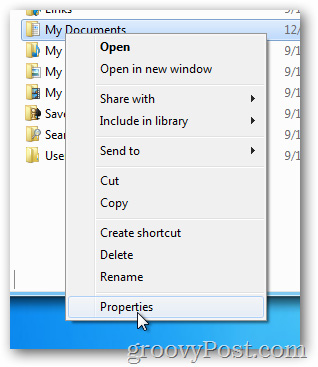
Click Advanced in the General tab:
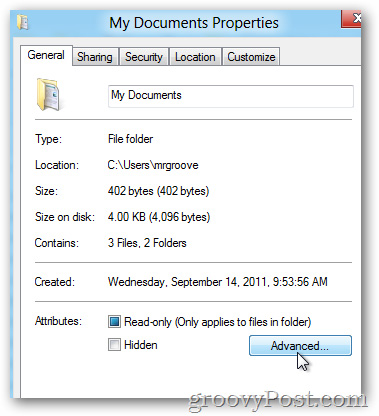
Check Encrypt contents to secure data box and click OK :

Click OK again:

If the folder is encrypted, the system will display a message indicating whether or not you want to apply the mechanism to all subdirectories and internal data. Click OK after selecting the appropriate mode:

The identity of the folder or file when encrypted with EFS is turned green as shown below:

Because above we choose the mode to encrypt all files and folders inside, so all the internal components will also be green:
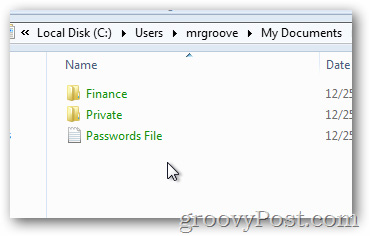
This mechanism can be said to be absolutely safe, because the encryption keys of the file are directly related to the user account, including the username and password in Windows, so no one can "look at". 'into the content inside the data. Good luck!
You should read it
- How to enable Full-Disk Encryption on Windows 10?
- How to encrypt files and folders with EFS on Windows 10
- File encryption software and privacy protection messages
- How to back up the EFS file encryption key and certificate in Windows 10
- How to use Z1 CryptNow to encrypt data on Windows 10
- How to encrypt files on Windows using Simple Encryptor
 Protect your computer with Sandbox
Protect your computer with Sandbox Instructions for using Command Prompt
Instructions for using Command Prompt 6 ways to prevent Drive-by Download
6 ways to prevent Drive-by Download Measures to enhance security on the iPad
Measures to enhance security on the iPad Instructions to turn off and restart the remote computer on Windows
Instructions to turn off and restart the remote computer on Windows Secure data on DropBox with BoxCryptor
Secure data on DropBox with BoxCryptor