How to use Z1 CryptNow to encrypt data on Windows 10
Data encryption is one of the ways to secure content and information to prevent others from stealing content. Z1 CryptNow is a data encryption application on Windows 10, with no limit to the file upload format and the size of uploaded files for encryption. The file has been decrypted, enter the correct password but still cannot view the file contents. Z1 CryptNow encrypts files, attaches to PDF files, can open files from any PDF reader, but internal attachments can only be extracted, saved to the computer from Adobe Reader software. . The steps to use Z1 CryptNow will be in the article below.
- Top 20 best encryption software for Windows
- How to encrypt files and folders with EFS on Windows 10
- How to encrypt data with AxCrypt software
- How to encrypt files on Windows using Simple Encryptor
Instructions for encrypting files on Z1 CryptNow
Step 1:
We download the Z1 CryptNow application for Windows 10 according to the link below and then proceed with the installation.
- Download Z1 CryptNow for Windows 10

Step 2:
In the application interface, click the Add Files button to download the file to conduct data encryption. Users can download multiple files at once.

Step 3:
Show the interface for users to check uploaded files, through the number of selected files displayed in the right corner of the interface. If you want to add files, click Add Files.
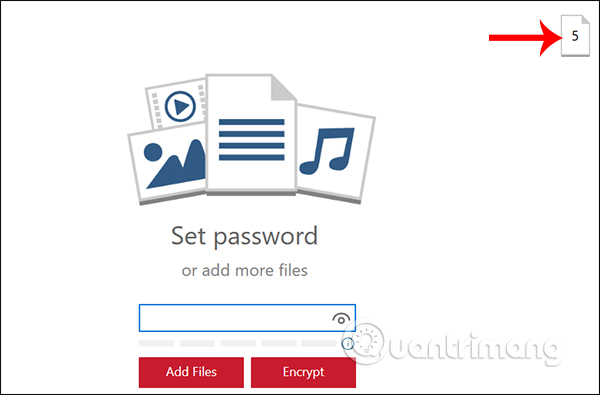
Check the files and then enter the file security password into a white frame, press Encrypt to encrypt.
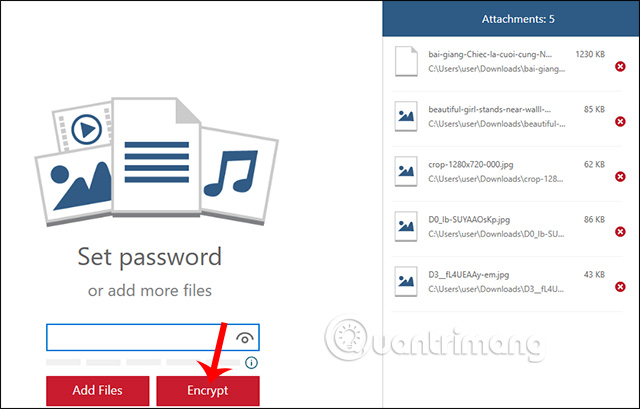
Step 4:
Wait a few seconds for the application to conduct file encryption. When displaying the Save As button , the user clicks to select the location to save in the computer.
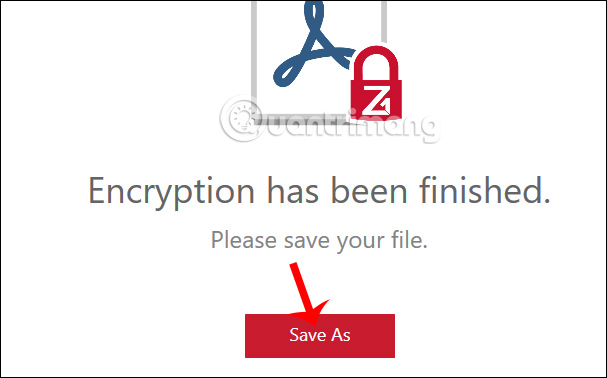
The encrypted file is saved to the computer as a PDF file.
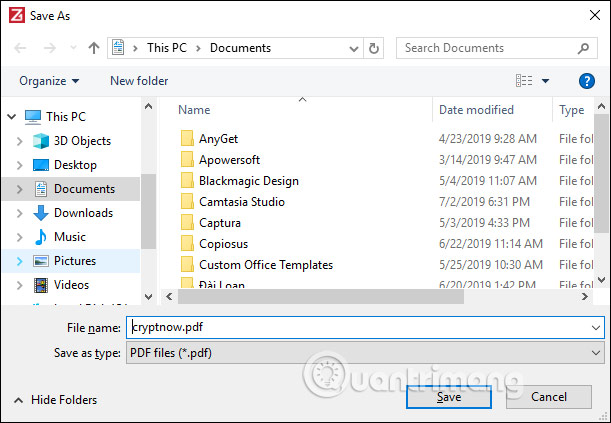
Step 5:
PDF files containing encrypted files from Z1 CryptNow application can be opened with any PDF file reader software installed on the computer. However, to extract attachments, users must use Adobe Reader. If you use other software to open, you can only see the list of encrypted files.
Install Adobe Reader software according to the link below.
- Download Adobe Reader software
Then open the encrypted file on Adobe Reader software. Display the dialog box for the user to enter the set password .
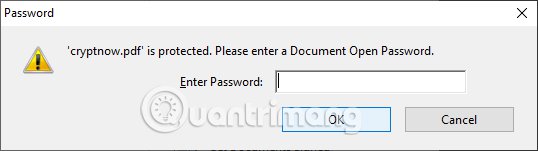
Displays a list of encrypted files.
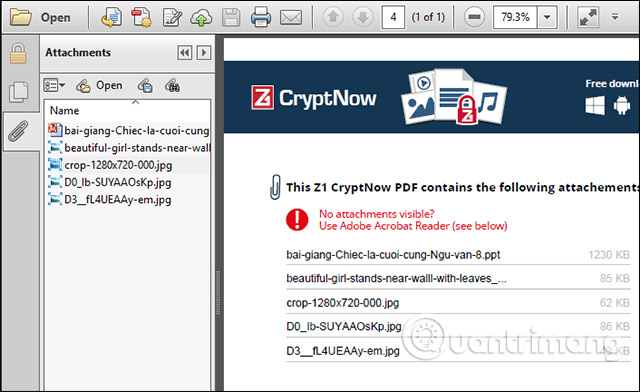
Step 6:
To view the file directly , select the file at the left edge of Attachments. Right-click and select Open Attachment .
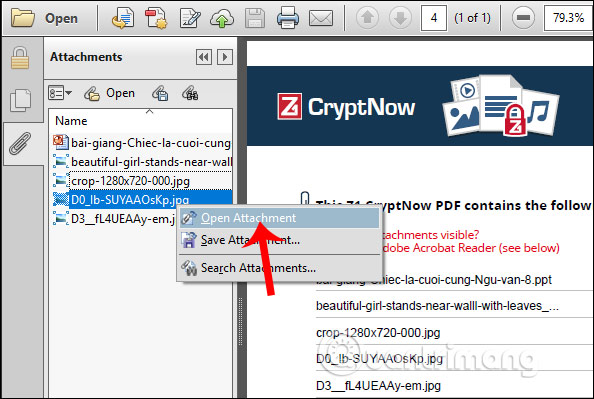
If you want to extract the file , save the file to your computer, the user right-click the file and select Save Attachment to save it.
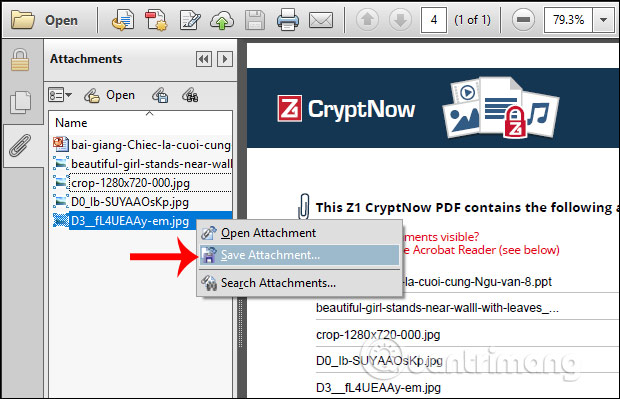
File encoding on Z1 CryptNow is very simple, but decoding and extracting files must be done on Adobe Reader software. Then we can view or save the file to the device easily.
I wish you all success!
You should read it
- Top 20 best encryption software for Windows
- How to encrypt files on Windows using Simple Encryptor
- How to encrypt files using File Guard
- The Encipher download offer, the file and text protection app on Win 10 costs $ 4.39, which is free
- How to enable Full-Disk Encryption on Windows 10?
- How to encrypt files and folders with EFS on Windows 10
 10 tips to turn Microsoft To-Do into a task manager
10 tips to turn Microsoft To-Do into a task manager How to send messages from Android phones on PC
How to send messages from Android phones on PC How to translate photos and voices on Windows 10
How to translate photos and voices on Windows 10 DuckDuckGo or Google is the best search tool for you
DuckDuckGo or Google is the best search tool for you 7 best sites to download subtitles for movies
7 best sites to download subtitles for movies How to upgrade NhacCuaTui VIP for free
How to upgrade NhacCuaTui VIP for free