Instructions for cleaning up Gmail in 5 steps
If you are experiencing a situation when Gmail mailboxes also receive dozens of spam mails, your important messages will be pushed down, making it difficult to use. You can refer to our instructions for cleaning up your Gmail inbox in the 5 steps below.
1- Create stickers
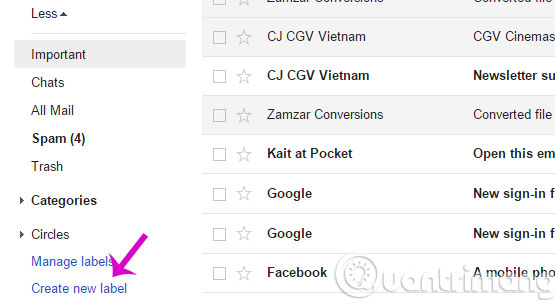
If you have a main Gmail account that includes multiple personal messages and business messages, you'll want to take advantage of Gmail's labeling feature. This feature will allow you to organize emails into folders similar to the way you organize files into folders. To create a label on Gmail, click the More button to the left of the inbox section and select Create new label .
2- Activate the Send & Archive function
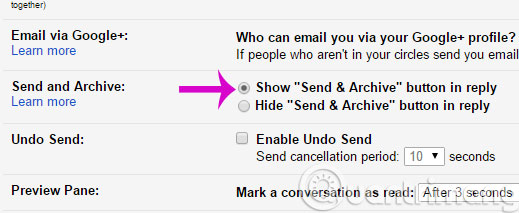
When you have completed an exchange with someone by mail, there is no need to waste valuable positions on the inbox screen for these letters. Gmail has a feature called Send & Archive , capable of saving a series of emails as soon as you reply to a message. Just click on the gear on the upper right of Gmai interface, select Setting and find Send and Archive section , click on the icon with Show Send & Archive button in reply (Show send and save button when replying ).
3- Mark the read message
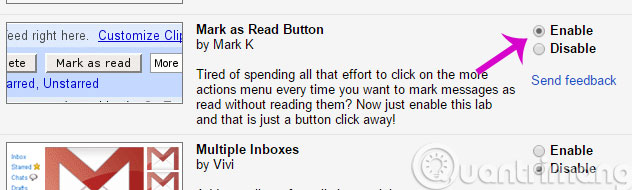
This is an effective button for those who receive "tons" of messages every day from friends and colleagues who do not want to save and do not want to delete them. If you want to quickly mark a series of messages in "read" form, activate the Mark as Read function below the toolbar. To do so, go to Settings > Labs > Mark as Read Button and select Enable .
4- Install an external application
In addition, you can also install some external applications such as Unroll.Me to group messages like news, promotional messages and types of mail in the form of periodic subscriptions into a letter to avoid the box Your mail is not messy or Mailstrom to identify related emails makes it easy to delete unwanted messages in bulk.
5- Delete spam at free time
The final measure is to manually remove the free time. This method takes time but will ensure that it is not missed and deleted by yourself "censored".
- 15 most useful Gmail shortcuts
- 10 common mistakes when using Gmail
- Instructions for quickly transferring Gmail accounts with the address bar
Hope the article is useful to you!
 Top 5 tips most effective when using Gmail
Top 5 tips most effective when using Gmail Turn on file attachment prompts when sending mail in Outlook 2013
Turn on file attachment prompts when sending mail in Outlook 2013 How to disable the Auto-Complete feature in Outlook 2013
How to disable the Auto-Complete feature in Outlook 2013 Enable and disable some of Gmail's new features
Enable and disable some of Gmail's new features Set the Gmail editor window to zoom in by default
Set the Gmail editor window to zoom in by default Things to know for Gmail users
Things to know for Gmail users