Learn about Google Inbox email application
Google has launched a completely new email management application called Inbox . Inbox features are similar to Gmail 's features but there are some newer ones. Do you understand anything about Inbox ? The following article The network administrator will introduce you to Inbox as well as new features of Inbox.

Inbox is an email management application built by Google 's Gmail development team. Inbox features are similar to Gmail 's features, but there are newer features in the ability to manage smart email: grouping messages, marking important information of mail .
Currently Inbox application is compatible on iOS, Android and Google Chrome browsers .
Download the Inbox for Android phones here.
Download the Inbox for iOS phones here.
The Inbox email management application also has options for you to manage email just like other email applications. However, in Inbox has some outstanding features, making it different than other email applications.
More reference: How to restore contacts deleted in Gmail
Pin, Snooze, Done

1. Battery (letter pin, email):
The Battery feature (mail pin, email) allows you to access an important email or mail quickly without having to scroll through a bunch of available email. You can pin it to a separate area.
To pin a message or email, while reading a letter, click on the needle icon. You can also add notes if you want, such as reminders to buy gifts for you, airline tickets, meeting schedules .
2. Snooze
The Snooze feature in Inbox allows you to postpone viewing an email and view it at another time. For example, in case you are working but have a personal message, you can temporarily hide the message or you can choose a suitable time to view the message.
The Snooze feature will prompt, notify you when you have chosen to view the message. In case you need to immediately review hidden messages, you don't need to wait until the selected time. All those emails will be in the "Hidden" section , you can access them to view messages or emails.
3. Done
If you don't want to use or view an email or email. You can bookmark it or email it. Such messages and emails will be moved to Done .
The Done feature is an effective solution to clean up your inbox from emails or messages you don't want to read for the second time.
See more: How to use Inbox application without invitations from Google
Reminder, Bundles
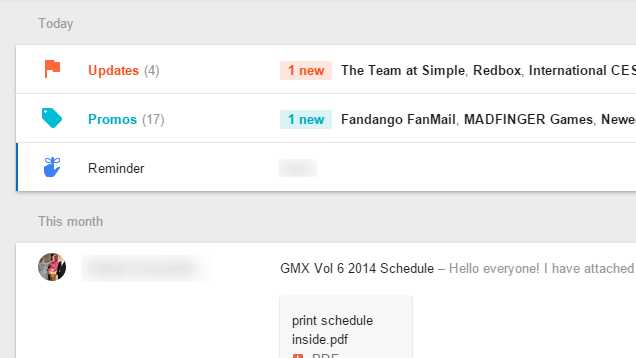
1. Reminder (reminder)
The Snooze feature only prompts you to review an important email that you have postponed watching. The Reminder feature allows you to make simple reminders to avoid forgetting to do something, such as buying gifts, birthdays, buying airline tickets or giving someone a gift at Christmas .
However, the Reminder feature on Inbox has not allowed to set the time for automatic notification as on Google Now .
2. Bundles (collect mail, email)
Bundles feature (clustering email, automatic mail) is a smart feature of Inbox in particular and Gmail in general. Messages with the same content, you can include an email in the Inbox . In addition, you can include reminders, emails and other extended information into an email.
 Instructions for cleaning up Gmail in 5 steps
Instructions for cleaning up Gmail in 5 steps Top 5 tips most effective when using Gmail
Top 5 tips most effective when using Gmail Turn on file attachment prompts when sending mail in Outlook 2013
Turn on file attachment prompts when sending mail in Outlook 2013 How to disable the Auto-Complete feature in Outlook 2013
How to disable the Auto-Complete feature in Outlook 2013 Enable and disable some of Gmail's new features
Enable and disable some of Gmail's new features Set the Gmail editor window to zoom in by default
Set the Gmail editor window to zoom in by default