Discover 3 new Gmail improvements
With the aim of bringing the best for users, Gmail always has many new improvements and updated features. Recently, Google has 'silently' upgraded many of Gmail's features that you may not know. The article introduces 3 important improvements of Gmail.
1. Gmail automatically adds contacts:
Have you ever checked Other Contacts in the Contacts section of your Gmail inbox? Definitely inside contains a lot of email contacts that you do not intend to add to your contact list.
Each time you send a message to a new email address, it will automatically be added to the Other Contacts section in your Gmail mailbox. You can now prevent all of this by disabling the automatic addition of Gmail email contacts according to the instructions below:
- Log in to your Gmail inbox and click the Options button (Options)> Mail settings in the upper right corner. On the Gmail Settings website, scroll down and find Create contacts for auto-complete (Create contacts to auto-complete).

- Default, option "When I send a message to a new person, add them to Other Contacts so that I can auto-complete to them next time" is pre-selected. Now, click on the "I'll add contacts myself" option (I will add the contact myself). Then click the Save Changes button at the bottom.

From now on, no email ID contacts will be automatically added to Gmail's contacts, you can manually enter the desired address for easy management.
2. Expand the address book storage space up to 25,000 contacts:
Contacts are an indispensable part of any online email service. Gmail has improved its communication features by introducing new features such as recovering contacts that were accidentally deleted. It also allows you to keep your contact management space tidy with the option to disable automatic adding of contacts, to limit and remove unnecessary contacts from the list. book. If your job is in a business or a business with many customers and use Gmail regularly, you must have a lot of contacts in your contacts. You can now add more contacts without worrying about the maximum limit when storing contacts in Gmail.
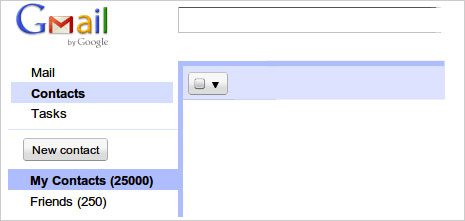
Previously, you could only add up to 10,000 contacts in your Gmail account even though this limit was good enough for the majority of users, but now the maximum limit for Gmail contacts has been expand up to 25,000 contacts, a special offer over rival mail services.
On the Gmail interface, click on Contacts on the left, the mail management interface opens. You can create, edit, delete, restore contacts easily or use keyboard shortcuts for contacts. In addition to expanding the storage space for contacts, the capacity for each personal contact if previously limited to 32KB is now increased to 128KB, meaning you can write more information. for each contact address.
3. Manually 'design' the mailbox interface with Create your own theme:
This is probably the most sought-after feature of Gmail. You no longer have to wait for Gmail to add a new theme or re-use boring old themes that are already designed. Now you can design for yourself a new interface completely according to your own ' style '. You can use your personal photos with your family or friends or your favorite natural scenery to insert the mailbox interface or color options for text frames and box background colors. letters, links, . as you like.
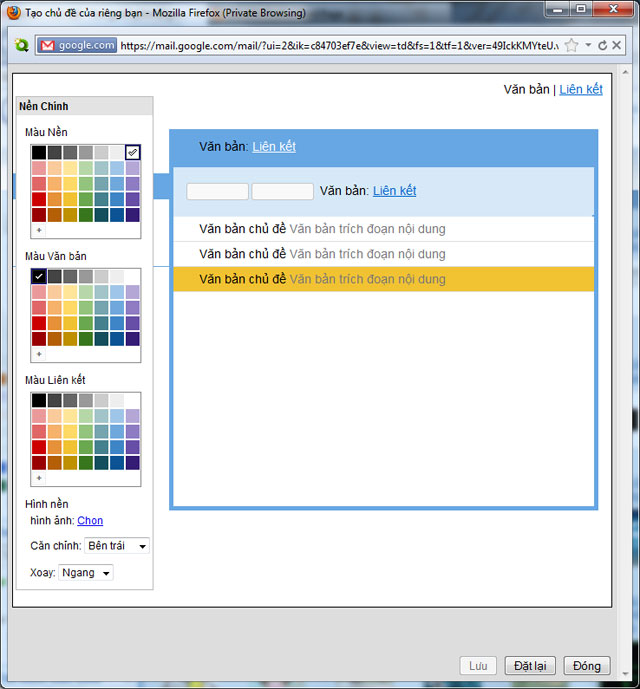
On the Gmail interface, click the Options icon> Mail settings > click the Themes tab on the Gmail Settings website. Scroll down to the bottom and click on the "Create your own theme" option ( Create your own theme ). The window Create your own theme opens with a basic layout like the Gmail interface, inside is the theme tweak button.
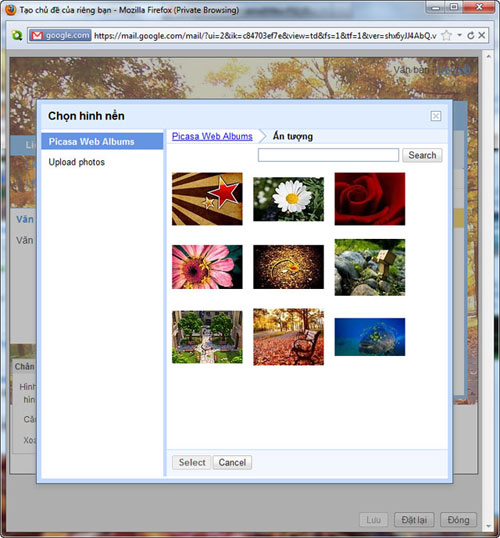
Now, pressing the arrow button in the upper left corner will bring up the Main Background panel. Here, you can select the background color for the mailbox at the Background Color field as well as the display color for text objects (Text Color) and links (Link Color) displayed for the left pane. of Gmail. Also in this version, in the Background image section, click Select to select the background image for the mailbox interface, and in the pop-up, you have 2 options to get the picture:
- Picasa Web Album: take photos from your image library on Picasa.
- Upload photos: get photos from your computer (this way the selected photos will automatically be included in your Picasa album).
After choosing for yourself a background image, click Select to apply. You can recalibrate the background image accordingly at Align and Tiling . To add a background image to the footer area, press the arrow button and click the Select button to upload the image with some other adjustments.
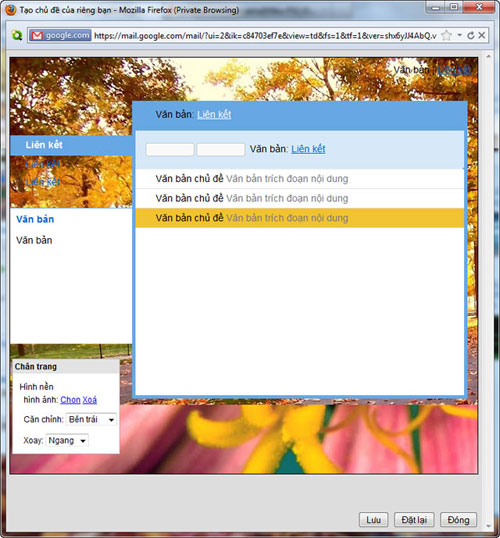
Switch to the main area of the mailbox interface (right panel), you can change the color for the bar that displays the message content, the display area for the messages, the font color, the link color, etc. in the table that opens. When you're satisfied, click Save to save the results and apply the theme you designed for Gmail. If you want to refine> press Reset > Yes .
 How to create and use 3-D (3-D) tables in Excel 2010
How to create and use 3-D (3-D) tables in Excel 2010 6 open PDF applications for Windows
6 open PDF applications for Windows 10 support utilities for Office 2007 and 2010
10 support utilities for Office 2007 and 2010 Instructions for creating charts in Excel 2007 or 2010
Instructions for creating charts in Excel 2007 or 2010 Backing up data from Gmail, Google Docs is easy with BackupGoo
Backing up data from Gmail, Google Docs is easy with BackupGoo Explore * .docx file in Windows 7
Explore * .docx file in Windows 7