COUNTIFS function in Excel
In the previous articles, you already know that the COUNT () function counts cells that contain numbers and the COUNTIF () function counts cells according to a specified condition. But sometimes you need to count cells under many conditions, it is not possible to apply these two functions. In this case, you need to use the COUNTIFS () function to perform it.
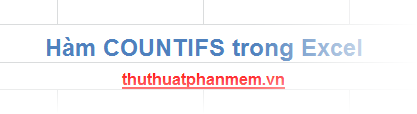
Follow the article below if you do not know the syntax and usage of the COUNTIFS () function.
Description
The COUNTIFS () function counts the number of cells in multiple ranges that satisfy one or more different conditions.
Syntax
= COUNTIFS (criteria_range1, criteria1, [criteria_range2, criteria2], .)
Inside:
- criteria_range1: the first range to evaluate conditions, required.
- criteria1: condition for the first range, required.
- criteria_range2, criteria2: additional ranges and conditions, you can optionally and up to 127 pairs of criteria_range, criteria.
Note
- Each criteria_range2, criteria_range3, . range must have the same number of rows and columns as the criteria_range1 range. The ranges are not necessarily contiguous.
- The condition of each range is applied to each cell in the range once.
- If criteria is a reference to an empty cell, the function will treat the blank cell as a value of 0.
- You can use the question mark characters (?) Instead of any single character, the asterisk (*) will replace any string of characters in the criteria. When you need to find a question mark or asterisk, you need to type ~ before the character.
For example
Give the data table as follows:

Request:
1. Count how much SP1 is rated as "Beautiful".
2. Count how many products The product is rated "Beautiful" by all 3 Comments.
3. Count how many Products are rated by Comments 1 and 2 as "Bad".
Result:

The article introduced the syntax and functions of the COUNTIFS () function, and along with specific examples of how to use the COUNTIFS () function, I hope you will understand this function better. Good luck!
 SUMIFS function in Excel
SUMIFS function in Excel The LOWER, UPPER and PROPER case-conversion functions in Excel
The LOWER, UPPER and PROPER case-conversion functions in Excel DATE function - The date function in Excel
DATE function - The date function in Excel MINA and MAXA functions in Excel
MINA and MAXA functions in Excel The SQRT function returns the square root of a positive number in Excel
The SQRT function returns the square root of a positive number in Excel The VALUE function converts a numeric string to a number format in Excel
The VALUE function converts a numeric string to a number format in Excel