Why use sender domain filtering rules in email?
Every morning, you find some important emails buried under a pile of clutter. While most people rely on basic folders or labels, there is a more powerful solution hiding in plain sight: Domain Filter Rules, but surprisingly few people know about them.
What are sender domain filtering rules?
Sender domain filtering automatically sorts emails based on the domain they come from — that's everything after the @ symbol in the email address. Instead of creating filters for individual senders, you sort by entire companies or services.
Consider this: when Amazon emails you, it could come from addresses like no-reply@amazon.com or orders@amazon.com, among dozens of others. Creating a separate filter for each address would be tedious, so the domain filter catches them all by targeting @amazon.com.
Rules are useful for managing newsletters, work emails, and shopping notifications. You can create and use rules in Outlook to manage inbox organization, and most major email providers offer similar functionality.
Most people miss this feature because they focus on filtering specific senders. But when you realize that companies use multiple email addresses for different purposes, domain filtering suddenly makes perfect sense.
How to set up domain filters
Setting up domain filtering takes just a few minutes, as both Gmail and Outlook offer built-in tools. Each platform has its own quirks, but the key is to target domains, not individual addresses.
Set up domain filters in Gmail
Gmail doesn't have a dedicated filter by domain button. Instead, you use its powerful search operators in the filter builder. Here's a simple workaround that works perfectly once set up. Here's how to set up a filter:
- Click the filter icon to the right of the search bar at the top. This will open the advanced search menu.
- In the From field , enter *@domain.com. The asterisk (*) acts as a wildcard for any sender at that domain.
- Click Create filter and choose what happens to these emails. Clearing the filter is the usual way to deal with real spam. You can also apply labels to categorize them neatly.
- Select Also apply filter to matching conversations to clean up existing emails, then click Create filter .

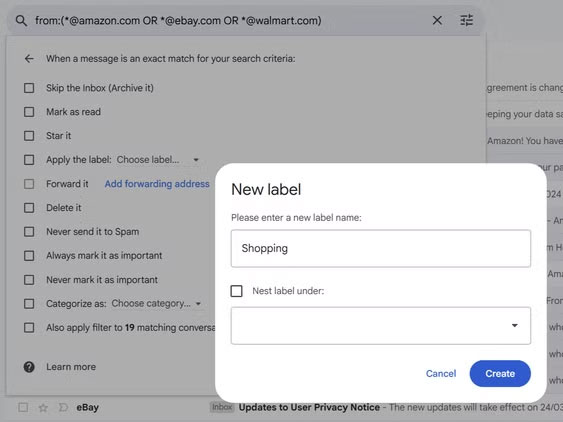
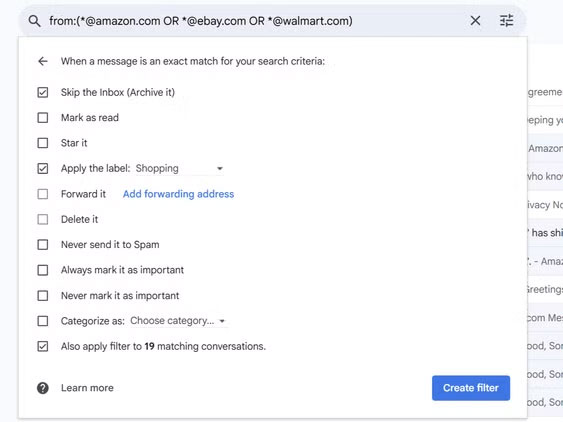
The asterisk before the @ sign is important because it tells Gmail to catch all emails from that domain. Otherwise, filters won't work properly.
Note : Try the new filters with one domain first, as it avoids accidentally hiding important emails.
Over time, outdated rules can clog email applications or cause errors. Here's how to remove them:
- Access Settings by clicking the gear icon, then selecting See all settings .
- Click Filters and blocked addresses , then find the filter you want to remove from the list.
- Click the Edit or Delete button next to the filter.
- To remove a label, hover over the label name in the left sidebar and click Remove label .
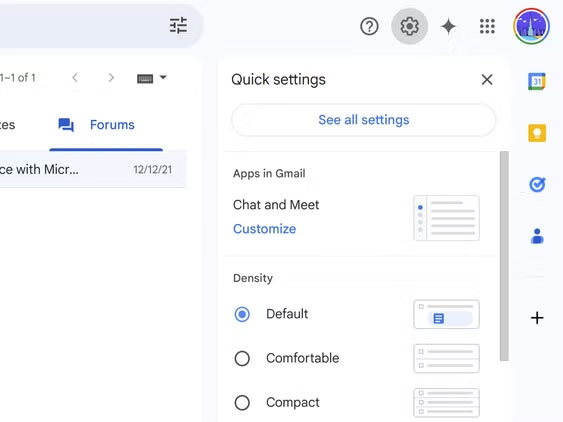
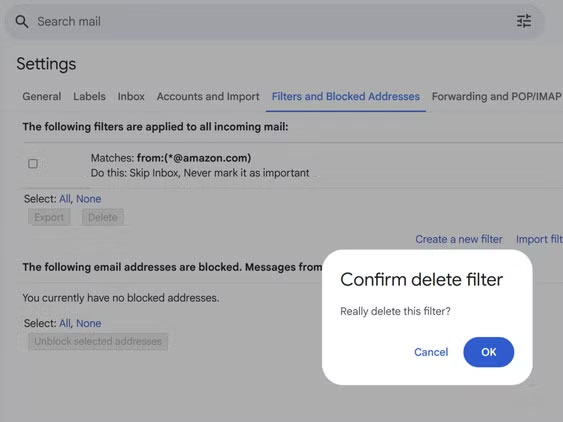
Gmail allows you to combine multiple domains in one filter. Just separate them with OR (case sensitive), like: *@amazon.com OR *@ebay.com . This feature proves useful when managing all shopping emails in one sweep.
Set up domain filters in Outlook
The browser version of Outlook buries the rules deeper than the desktop app—a slight disappointment. But once you know where to look, things are simple. Follow these steps to set up a domain filter:
- Click the Settings icon in the upper right corner.
- Go to Mail and select Rules .
- Click + Add new rule and name the rule (for example, Shopping).
- In the Add a condition section , select From and enter @domain.com.
- Under Add an action , select Move to and then select a folder (first create a new folder by right-clicking in the folder list). You can also add multiple actions.
- Select Run rule now and click Save to create the rule.
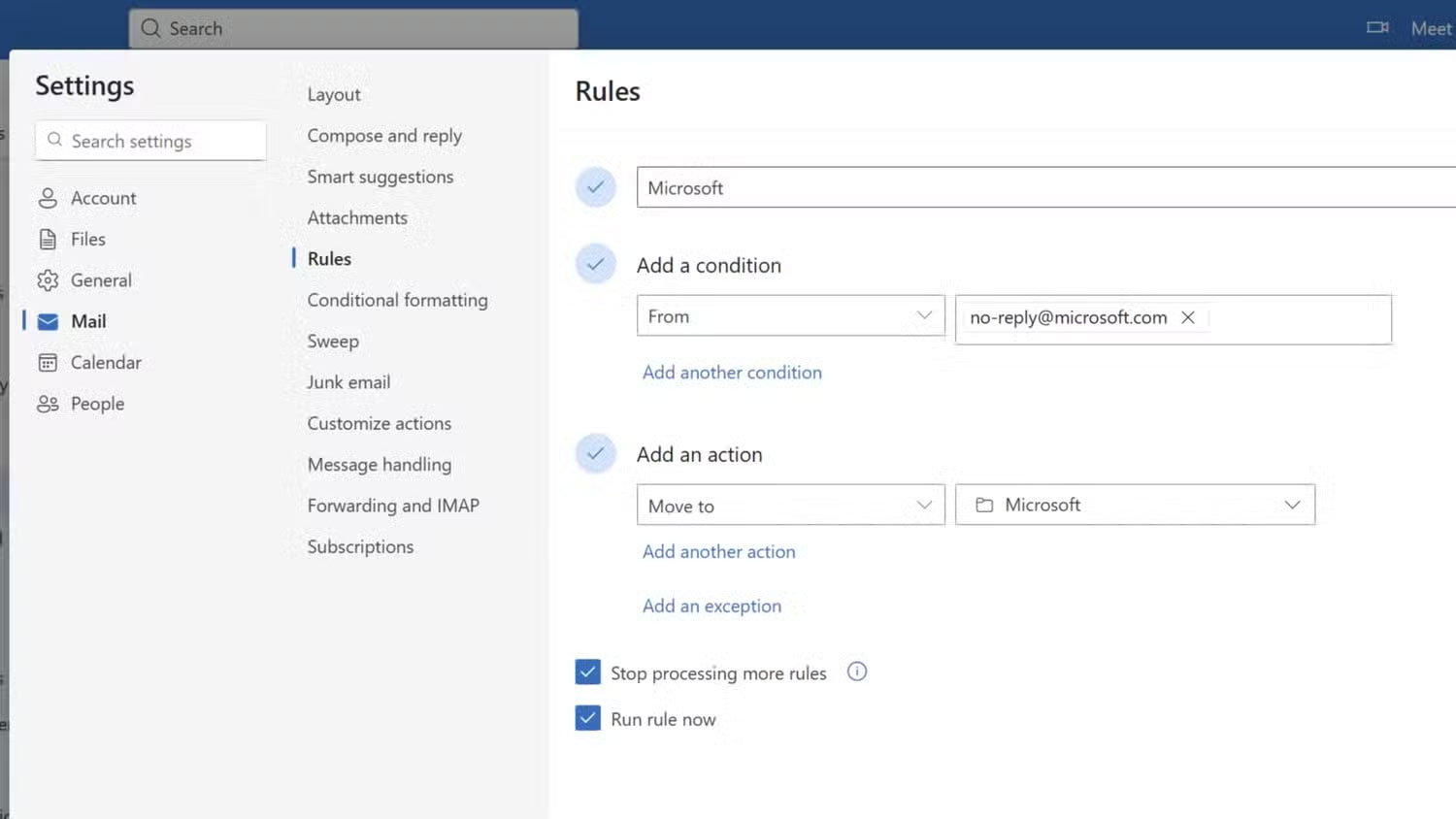
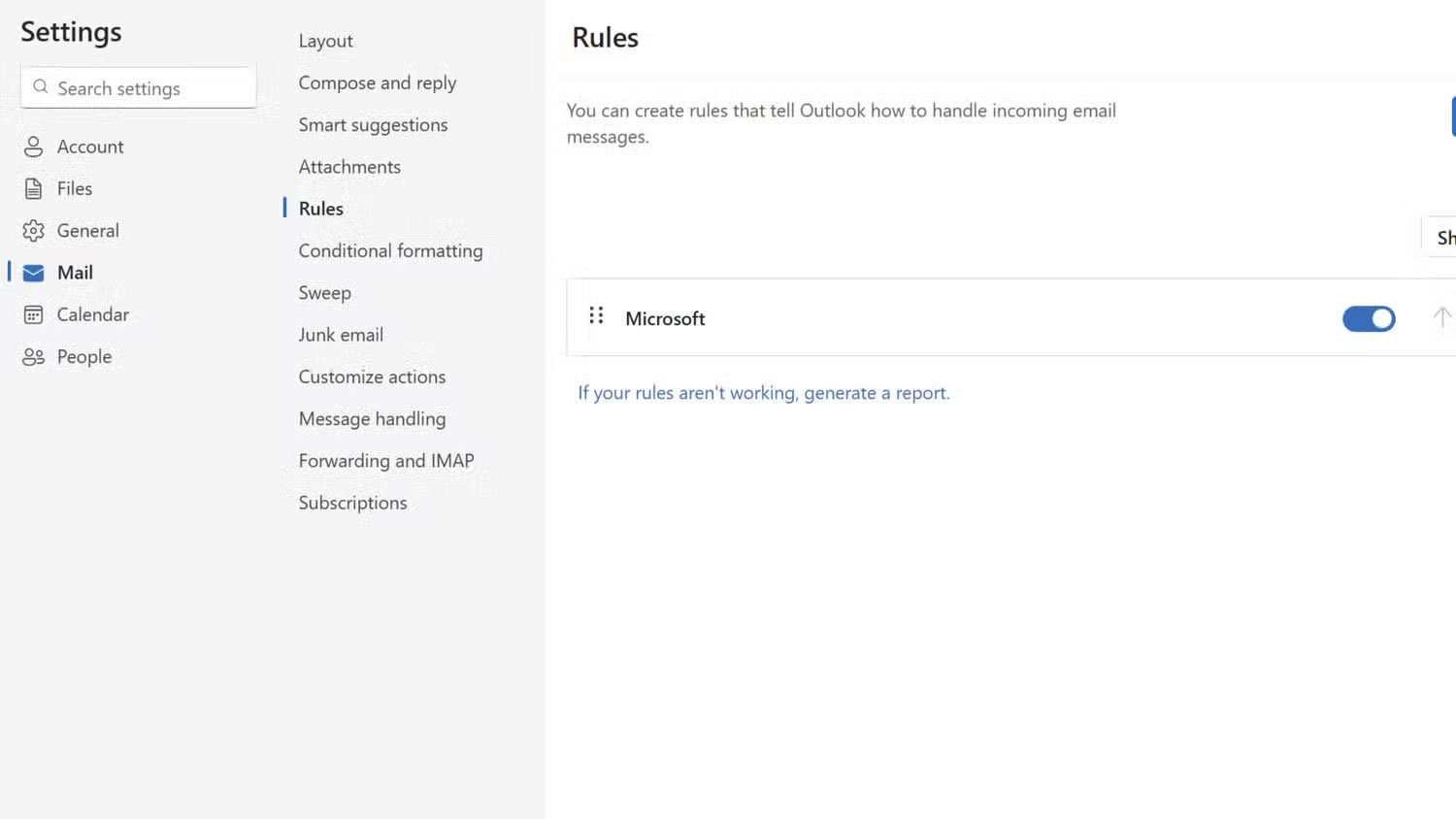
The wildcard (*) works similarly to Gmail's asterisk. Once you've created a domain filter, you can apply it to clean up your current inbox. But if you no longer need the rule, you can delete the unwanted rule by following the first two steps.
Both platforms support exceptions, which is essential. For example, you can filter all emails from your company domain into a work folder, except for emails from your boss, which will go into your main inbox.
You should read it
- Messages 'ghost' appear on Gmail
- Quickly view email sender information on Gmail with Gmail Sender Icons
- Instructions for creating email according to your own domain name on Google
- Why is Gmail filtering good spam?
- Instructions on how to check .vn domain name on VNNIC
- Instructions for setting up a custom email domain on iCloud
 Top 8 Free Game Development Software Tools
Top 8 Free Game Development Software Tools 9 Best Arc Features That Should Live in Every Browser
9 Best Arc Features That Should Live in Every Browser Microsoft Authenticator Password Manager Is Shutting Down: Switch to a Better Alternative!
Microsoft Authenticator Password Manager Is Shutting Down: Switch to a Better Alternative! 7 Free Tools You Should Use Every Week to Make Your Online Life Easier
7 Free Tools You Should Use Every Week to Make Your Online Life Easier Proton Mail: Privacy-Focused Email App That's Almost the Perfect Gmail Alternative
Proton Mail: Privacy-Focused Email App That's Almost the Perfect Gmail Alternative How to Create Presentations with Prezi AI
How to Create Presentations with Prezi AI