How to remove duplicates in excel
While working with Excel tables, there are many times you encounter cases of duplicating data in a list, or a data table. If the data sheet with little data is easy to detect duplicate content, such as asynchronous data lines.
However, when dealing with a large Excel document, lots of data and content, it is not feasible to search each line and delete it manually. So why don't we immediately use Excel's built-in feature?
To filter duplicate data, users can use many different ways, such as using Remove Duplicates duplicate content, marking duplicate content and then deleting, using the macro to delete, .
In the article below, TipsMake.com will guide you to read 2 simple ways to delete duplicate content in Excel as Remove Duplicate feature and mark duplicate Hightlight Duplicate content.
Below is an example Excel statistics table to delete duplicate data in the table.
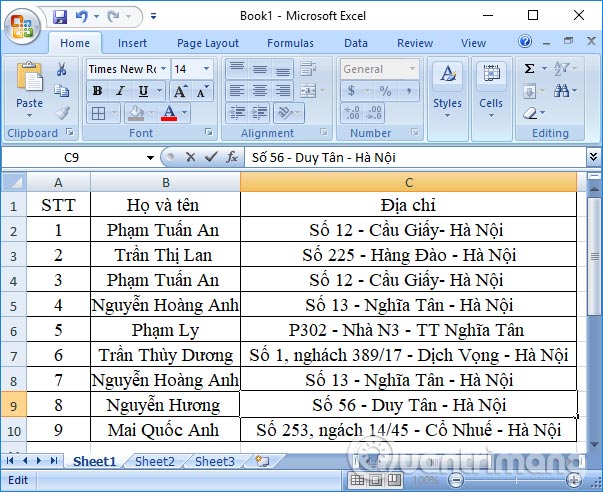
Method 1: Remove Duplicate deletes the duplicate Excel data
Remove Duplicate feature available on Excel has the ability to help you detect duplicate lines in the data sheet and proceed to delete quickly.
Step 1: First of all, we need to black out the content area to duplicate, then go to the Data tab and select Remove Duplicates .
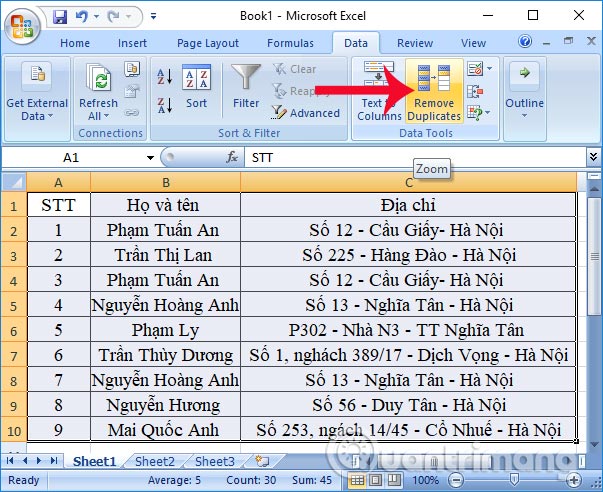
Step 2: A new dialog box appears. Here you will select the fields in the table so that the feature can proceed to filter and detect duplicate content. Here, I will remove the column STT because the rows have different numbers. Select only the Full name and Address column.
Then click OK to proceed.
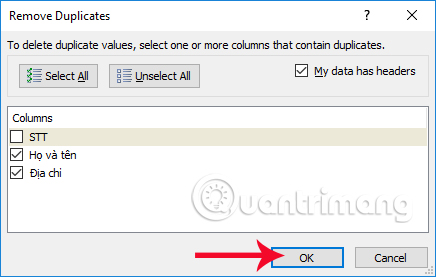
Step 3: Soon you will get a notification of how many duplicate content values are found . For example, the above statistics table will have 2 duplicate lines and will be automatically deleted from the Excel table.
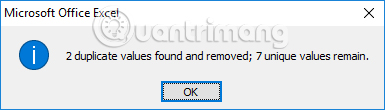
Result of the complete table after deleting the duplicate content as shown below. Those two lines were removed from the table and left 2 blank lines at the bottom of the table. If you want to delete those two lines, just right-click and choose Delete .
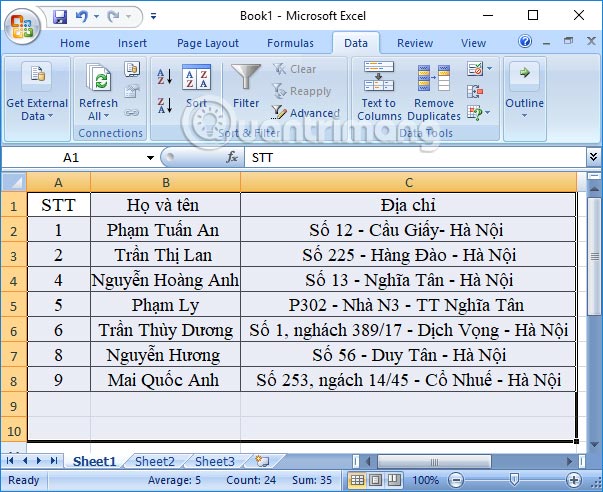
Method 2: Mark Excel duplicate data for manual removal
If you want to double check the duplicate content in the table, you can use the Highlight line markup. Lines or content in the same table will have the same color. So users will easily check again and then decide to delete or edit only.
Step 1: First, we also black out the content area in the table that needs to delete the duplicate content. Then, click on the Home tab and then select Conditional Formatting . Next, click Nextlight Cell Rules> Duplicate values .
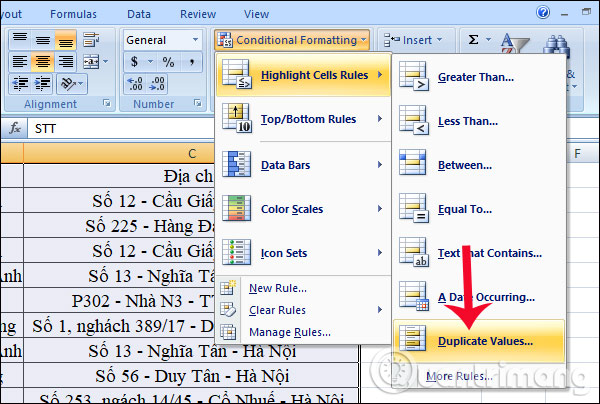
Step 2: A small dialog box appears. Here, the duplicate content will be marked with a different color for users to recognize. You can select the different Highlight colors available in the table, then click OK .

Step 3: The end result will look like the table below. The contents and lines in the overlapping table will be highlighted with the color you selected in the previous step.
From here, we can proceed to re-check the content to customize if desired. Or you can proceed to delete those duplicate lines immediately.
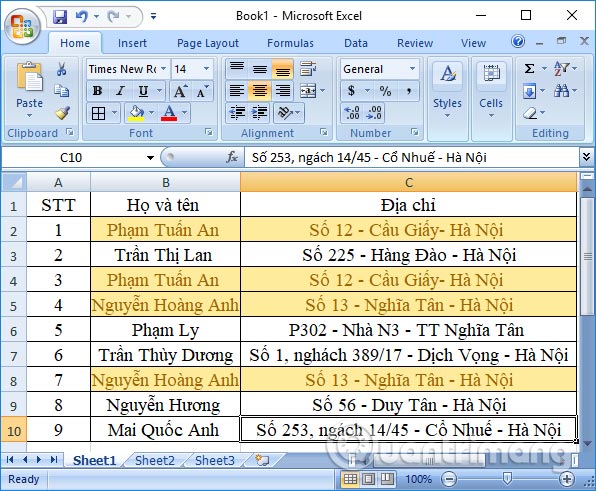
So with two extremely simple ways and using the features available on Excel, we can easily detect lines with duplicate content. In case you do not need to review the lines, if you want to delete the duplicate values, use the Remove Duplicate feature.
If you want to check again, use the way Highlight marks the same data and then delete it.
I wish you all success!
 How to repeat titles in Excel 2007, 2010 and 2013 when printing
How to repeat titles in Excel 2007, 2010 and 2013 when printing How to spell check on Google Docs
How to spell check on Google Docs How to create shortcuts on MathType
How to create shortcuts on MathType How to convert DAT file into a Word document
How to convert DAT file into a Word document How to save frequently used formulas on MathType
How to save frequently used formulas on MathType How to create a grid chart on MathType
How to create a grid chart on MathType