Instructions to make a beautiful background for PowerPoint slides
Introducing to you How to create beautiful backgrounds for Power Point presentation slides 2013.
Step 1 : Open Power Point, to create the wallpaper, right-click Slide and select Format Background as shown:
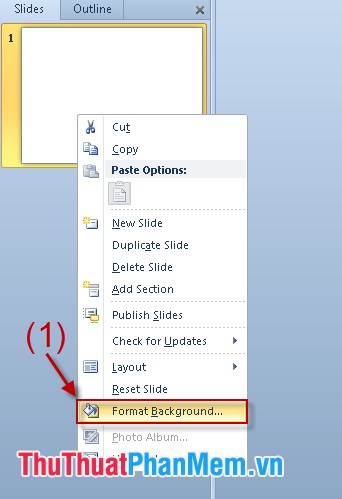
Step 2 : Format dialog box appears on the right of the screen, select Picture or texture fill . Click File to find the path to the background image you want to insert (As shown).
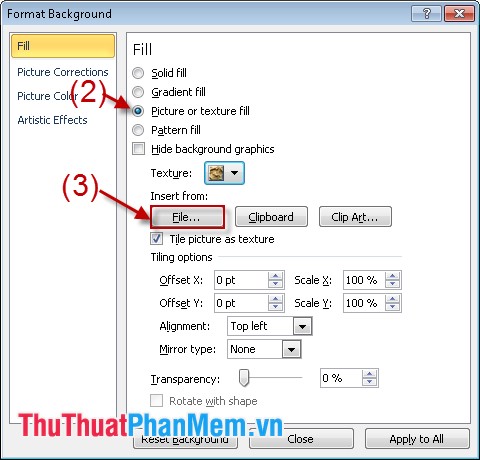
After selecting you will have the slide wallpaper:

Step 3 : To make your Slide unique and more attractive you can change the brightness of the slide. You choose Transparency to change the brightness according to your liking (As shown).

With 2 Silde 2 and 3 both use the same background image but the brightness of the two silde are different so they appear to be different in appearance. This way you can create distinct colors and personalities for your sile.

Good luck!
 Set up the working environment in Word
Set up the working environment in Word Instructions on how to graph in Excel
Instructions on how to graph in Excel Insert audio into Word documents
Insert audio into Word documents How to insert images into Word documents
How to insert images into Word documents Create borders and fill the background for text in Word
Create borders and fill the background for text in Word Matrix functions in Excel
Matrix functions in Excel