Create a virtual wireless Router with Windows
Network Administration - In this tutorial we will show you how to create a virtual wireless router in Windows to share Internet connection and file sharing.
Wi-Fi allows us to share Internet and files between multiple computers together. In a home or small office, it is usually possible to set up a Wi-Fi network with a wireless router. However, we can also create a virtual wireless router on the computer and use it to share Internet connectivity and file sharing.
Virtual wireless routers can extend wireless Internet signals in the home or office to computers located outside the main wireless router coverage. It also works in case you want to buy Internet access for a hotel computer or a Wi-Fi hotspot, then share it with other users or devices. In addition, this method also allows you to have a mobile wireless router, allowing file sharing with users and other devices in cars, cafes or somewhere.
Here we will show you some ways to create this virtual wireless router.
Create a wireless network in Windows 7 with Netsh
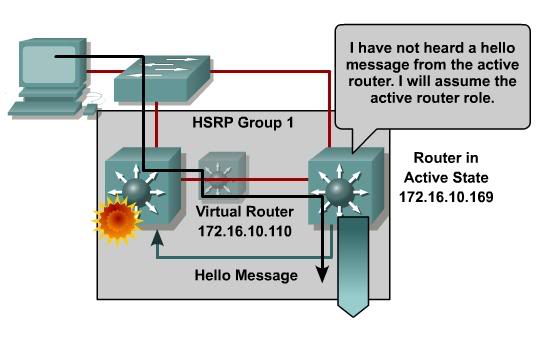
Microsoft has a virtual Wi-Fi feature in Windows 7 and Windows Server 2008 R2, which allows you to connect to a regular wireless network and create a virtual wireless network with the same wireless adapter. However, you must use the command line tool called Netsh to create and manage the virtual router, which is called the Wireless Hosted Network by Microsoft. There are many third-party programs that can help configure this feature with the GUI, though we'll show you how to use it through the previous commands.
First, you need to enable Internet Connection Sharing (ICS) of Windows 7 to access the Internet shared with users in the Wireless Hosted Network.
Open the Network Connections window, right-click on the network adapter connected to the Internet and select Properties . Then select the Sharing tab, let Allow other network users to connect through this Internet connection's computer , select the network connection name of Microsoft Virtual WiFi Miniport Adapter from the drop-down box, click OK .
Now open Command Prompt: Click Start > All Programs > Accessories > Command Prompt.
Set up network details:
netsh wlan set đã đăng nhập chế độ = cho phép ssid = YourVirtualNetworkName key = YourNetworkPassword
Launch Wireless Hosted Network:
netsh wlan start hostednetwork
Stop the Wireless Hosted Network:
netsh wlan stop hostednetwork
To see details about the Wireless Hosted Network, include the MAC address of the computers connected to:
netsh wlan show hostednetwork
Create wireless networks in Windows 7 with Connectify
If you don't want to use the command with Command Prompt, you can use a more friendly way to create the Wireless Hosted Network in Windows 7, using the Connectify tool. After opening the program, you can use the wizard to configure the network name, password and Internet sharing. After pressing the Start button, other computers and devices can connect. You will see a list of previously connected clients and are currently connected on the Connectify window.
Create an Ad-Hoc wireless network in Windows (or another operating system)
If you can't use a Windows 7 computer to configure a virtual Wi-Fi router, you can create an ad-hoc wireless network (or computer-to-computer). The way this network works is quite different from the typical wireless network, but it can work on all versions of Windows operating systems and is supported on all wireless adapters.
If you want to share the Internet connection between computers, there must be a computer connected via an Ethernet cable to the router or Internet access port. Or if there are two wireless adapters, you can connect to Internet resources on one adapter, then connect to the ad-hoc network on the other adapter. To share the Internet, you can use the Internet Connection Sharing (ICS) feature in Windows as explained in the first section.
Start by creating a network profile for the ad-hoc network and connecting to it on the same computer, which will allow it to promote. Then nearby computers or devices will see this ad hoc network on the list of available wireless networks. When connecting to this computer, they will receive an automatic IP address.
Don't forget security
When creating a Wireless Hosted Network in Windows 7, by using Netsh or Connectify commands, we need to use WPA2 encryption. With this type of encryption, people can only connect to your virtual wireless network if they know the encryption password. However, people can view and edit files if you use the sharing feature. If you don't trust these people, disable file sharing with the Network and Sharing Center.
If you create an ad-hoc wireless network, you need to use encryption if you want to control who is connecting to your network. You will certainly be limited to using WEP, requiring 5 or 13 characters. It should be noted that this type of encryption can be hacked. When connecting, need to apply the same things as above; Disable file sharing if you don't want them to access your important files.
 Setting up VPN yourself does not need support from expensive software
Setting up VPN yourself does not need support from expensive software Instructions for configuring pfSense 2.0 Cluster using CARP
Instructions for configuring pfSense 2.0 Cluster using CARP Check that the port port is open, the connection is being made in the system
Check that the port port is open, the connection is being made in the system Check hidden connections to the Internet in Windows
Check hidden connections to the Internet in Windows Self-practice Wireless for free
Self-practice Wireless for free Speed up tips for wireless routers
Speed up tips for wireless routers